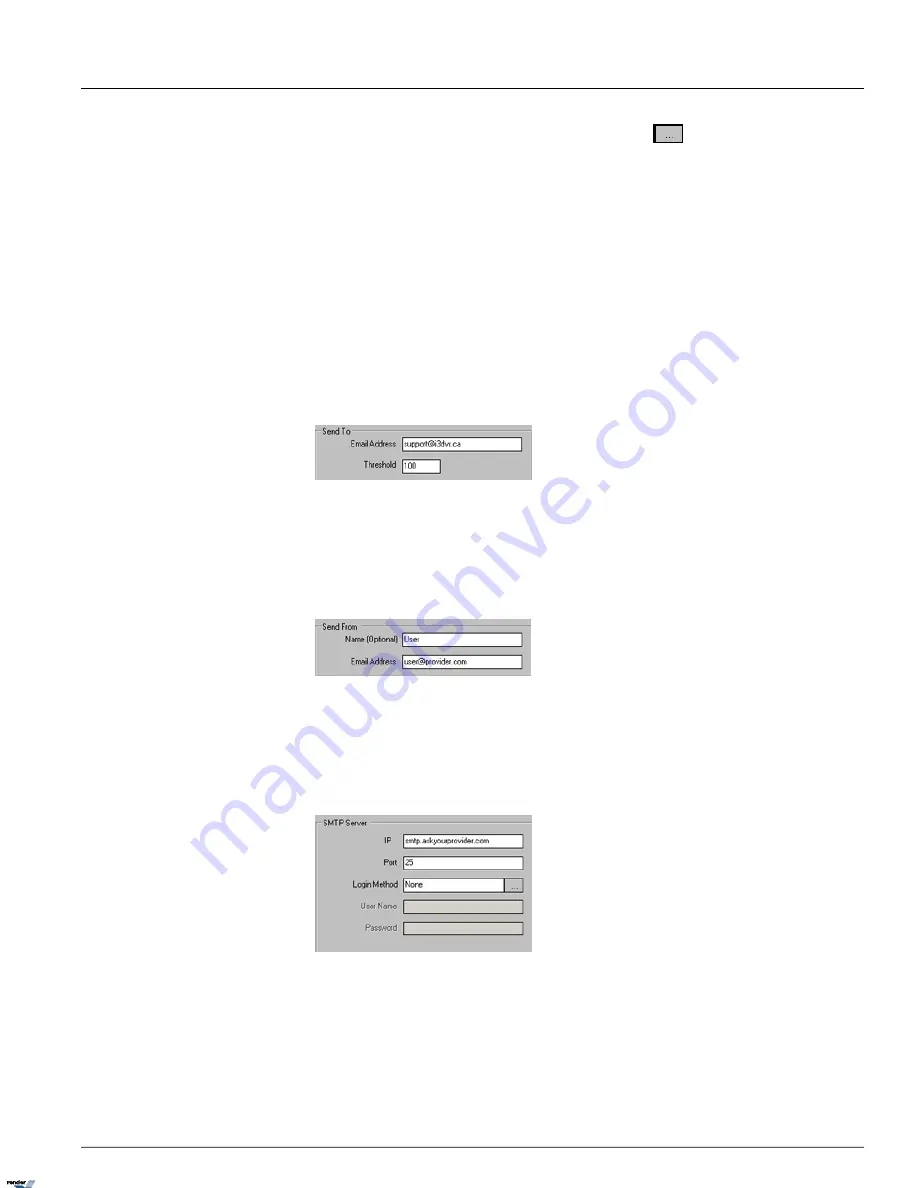
c.
In the
Include Image of Channel
field, click the
Browse
button
to select the desired channel from the
list. A snapshot from this channel will be sent out. In the example above, snapshot from Channel 2 will be sent
out every hour to the configured email address.
d. Enter the
Email Title
for the server status e-mail alerts (Optional).
4.
Intelli-Guard™ alert
Intelli-Guard™ function can be configure to sent out an email alert every time the motion has been detected. (See
Intelli-Guard™ section for more information).
1.4.24.1. Configuring Email Setup
1. Check off the
Enable Email
checkbox to enable Email feature.
2. Fill in the
Send To
section:
a. Enter the Email Address of the recipient
b. Enter the Threshold number. This value refers to the total number of emails sent when a sensor is triggered or
video loss is detected.
3. Fill in the
Send From
section:
a. Enter the Name of the sender (Optional)
b. Enter the Email Address of the sender
4. Fill in the
SMTP Server
section: Depending on the location, each Internet provider has specific SMTP information.
Obtain this information from your Internet provider.
a. Enter the
IP
Address of the SMTP server. Ask your provider for SMTP server address.
b. Enter the
Port
number. It is not usually necessary to change the port number. Most SMTP servers have a default
port. For more information on default Ports, contact the email account manager.
c. Select the
Login Method
. "None" is the default method; otherwise, contact the email account manager.
142
E-Mail Setup
Chapter 1. SRX-Pro Server
XML to PDF by RenderX XEP XSL-FO Formatter, visit us at
http://www.renderx.com/
















































