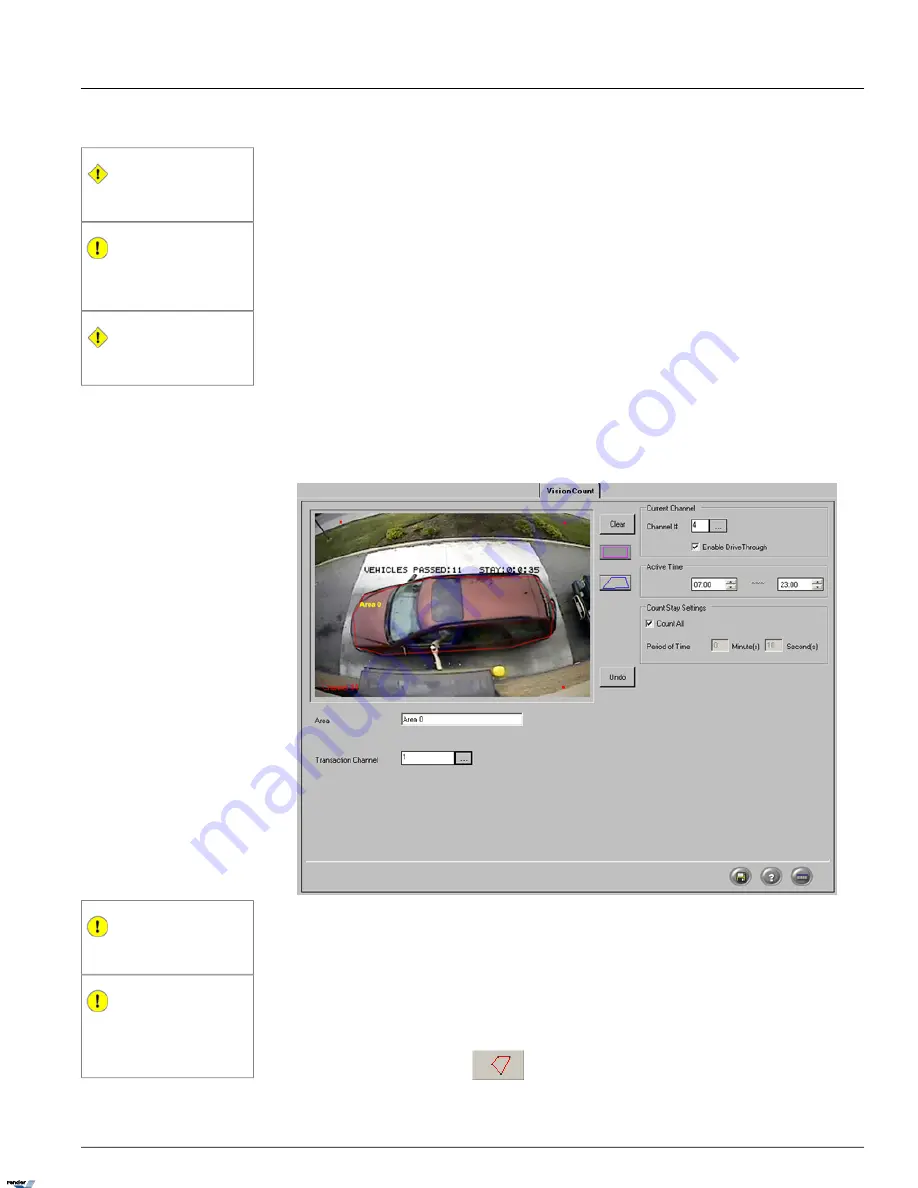
1.4.19.2. Configuring DriveThrough
Caution
PACDM™ text overlay is not allowed on
video channels configured for VisionCount.
Important
The maximum frame-per-second rate on the
cameras configured for VisionCount™ is 13
FPS.
Caution
The PTZ functions are not supported for the
VisionCount channel.
Before using the DriveThrough Counter, make sure the following conditions for camera installation are
met:
(See example below to better understand these requirements)
1. The camera must be mounted above the drivethrough window at a slight angle
2. The camera's field of view must be parallel to the drivethrough window and the road. I.e. The image should not be
on a slant.
3. Entire area covered by an average vehicle must fit into the camera's field of view.
4. The vehicle should occupy at least 75% of the drawn area.
5. Vehicles must move in one direction only:
right to left
.
6. The customer must reach his/her hand over to the drive through window to complete transaction. If the customer
does not reach his/her hand over to the drive through window the vehicle will
NOT
be counted.
Important
DO NOT draw a region around a larger car
such as a van or a truck.
Important
If the Drivethrough Window is visible in the
camera field of view, make sure that the
drawn region does not include any part of
the window.
To configure DriveThrough, do the following:
1. Select the desired camera in the Camera Selection area.
2. Check off the
Enable DriveThrough
checkbox to enable the VisionCount feature for the selected camera
3. Check off the
Overhead Camera
checkbox if the overhead-mounted (straight down) camera is used
4.
Select the polygon drawing tool.
121
VisionCount Setup
Chapter 1. SRX-Pro Server
XML to PDF by RenderX XEP XSL-FO Formatter, visit us at
http://www.renderx.com/






























