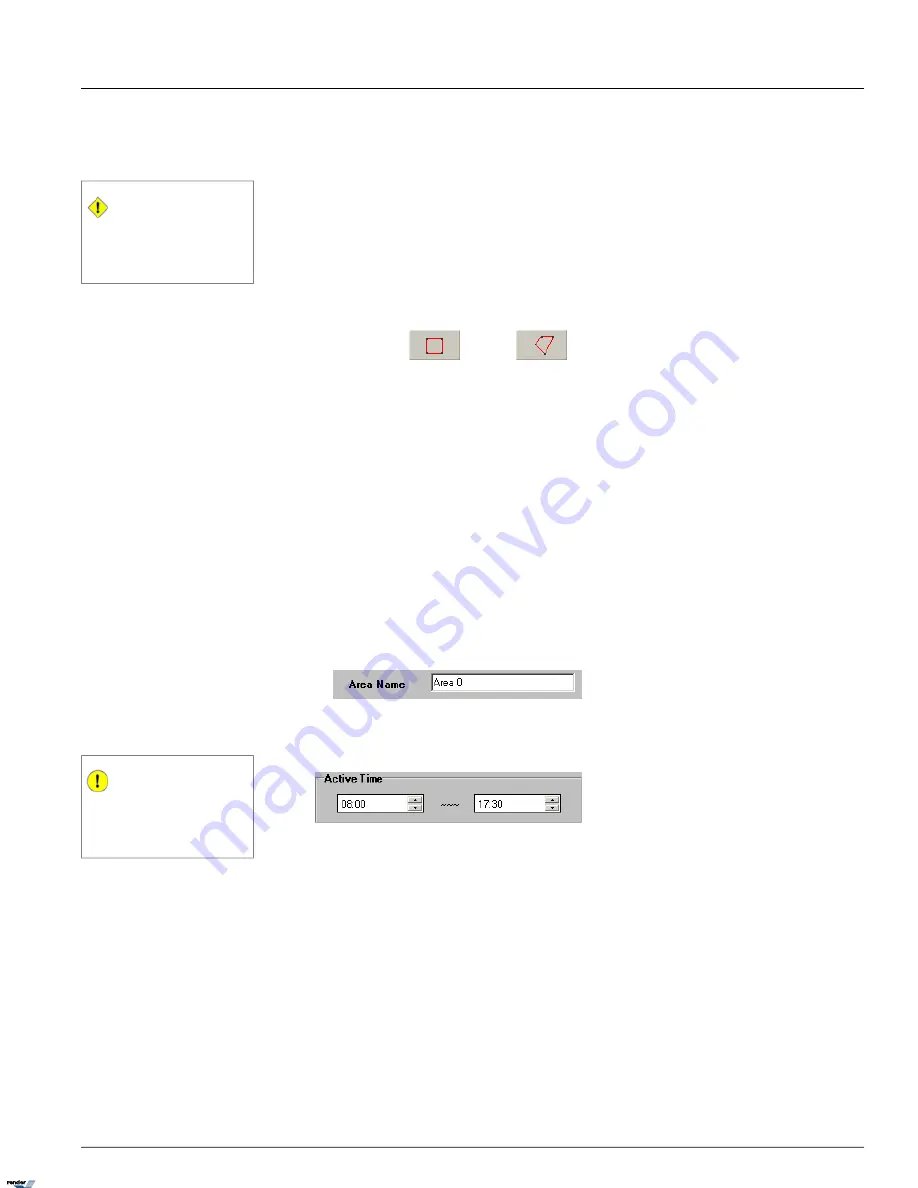
g.
Enable Pass-through Counter
(not available when
Crowded
option is checked off)
1.4.18.4. Configuring Enters Area Detection Type
Caution
Due to the background registration tech-
nique, the persons, who remain in the same
position without moving for an extended
period of time, will not be detected.
The Area alarm detects the human / vehicle / object presence in the defined area and initiates an alarm.
Please note that the Area alarm option will not be available for the overhead-mounted cameras and in the crowded locations.
To configure Area alarm, do the following:
1. Choose
Enters Area
in the
Detection Type
menu.
2.
Choose rectangular
or polygon
drawing tool
3. Draw the detection zone in the live view screen. A total of three Area alarm detection zones can be drawn – rectan-
gular, polygon or both.
a.
For rectangular area:
Click on the live view screen to define the area starting point, hold down the left mouse
button and drag to draw a rectangular area.
b.
For polygon area:
Click on the live view screen to define each vertex of the polygon. Click on the first point
defined to complete the polygon.
c. To adjust the detection zone position on the screen, click on the desired detection zone, hold the left mouse button
down and drag the selected zone to the desired position.
To delete the last detection zone, click
Undo
. To delete all detection zones for the selected camera, click
Clear
.
d. Name the detection zone in the
Area
field if required. Enter the desired name in the text field under the live view
window.
4. Set the
Active Time
for each detection zone. In the example below, the Area alarm is active from 8:00AM to
5:30PM.
Important
Active Time must be configured. Unless the
Active Time is set, object detection will not
occur in the selected area. By default, the
Active Time is set to always active.
5. Configure the
Actions
for the selected detection zone
115
VideoLogix™
Chapter 1. SRX-Pro Server
XML to PDF by RenderX XEP XSL-FO Formatter, visit us at
http://www.renderx.com/






























