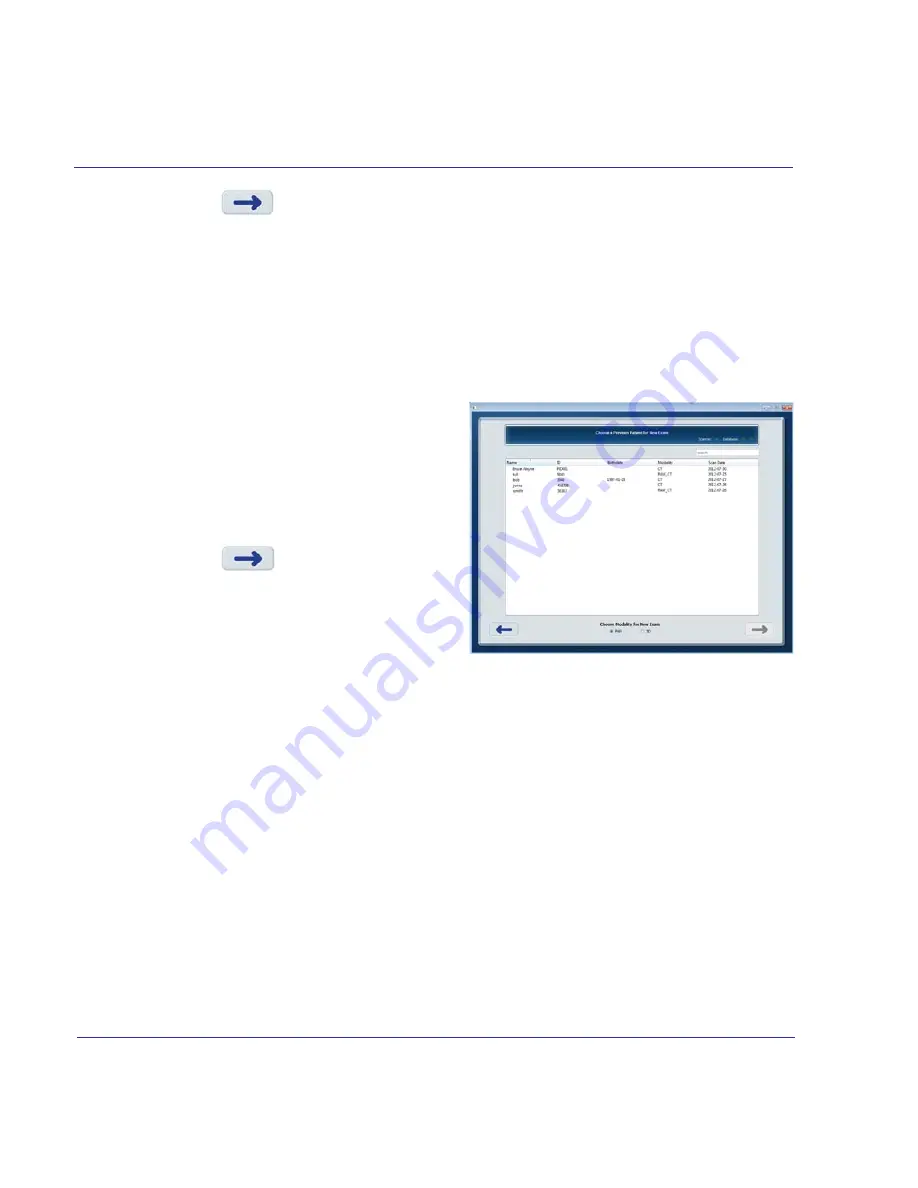
3-2
i-CAT FLX User Manual
032-0329-EN Rev K
4. Select
. The exam request is sent to SmartScan STUDIO and is displayed in
the Scheduled Exams list on the touch screen.
Schedule an Existing Patient for a New Exam
1. At the clinical workstation, start
SmartScan STUDIO Manager.
2. Select
New Exam for an Existing
Patient
.
3. Select the patient from the list. Use
the search feature as needed to help
locate the patient.
4. Select the type of new exam, PAN or
CT.
5. Select .
The
exam
request
is
sent to SmartScan STUDIO and is
displayed in the Scheduled Exams
list.
Using DEXIS to Schedule a Patient Exam
NOTE:
DEXIS is optional software and is not available in all countries.
If your site uses DEXIS Eleven (11.2) to schedule patient exams, enter patient data in the DEXIS
Administration program. Refer to your DEXIS Software Manual for additional information.
Schedule a New Patient for an Exam
1. At the clinical workstation, start DEXIS.
2. On the DEXIS Administration screen, select
New Patient
.
3. Enter data for the patient and exam.
4. Select
OK
.
Summary of Contents for FLX V Series
Page 6: ...032 0329 EN Rev K vi i CAT FLX User Manual...
Page 12: ...1 6 i CAT FLX User Manual 032 0329 EN Rev K...
Page 20: ...3 6 i CAT FLX User Manual 032 0329 EN Rev K...
Page 28: ...4 8 i CAT FLX User Manual 032 0329 EN Rev K...
Page 47: ...6 9 Taking a Scan 032 0329 EN Rev K Choose a Protocol V17 Option V10 Option V8 Option...
Page 63: ...6 25 Taking a Scan 032 0329 EN Rev K Choose Anatomy V17 Option V10 Option V8 Option...
Page 76: ...7 8 i CAT FLX User Manual 032 0329 EN Rev K...
Page 82: ...8 6 i CAT FLX User Manual 032 0329 EN Rev K...
Page 84: ...9 2 i CAT FLX User Manual 032 0329 EN Rev K...
Page 94: ...B 6 i CAT FLX User Manual 032 0329 EN Rev K...
Page 95: ......






























