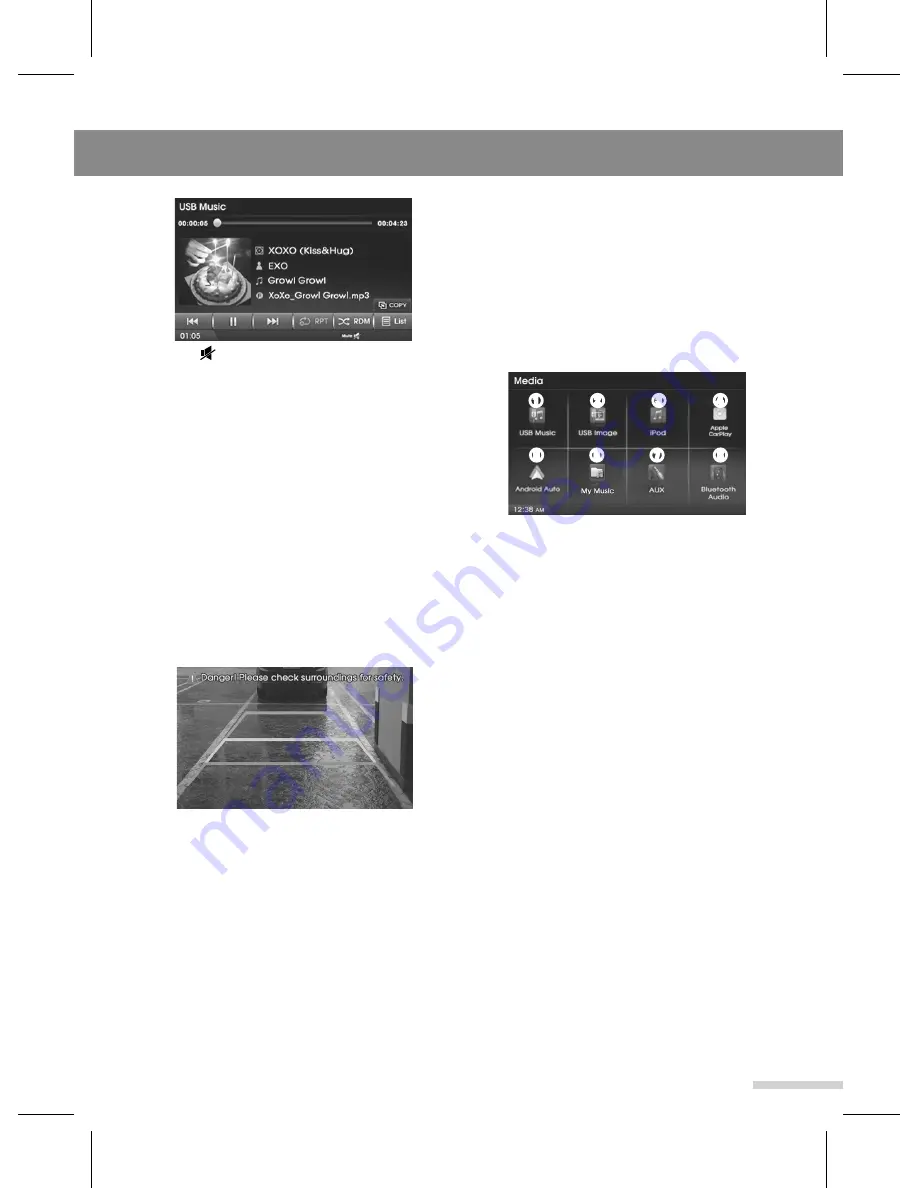
Getting Started
5
'Mute ' is displayed.
To restore the sound, press the
MUTE
button on the steering wheel remote
control or rotate the
VOLUME
dial.
Turning On/Off the Display
1
Press and hold the
POWER
button to
turn off on the display screen.
2
When display is off, tap the screen or
press and hold the
POWER
button to
turn on the display screen.
Rear view camera screen
If fitted, a rear view camera displays the
area behind the vehicle on the screen
when power is turned on and reverse gear
is selected.
The rear view camera display is not a
substitute for proper and safe backing-
up procedures. Always drive safely
and use caution when backing up. The
rear view camera display may not
detect every object behind the vehicle.
Note
--------------------------------------------------
• The rear view camera function is in use by
product as an aid to keep an eye on trailers,
or when backing into tight parking spot. Do not
use this function for entertainment purpose.
• The object in rear view may appear closer or
more distant than in reality.
• Please note that the edges of the rear view
camera images may differ slightly according
to whether full screen images are displayed
when backing.
Media menu screen
1
Press the
MEDIA
button to enter the
Media menu screen. You can choose
the mode of media on this screen.
➊
USB Music
: Select the Music player
via a connected USB device.
➋
USB Image
: Select the Image player
via a connected USB device.
➌
iPod
: Select the Music player via a
connected iPod device.
➍
Apple CarPlay
: Enter the Apple
CarPlay screen via a connected iPhone.
➎
Android Auto
: Enter the Android Auto
screen via a connected Android Auto-
compatible device.
➏
My Music
: Select the My Music
player.
➐
AUX
: Select the AUX via a connected
Auxiliary Device.
➑
Bluetooth Audio
: Select the Audio
player via a Bluetooth device.
Note
--------------------------------------------------
• If the icon of a media mode is ‘greyed’ out, it
is not available for selection as it may not be
connected or have any media available to
play.
• If the media is not connected, corresponding
modes will be disabled.
• The icon does not work when the user wears
gloves.
• If Apple CarPlay or Android Auto is
connected, Bluetooth Audio will be disabled.
➋
➌
➍
➎
➊
➏
➐
➑
Summary of Contents for GD-03
Page 47: ......
Page 48: ...GD 03 Rev 1 3 ...






















