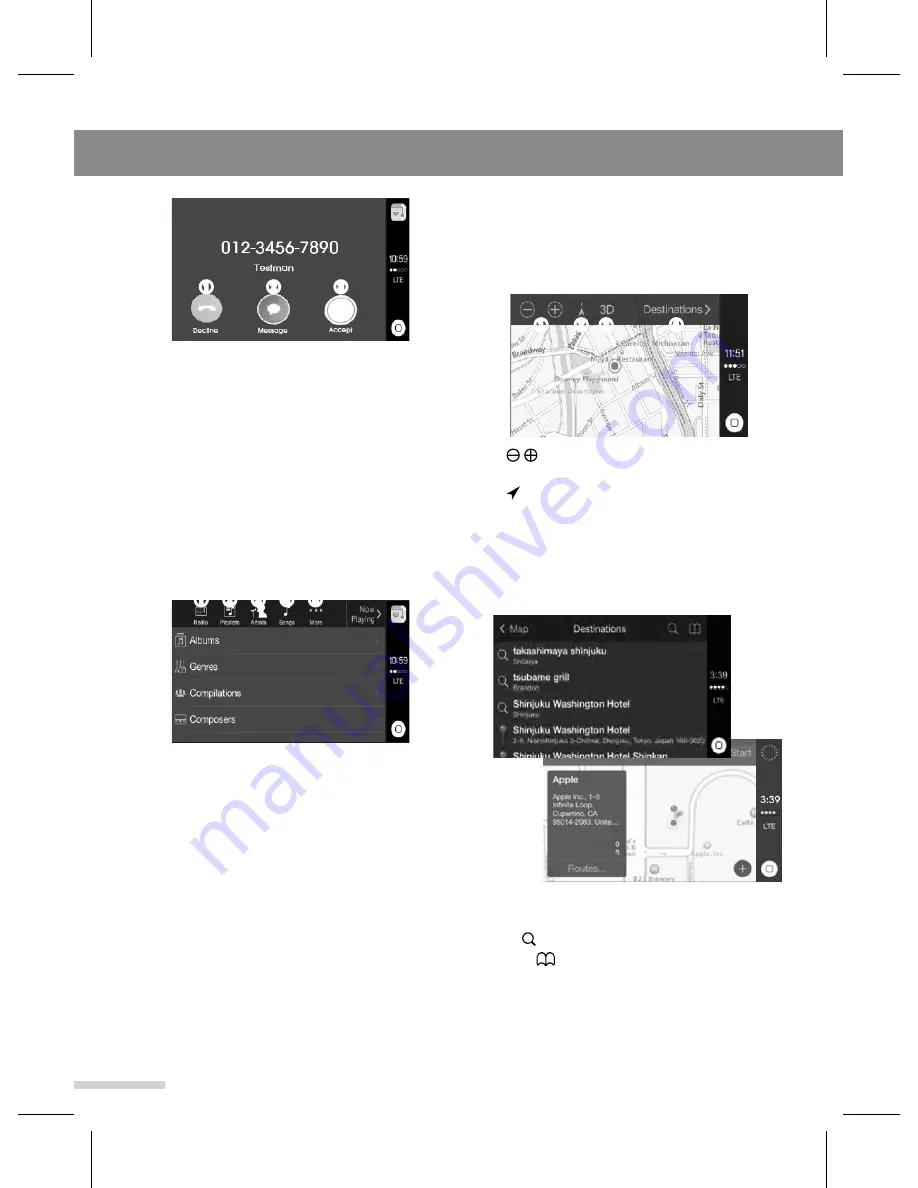
Apple CarPlay
30
➊
Decline
: Decline the call.
➋
Message
: Respond with a text
message instead of answering. Tap
Message and choose a reply.
➌
Accept
: Accept the call
.
5
Tap
Accept
to accept the call or tap
Decline
to decline the call.
▶
Using the Music
1
Tap the
Music
to enter the Music
screen.
➊
Radio
: Listen to the iTunes radio.
➋
Playlists
: Listen to the music in
default playlists or your own playlists.
➌
Artists
: Select songs from a artist.
➍
Songs
: Select a song.
➎
More
: Select more categories
(albums, genres, compilations or
composers).
2
Select the desired file from the list to
play the file.
• Select the desired category to display
sub-categories.
• If there are no sub-categories, then the
stored file list will be displayed.
• Repeat this step until reaching the stored
file list.
▶
Using the Maps
1
Tap the
Maps
to display the navigation
screen. Your current location is indicated
on the map.
➊
/
: Zoom in or zoom out the current
location on the map.
➋
: Locate your current location.
➌
3D
: Change the map to a 3D view.
➍
Destinations
: Search for desired
locations or favorite locations.
2
To search for a location, tap the
Maps
>
tap the
Destinations
.
Maps can access your contact list and
messages for addresses.
3
Tap to search for the desired location
or tap
to search for a favorite location.
• The function of the Maps is operated
similarly to your iPhone.
• The display illumination can be changed
by vehicle's illumination setting.
➌
➋
➊
➍
➌
➎
➋
➊
➍
➌
➋
➊
Summary of Contents for GD-03
Page 47: ......
Page 48: ...GD 03 Rev 1 3 ...






























