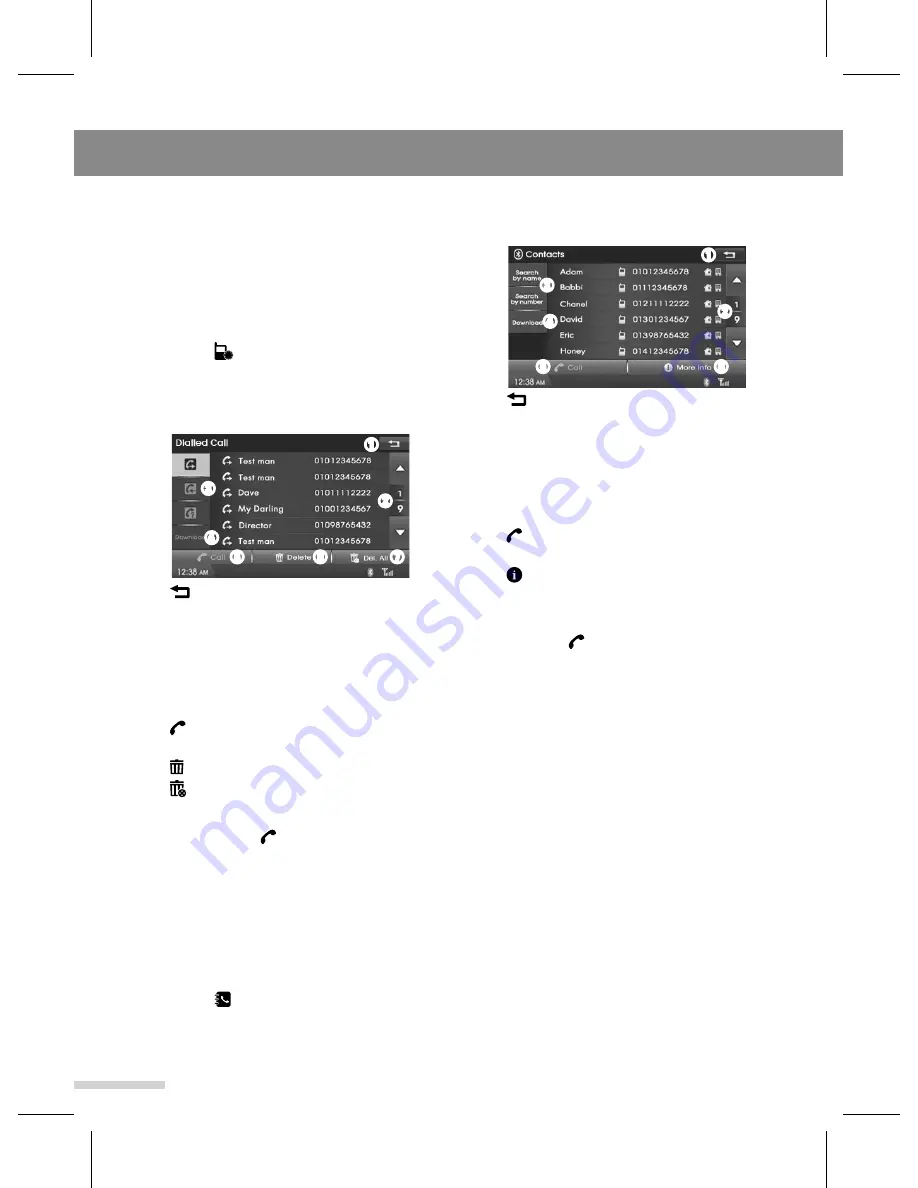
Bluetooth
22
2
Select the desired contact list and/or
option as follows;
➊
: Return to the previous screen.
➋
▲/▼: Move to the previous/next page
in the list.
➌
Searching method
: Search method
by name or number.
➍
Download
: Download phone book
from your phone.
➎
Call
: Start the calling selected
contact list.
➏
More Info
: Show the information of
selected contact.
3
To make a call the selected contact
list, tap
➎
Call
.
• This system can download up to 1,000
phonebook data per each Bluetooth
device
.
•
It is not possible to start downloading
when the call history download feature
is turned off within the Bluetooth
device. If this occurs, switch on Phone
Book Access Profile (PBAP) on the
Bluetooth phone.
•
Some phones require additional
confirmation. Please check your phone
and accept the download request.
•
When the phonebook does not
downloaded, check the setting or
screen in the Bluetooth device.
•
The download function may not be
supported in some phones.
➊
➋
➍
➌
➎
➏
▶
Calling a Number in the Call List
After connecting this unit and your
Bluetooth phone via Bluetooth wireless
technology, the numbers in your phone's
Dialled Call, Received Call and Missed
Call list are transferred automatically into
the call list.
1
Tap the
Recent
on the Phone
menu screen.
2
Select the desired call list and option
as follows;
➊
: Return to the previous screen.
➋
▲/▼: Move to the previous/next page
in the list.
➌
Call list type
: Select the type of call
list.
➍
Download
: Download call list from
your phone.
➎
Cal
l: Start the calling selected call
list.
➏
Delete
: Delete selected a list.
➐
Del. All
: Delete all list.
3
To make a call the selected contact
list, tap the
➎
Call
.
•
The call histories may not be stored in
some phones.
▶
Using Your Phonebook
After finding the entry in the phonebook
you want to call, you can select the
number and make a call.
1
Tap the
Contacts
on the Phone
menu screen.
➊
➋
➍
➌
➎
➏
➐
Summary of Contents for GD-03
Page 47: ......
Page 48: ...GD 03 Rev 1 3 ...






























