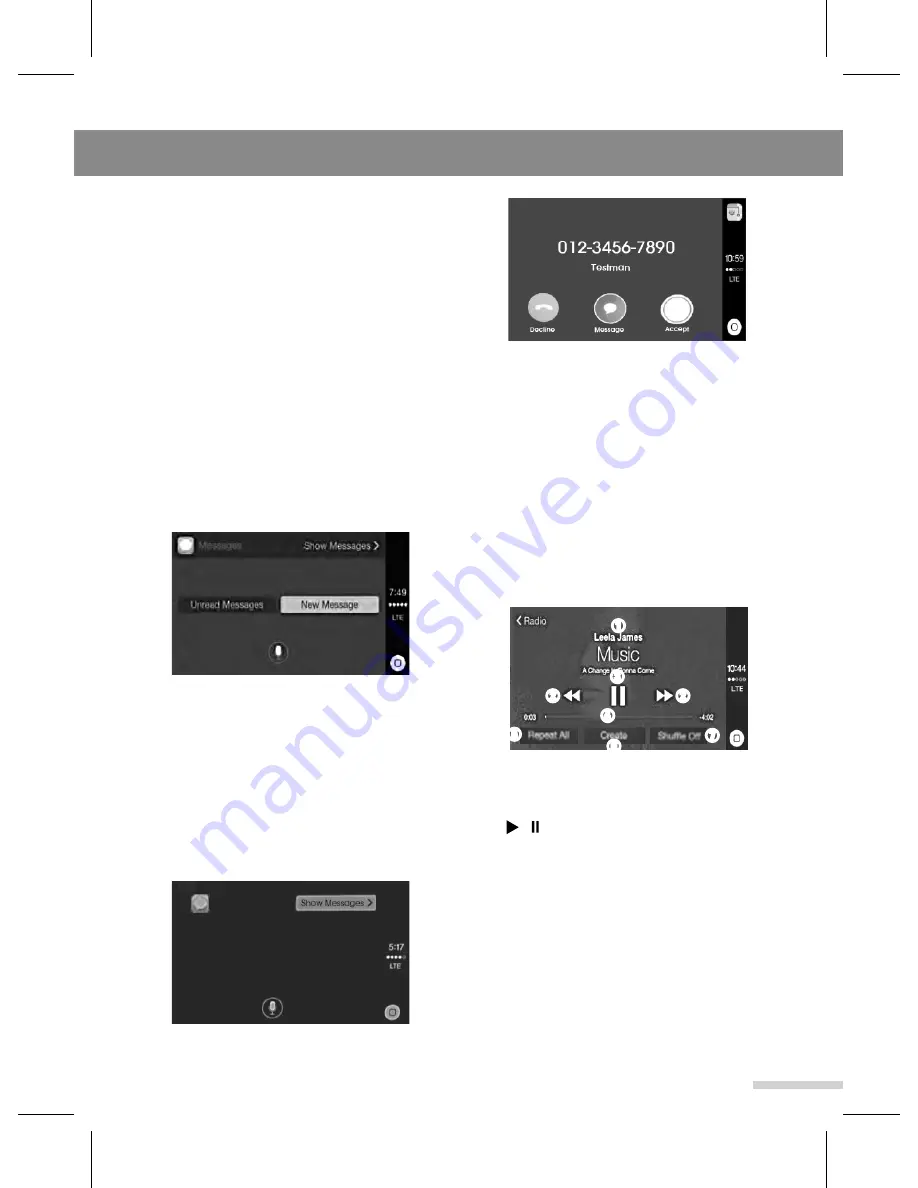
Apple CarPlay
31
Siri will read the selected message out.
• If you receive a message while connected
to Apple CarPlay, an alert will appear at
the screen. you can listen a message by
using Siri.
▶
Using the Now Playing
1
Tap the
Now Playing
to enter the Now
Playing screen.
The unit will start playback the music
from third-party applications or music
files stored in your iPhone.
➊
Song name
: Show the currently
playing song name.
➋
◀◀
/
▶▶
: Play the previous/next song.
➌
/ : Play or pause the song.
➍
Progress bar
: Show the progress bar
with elapsed time/running time for
currently playing song.
➎
Repeat On/Off
: Change the Repeat
playback mode on or off.
➏
Create
: Create a Genius Playlist.
➐
Shuffle On/Off
: Change the Shuffle
playback mode on or off.
Note
--------------------------------------------------
• You can search for addresses without
ever having to pick up your phone by Siri.
How to be given guidance to a spoken
destination:
- Press the
VOICE
button.
- You can say “Take me to the nearest
Italian restaurant” or “find a petrol station”
or the number, street and suburb of your
desired destination.
▶
Using the Messages
You can make new message, send it or
hear a received message by using Siri.
1
To send a text message, tap the
Messages
to display the message
screen.
2
Tap the
New Messages
to enter the
new message screen.
3
Say the desired name in your contacts
to send a text message by using Siri.
Siri will ask you what you want to tell the
contact.
4
To hear a text message, tap the
Show
Messages
to display the list of
message, and select a message.
➏
➍
➌
➎
➋
➐
➊
➋
Summary of Contents for GD-03
Page 47: ......
Page 48: ...GD 03 Rev 1 3 ...






























