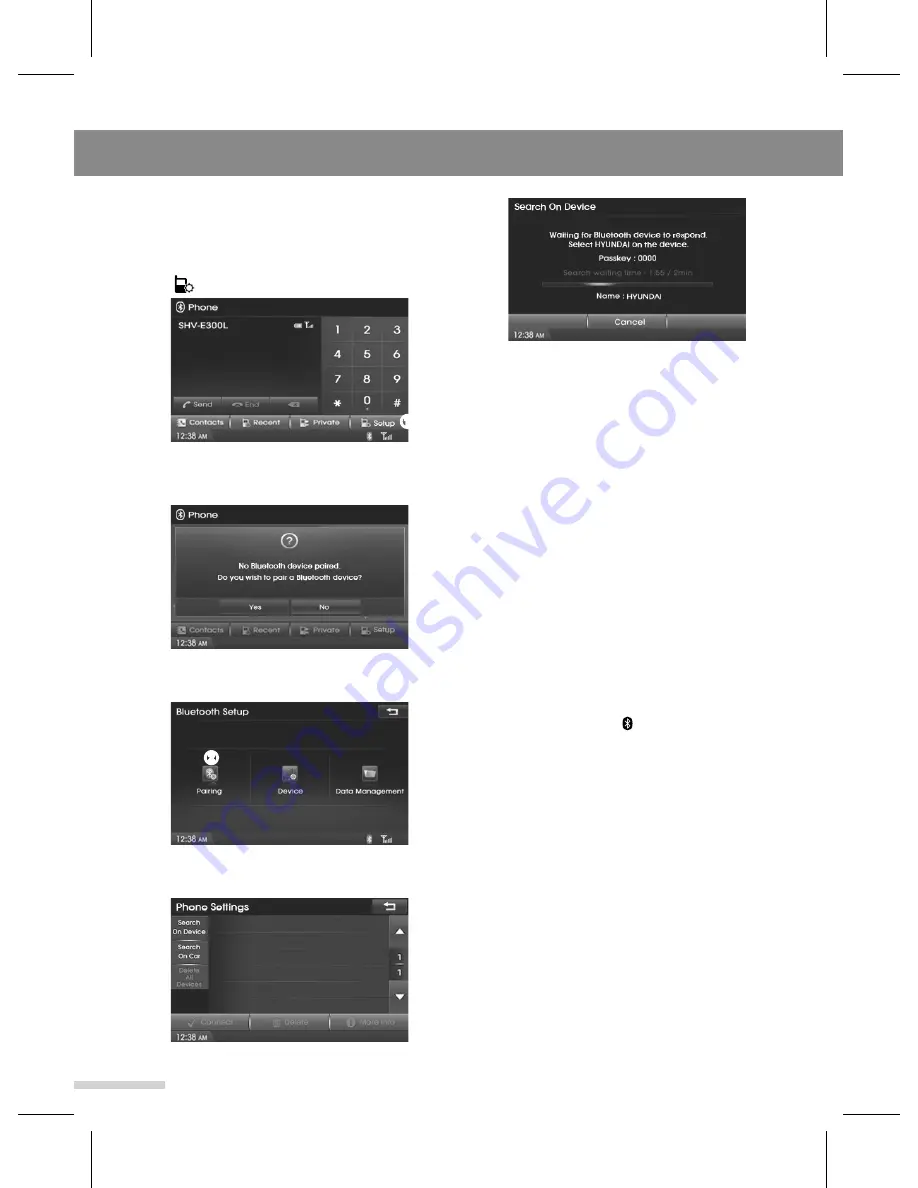
Bluetooth
18
Pairing the Bluetooth
1
Press the
PHONE
button to enter the
Phone menu screen, and then tap the
➊
Setup
.
3
Select the
Search On Device
to enter
the Pairing ready screen.
The "Passkey: 0000 / Name: HYUNDAI"
appears in the display.
4
Now, set your Bluetooth device to
search for and pair with this unit.
A list of detected devices appears in the
display of the connecting device. This
unit is displayed as "HYUNDAI" on the
connecting device.
Confirm this by pressing "YES" or "OK"
on your phone.
If *Pass key input is required on the
display of a connecting device, input
"0000" (4 digit).
This unit and Bluetooth device
remember each other’s information, and
when pairing is made, this unit is ready
for connection to the device.
"Bluetooth device model name" and
"Connected" with " " indicator appears
after pairing is completed.
- Some Bluetooth devices ask you to
accept the "BT link" or "Connect".
Enter "Yes" or "OK".
* Pass key may be called "passcode,"
"PIN number" or "Password," etc.,
depending on the device.
5
Set the Bluetooth device to connect to
this unit.
If pairing is successful, then the phrases
'Connected' and 'Handsfree - device
name' will be displayed on the screen.
If the paired Bluetooth device supports
Bluetooth audio, then 'B/T audio - device
name' will also be displayed.
When a Bluetooth device is not paired,
Pairing message appears. Tap the
YES
,
and then skip next step 2 ~ 3.
➊
2
Tap the
➋
Pairing
to enter Phone
Settings menu screen.
➋
Summary of Contents for GD-03
Page 47: ......
Page 48: ...GD 03 Rev 1 3 ...






























