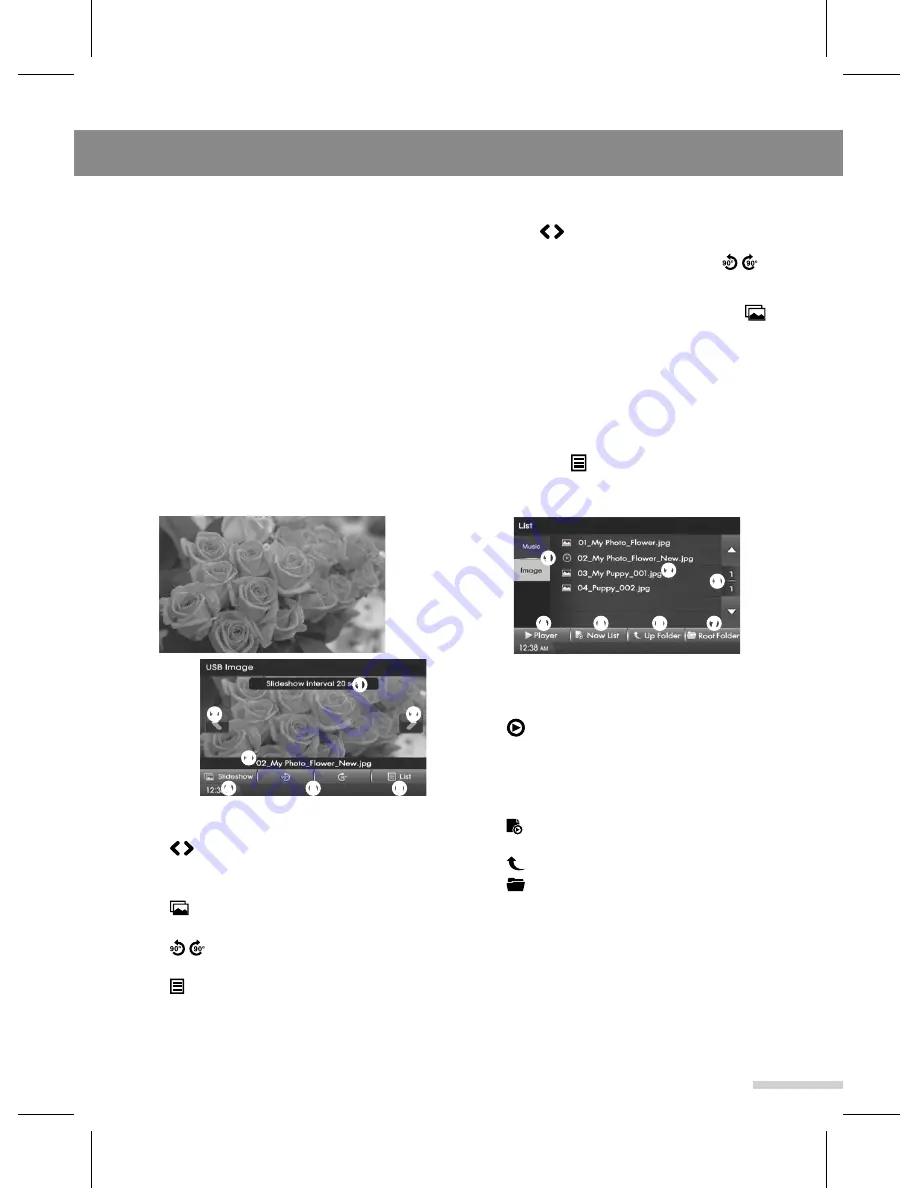
USB Image Player
13
Playing the USB Image Files
You can play the image files stored in a USB
device.
1
Connect a USB device to the USB
port.
USB Image playback starts with
automatically after recognizing the data
of the USB memory.
When the USB storage device is already
connected, press the
MEDIA
button,
then tap the
USB Image
on the Media
menu screen.
2
To show the control panel screen, tap
the playing screen, and select the
desired option as follows;
➊
Music
/
Image
: Show the playable
media type within USB device.
➋
File list
: Show the file list.
: Currently playing file.
➌
▲/▼: Move to the previous/next list
page.
➍
▶
Player
: Return to the Image playing
mode screen.
➎
Now List
: Return to the list of
current playing file.
➏
Up Folder
: Move to upper folder.
➐
Root Folder
: Move to root folder.
2
Tap the
desired file list
to playing
start.
➊
Slideshow interval
: Select the
slideshow interval time.
➋
/
: Skip to previous or next file.
➌
File name
: Show the currently playing
file name.
➍
Slideshow
: Enter the slideshow for
full screen mode.
➎
/ : Rotate the image to
anticlockwise or clockwise.
➏
List
: Enter the file list menu screen.
To return to the
full screen
without
control panel, tap the Playing screen
again.
➏
➍
➌
➎
➋
➋
➊
3
To skip to the previous or next file, tap
the
➋
/ repeatedly.
4
To rotate the image, tap the
➎
/
Rotation.
5
To enter the slideshow, tap the
➍
Slideshow
.
Caution
---------------------------------------------
While driving, you cannot watch the
slideshow.
▶
Using the List mode
1
Tap the
➏
List
to enter the File list
menu screen, and select the desired
option as follows;
➏
➍
➌
➎
➋
➐
➊
Summary of Contents for GD-03
Page 47: ......
Page 48: ...GD 03 Rev 1 3 ...






























