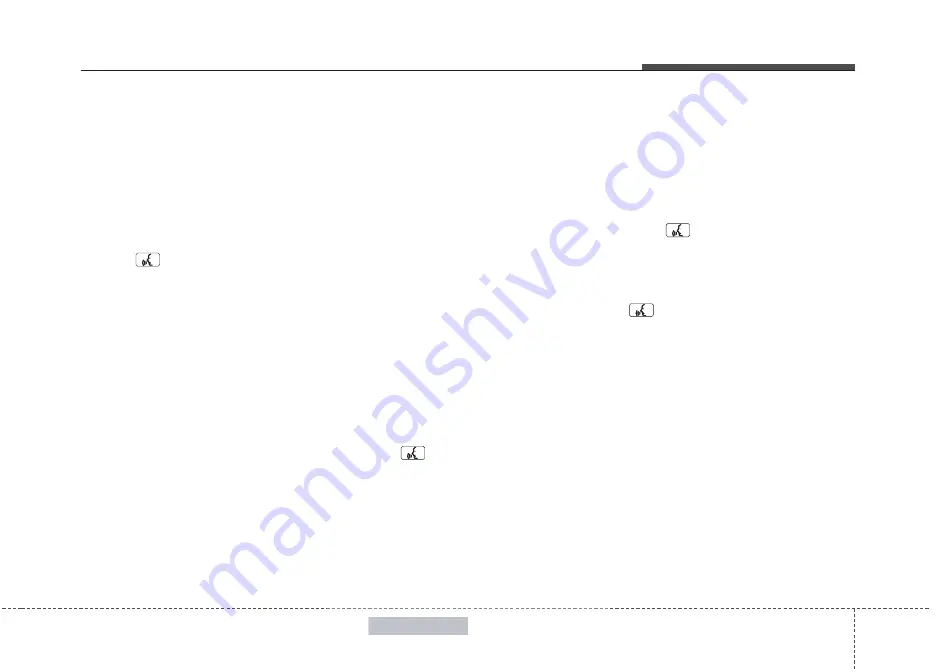
4 155
Features of your vehicle
• Changing Priority
When several phones are paired to the
audio system, the system attempts to con-
nect following order when the
Bluetooth
®
Wireless Technology is enabled:
1) “Priority” checked phone.
2) Previously connected phone
3) Gives up auto connection.
1. Press button.
2. Say “Set Up”.
3. Say “Change Priority” after prompt.
- The system lists all the registered
phone names.
4. Say the name or number of desired
phone from the list.
5. Say “Yes” to confirm.
6. By manual operation:
- Select “PRIORITY” in PHONE menu,
then select desired phone from the
list.
• Adjusting
Bluetooth
®
Wireless
Technology Volume
Bluetooth
®
Wireless Technology system
volume can be adjusted separately from
main volume of the audio system.
Volume control is available by manual
operation only.
Select “BT Volume” in BLUETOOTH
menu, adjust volume to desired level by
rotating the TUNE/SETUP knob, then
press the knob to confirm.
• Turning
Bluetooth
®
Wireless
Technology ON/OFF
Bluetooth
®
Wireless Technology system
can be enabled (ON) or disabled (OFF)
by this menu.
- If
Bluetooth
®
Wireless Technology is dis-
abled, all the commands related to
Bluetooth
®
Wireless Technology system
prompts whether you wish to turn
Bluetooth
®
Wireless Technology ON or not.
1. Press button.
2. Say “Set Up”
3. Say “Bluetooth Off” after prompt.
4. Say “Yes” to confirm.
5. By manual operation:
- Select “BT Off” in PHONE menu, then
after announcement, say “YES” to
confirm.
■
Phone Book (In-Vehicle)
• Adding Entry
Phone numbers and voice tags can be
registered. Entries registered in the
phone can also be transferred.
• Adding Entry by Voice
1. Press button.
2. Say "Phonebook".
- The system replies with all available
commands.
- To skip the information message, press
again and then a beep is heard.
3. Say "Add Entry".
4. Say "By Voice" to proceed.
5. Say the name of the entry when
prompted.
6. Say “Yes”to confirm.
7. Say the phone number of that entry
when prompted.
8. Say “Store” if phone number input is
finished.
9. Say a phone number type. “Home”,
“Work”, “Mobile”, “Other” or “Default” is
available.
10. Say “Yes” to complete adding entry.
11. Say “Yes” to store additional location
for this contact, or say “Cancel” to fin-
ish the process.






























