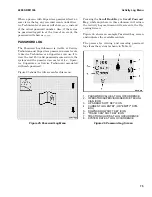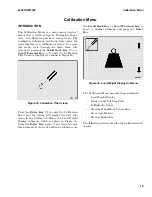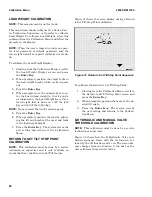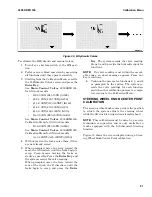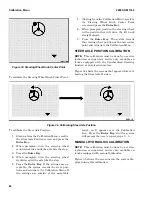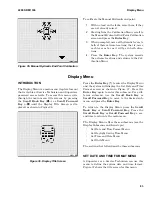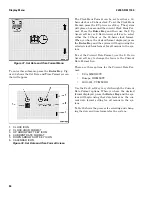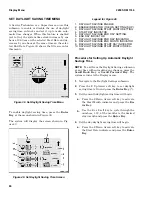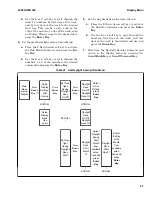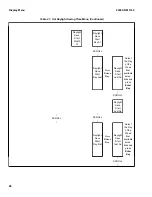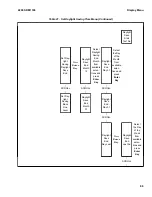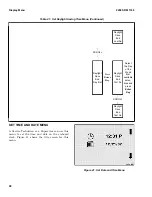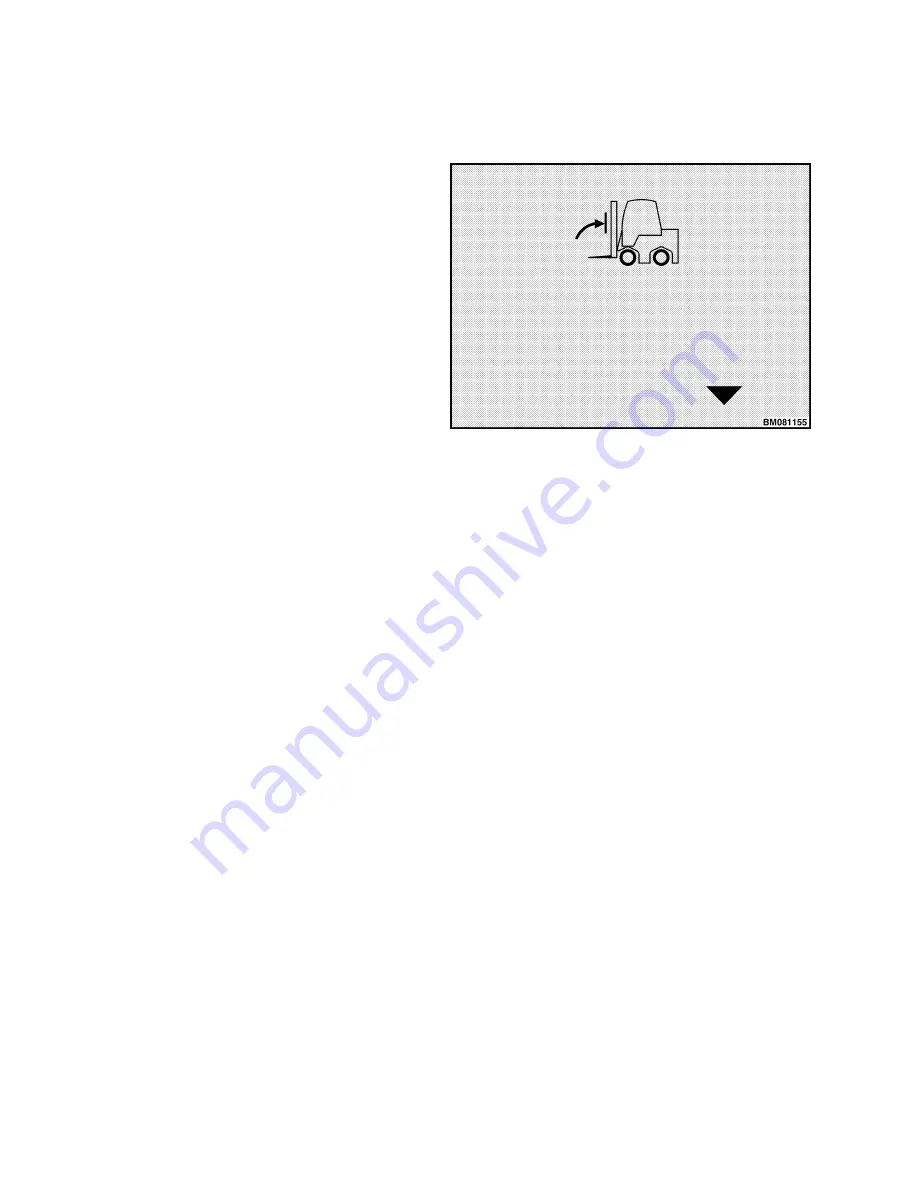
LOAD WEIGHT CALIBRATION
NOTE:
This measurement is not for trade.
This menu item, shown in Figure 30, allows a Serv-
ice Technician, Supervisor, or Operator to calibrate
Load Weight. To calibrate Load Weight, select this
submenu from the Calibration Menu and follow the
prompts on the display.
NOTE:
When the user is logged in under an opera-
tor level password or default password, only the
tare weight default zero point calibration is availa-
ble.
To calibrate the Load Weight Display:
1.
Starting from the Calibration Menu, scroll to
the Load Weight Display screen and press
the Enter Key.
2.
When prompted, position the empty forks at
the load weight height, which is site depend-
ent.
3.
Press the Enter Key.
4.
When prompted, use the numeric keys to en-
ter the known load weight in lb or kg units,
as indicated in the Load Weight Icon. Use a
load weight that is between 1,000 lbs (450
kg) and 16,000 lbs (7,260 kg).
NOTE:
Do not exceed the truck's rated capacity.
5.
Press the Enter Key.
6.
When prompted, position the load by adjust-
ing the tilt and height of the mast and forks
to the load weight height.
7.
Press the Enter Key. The system stores the
new setting and returns to the Calibration
Menu.
RETURN TO SET TILT STOP POINT
CALIBRATION
NOTE:
This calibration must be done by a service
technician or supervisor and is only available on
trucks that have the Return to Set Tilt feature.
Figure 31 shows the screen display during a Return
to Set Tilt Stop Point calibration.
Figure 31. Return to Set Tilt Stop Point Sequence
To calibrate the Return to Set Tilt Stop Point:
1.
Starting from the Calibration Menu, scroll to
the Return to Set Tilt Stop Point screen and
press the Enter Key.
2.
When prompted, position the mast at the de-
sired tilt angle.
3.
Press the Enter Key. The system records
the new setting and returns to the Calibra-
tion Menu.
E-HYDRAULIC AND MANUAL VALVE
THRESHOLD CALIBRATION
NOTE:
This calibration must be done by a service
technician or supervisor.
Figure 32 shows how the E-Hydraulic Valve cali-
bration sequence starts with the 1A function, fol-
lowed by the 1B function, and so on. The screen dis-
play changes from one function to the next as the
user calibrates these control valves.
Calibration Menu
2200 SRM 1336
80
Summary of Contents for A1.3-1.5XNT
Page 6: ... THE QUALITY KEEPERS HYSTER APPROVED PARTS ...
Page 9: ...Figure 3 Technician Flowchart Sheet 1 of 4 2200 SRM 1336 Menu Flowchart 3 ...
Page 10: ...Figure 3 Technician Flowchart Sheet 2 of 4 Menu Flowchart 2200 SRM 1336 4 ...
Page 11: ...Figure 3 Technician Flowchart Sheet 3 of 4 2200 SRM 1336 Menu Flowchart 5 ...
Page 12: ...Figure 3 Technician Flowchart Sheet 4 of 4 Menu Flowchart 2200 SRM 1336 6 ...
Page 123: ......
Page 124: ...TECHNICAL PUBLICATIONS 2200 SRM 1336 2 14 8 13 4 13 12 12 3 12 12 11 ...