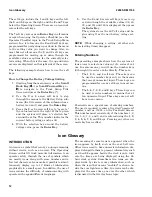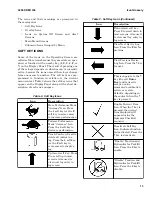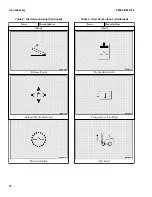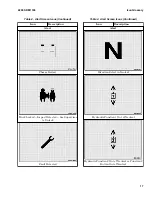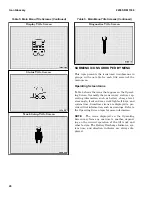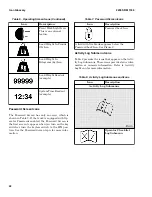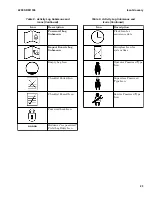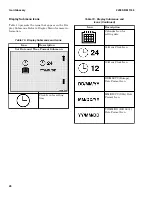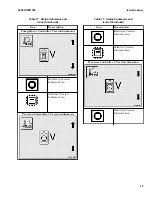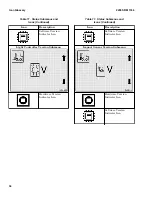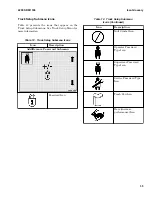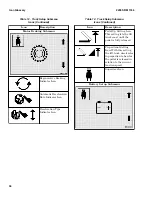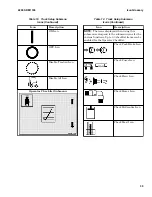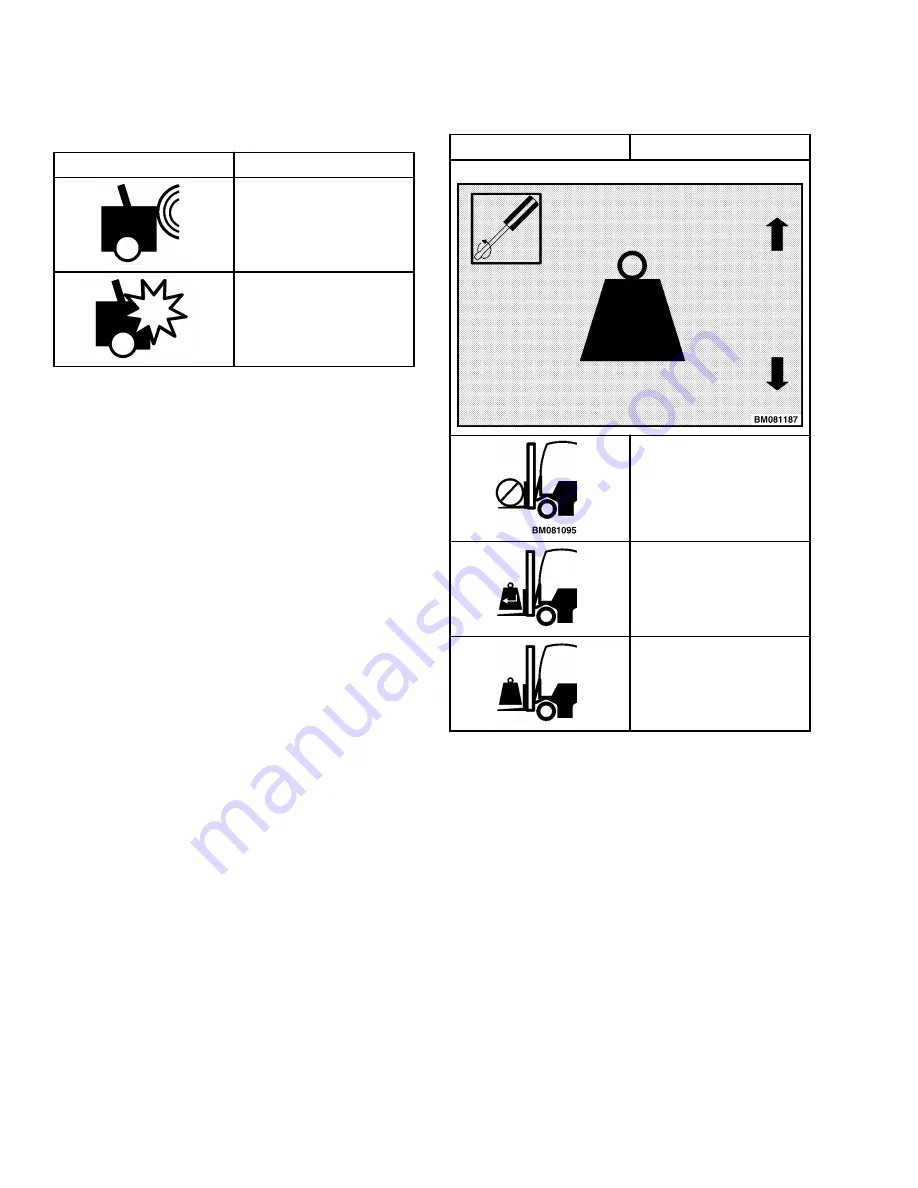
Table 8. Activity Log Submenus and
Icons (Continued)
Icon
Description
Soft Impact Type Icon
Hard Impact Type Icon
Calibration Submenu Icons
Table 9 presents the icons that appear on the Cali-
bration Submenus. See Calibration Menu for more
information.
Table 9. Calibration Submenus and Icons
Icon
Description
Load Weight Display Submenu
"Position Empty Forks
To Load Weight Height"
Prompt Icon
"Enter Known Load
Weight" Prompt Icon
"Position Load Weight
To Height" Prompt Icon
Icon Glossary
2200 SRM 1336
24
Summary of Contents for A1.3-1.5XNT
Page 6: ... THE QUALITY KEEPERS HYSTER APPROVED PARTS ...
Page 9: ...Figure 3 Technician Flowchart Sheet 1 of 4 2200 SRM 1336 Menu Flowchart 3 ...
Page 10: ...Figure 3 Technician Flowchart Sheet 2 of 4 Menu Flowchart 2200 SRM 1336 4 ...
Page 11: ...Figure 3 Technician Flowchart Sheet 3 of 4 2200 SRM 1336 Menu Flowchart 5 ...
Page 12: ...Figure 3 Technician Flowchart Sheet 4 of 4 Menu Flowchart 2200 SRM 1336 6 ...
Page 123: ......
Page 124: ...TECHNICAL PUBLICATIONS 2200 SRM 1336 2 14 8 13 4 13 12 12 3 12 12 11 ...