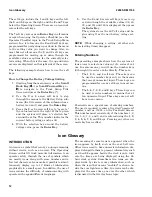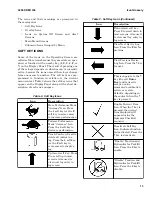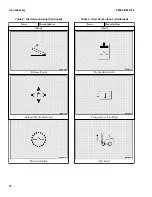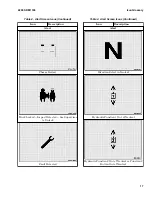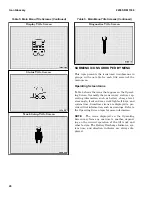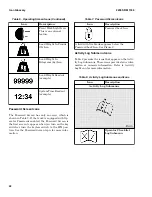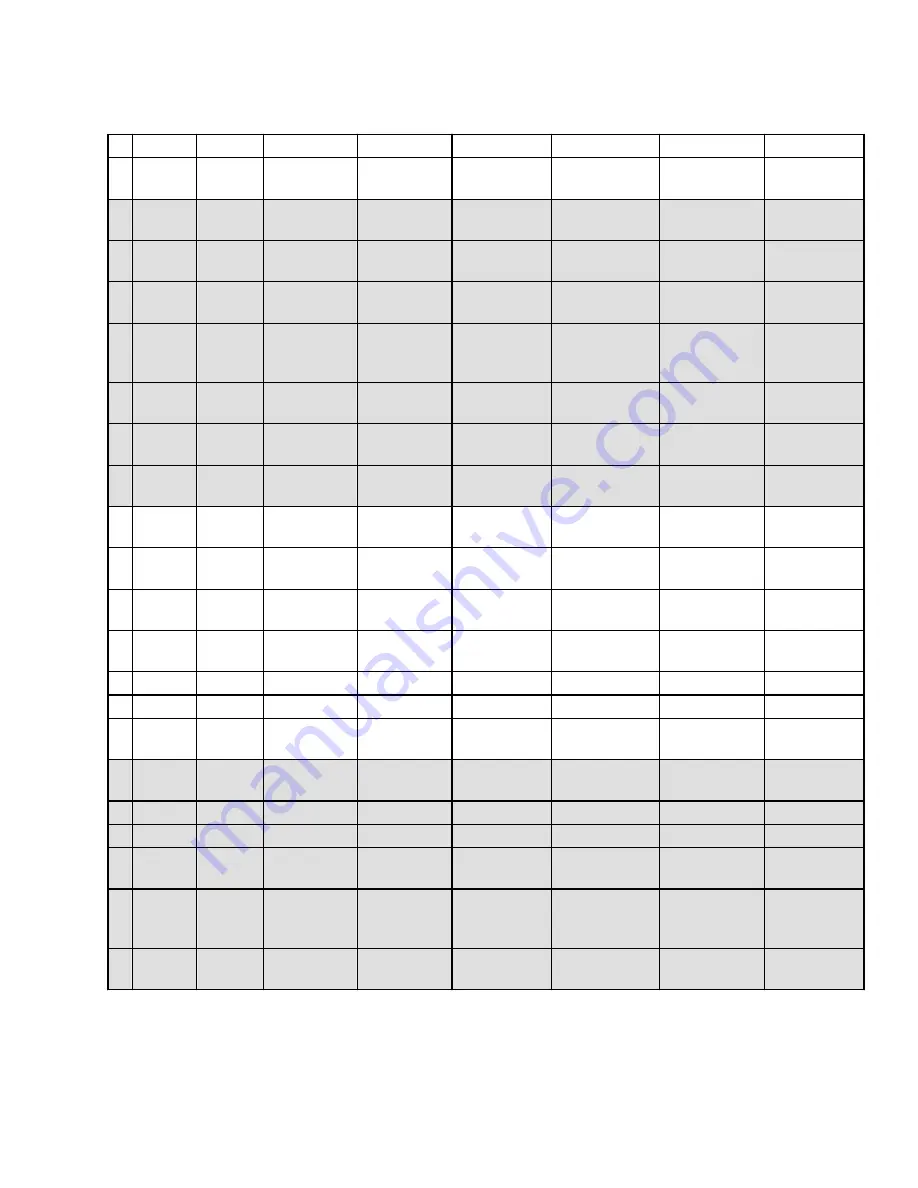
Table 1. Technician Menu Flowchart
A
B
C
D
E
F
G
H
1
Operating
Screen
Password
Entry
Activity
Log
Calibration
Diagnostics
Truck
Setup
Truck
Status
Display
Adjustment
2
Operator
Checklist
Load Weight
Fault Code Log
Add/Remove
Password
VSM Version
Set Date and Time
Format
3
Impact Events
Manual
Hydraulics
Steering Position
Sensor
Restore Default
Impact Sensor
Version
Set Units
4
Password
Steering Axle
Position
System Voltages
Rear Lights
Light Controller
Version
Set Time and Date
5
SHEET 1
Steering Wheel
Knob Center
Point
Hydraulic Sensors Optional Hydraulics
Function
Traction Motor
Controller 2 Version
Set Daylight
Saving Time
6
Valve Threshold
E-Hydraulic
Sensors
AUX 2B
Adjustments
Traction Motor
Controller 1 Version
7
Hydraulic Control
Inputs
AUX 2A
Adjustments
Pump Motor
Controller Version
8
Return to Set Tilt
Stop
Pump Status
AUX 1B
Adjustments
E-Hydraulic
Controller Version
9
Brake System
Sensors
AUX 1A
Adjustments
Hour Meters
10
Occupancy Sensor
Tilt Back
Adjustments
Truck Serial
Number
11
SHEET 2
Traction Motor 2
Status
Tilt Forward
Adjustments
Display Version
12
Traction Motor 1
Status
Lift Adjustments
13
Direction Switch
Lower Adjustments
14
Speedometer
Motion Alarm
15
Impact Monitor
Settings
16
Auto Power-Off
Time Delay
17
18
Return to Set Tilt
19
SHEET 3
Traction Speed
Limit
20
Scheduled
Maintenance
Required
21
Minimum Pump
Standby
2200 SRM 1336
Menu Flowchart
7
Summary of Contents for A1.3-1.5XNT
Page 6: ... THE QUALITY KEEPERS HYSTER APPROVED PARTS ...
Page 9: ...Figure 3 Technician Flowchart Sheet 1 of 4 2200 SRM 1336 Menu Flowchart 3 ...
Page 10: ...Figure 3 Technician Flowchart Sheet 2 of 4 Menu Flowchart 2200 SRM 1336 4 ...
Page 11: ...Figure 3 Technician Flowchart Sheet 3 of 4 2200 SRM 1336 Menu Flowchart 5 ...
Page 12: ...Figure 3 Technician Flowchart Sheet 4 of 4 Menu Flowchart 2200 SRM 1336 6 ...
Page 123: ......
Page 124: ...TECHNICAL PUBLICATIONS 2200 SRM 1336 2 14 8 13 4 13 12 12 3 12 12 11 ...