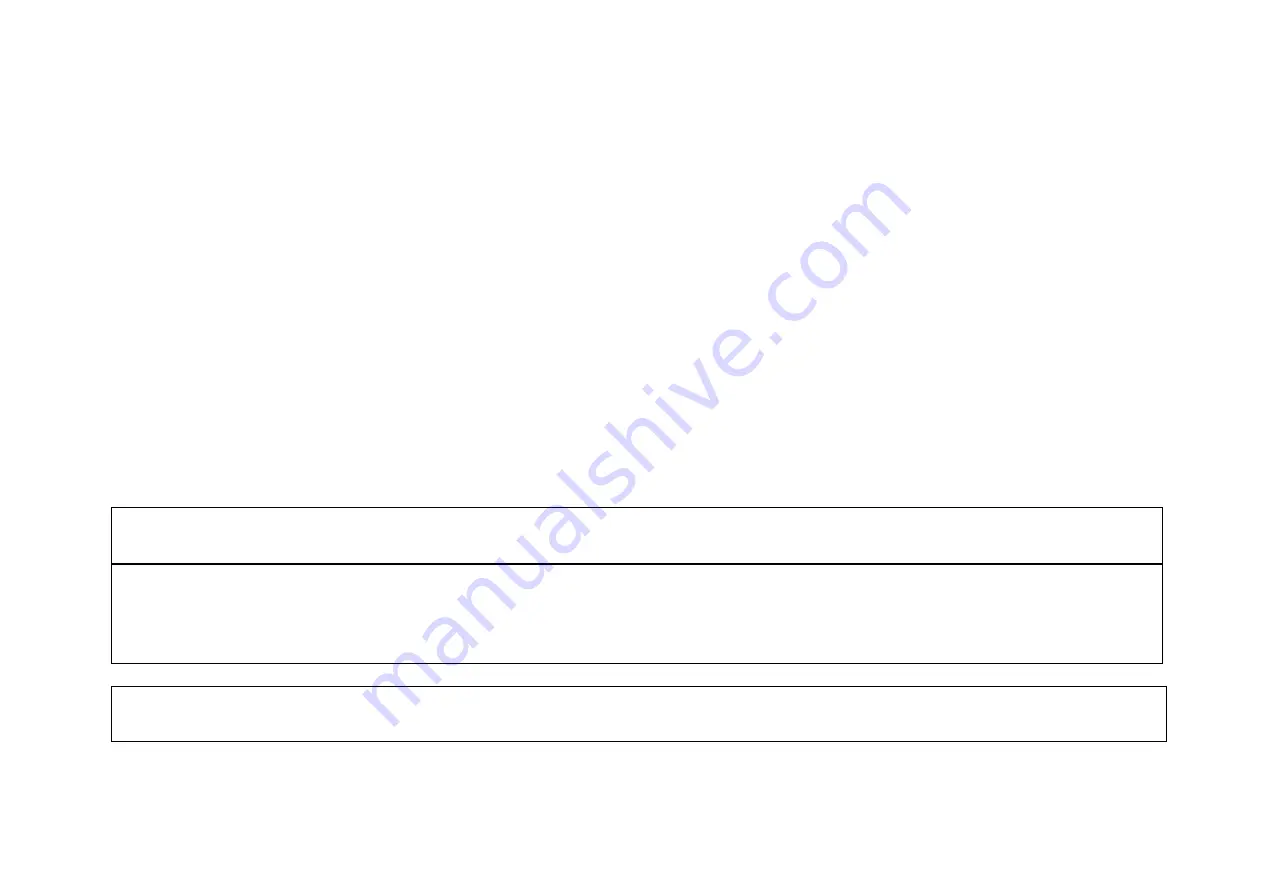
38
The “Monitoring — via Network Management System” procedure involves following steps (as described in more detail in the next chapter):
Compack
controller SNMP configuration:
(Refer to chapter “More Detailed”, on page
30
)
1.
TRAP receiver IP addresses (Network Managers that receive alarm messages)
2.
TRAP Community Strings
3.
TRAP Repeat Rates
4.
Read and Write Community Strings
NMS configuration:
(Refer to the NMS manuals for accurate instructions)
1.
Compile the Eltek Valere’s device specific MIB files into the NMS database (Read chapter “About Eltek Valere’s SNMP MIB Files”, page
40
)
2.
Add the
Compack
object to the Management Map (See an example of the
Compack
controller object added to the Management Map, in chapter “Example — NMS
Configuration”, page
41
.)
3.
“Ping” the
Compack
controller to ensure connectivity
4.
Define and configure the TRAP event handling, as required
For acronym descriptions, refer to chapter “Glossary”, page
44
.
More Detailed — Controller SNMP Configuration
Carry out the following steps to configure the
Compack
controller’s SNMP agent:
1. Access the controller’s configuration pages in your Web browser
by opening your Web browser (e.g. Internet Explorer) and entering the controller’s IP address in the
browser’s address line. (E.g. <172.16.5.75>; entering “http://” before the address is not necessary)
2. Log in with the <admin> account,
by clicking on the “Enter” link — in the Web browser, in the middle of the page — and entering <admin> as user name and <admin>
as password. (case sensitive) Refer also to the log in procedure in chapter “How To Change Default Log In Passwords — Compack GUI”, page
25
. Note that the Web
browser must have the Pop-ups function enabled, as the configuration web pages employs Java script navigation. Read chapter “How To Enable Pop-ups in the browser
— Internet Explorer”, page
24
.
3. Configure the Compack controller’s SNMP agent by,
— Clicking on the “Network Config” button, on the Power Explorer toolbar — Clicking on the “SNMP” tab, in the
dialog box — Entering the SNMP agent’s data in appropriate fields, as described below — Then clicking on the “Save” button, to activate the SNMP data
Summary of Contents for Compack
Page 2: ...2 Monitoring and Control Units Micropack DC Power Supply Systems 350011 013...
Page 13: ...13 Technical Specifications Controllers...
Page 14: ...14...
Page 42: ...42...
Page 47: ...47 Les Pages IHM GUI pages...
Page 48: ...48...
Page 49: ...49...
Page 50: ...50...
Page 51: ...51...
Page 52: ...52...
Page 53: ...53...
Page 54: ...54...
Page 55: ...55...
Page 56: ...56...
Page 57: ...57...
Page 58: ...58...
Page 59: ...59...
Page 60: ...60...
Page 61: ...61...
Page 62: ...62...
Page 63: ...63...
Page 64: ...64...
Page 65: ...65...
Page 66: ...66...
Page 67: ...67...
Page 68: ...68...






























