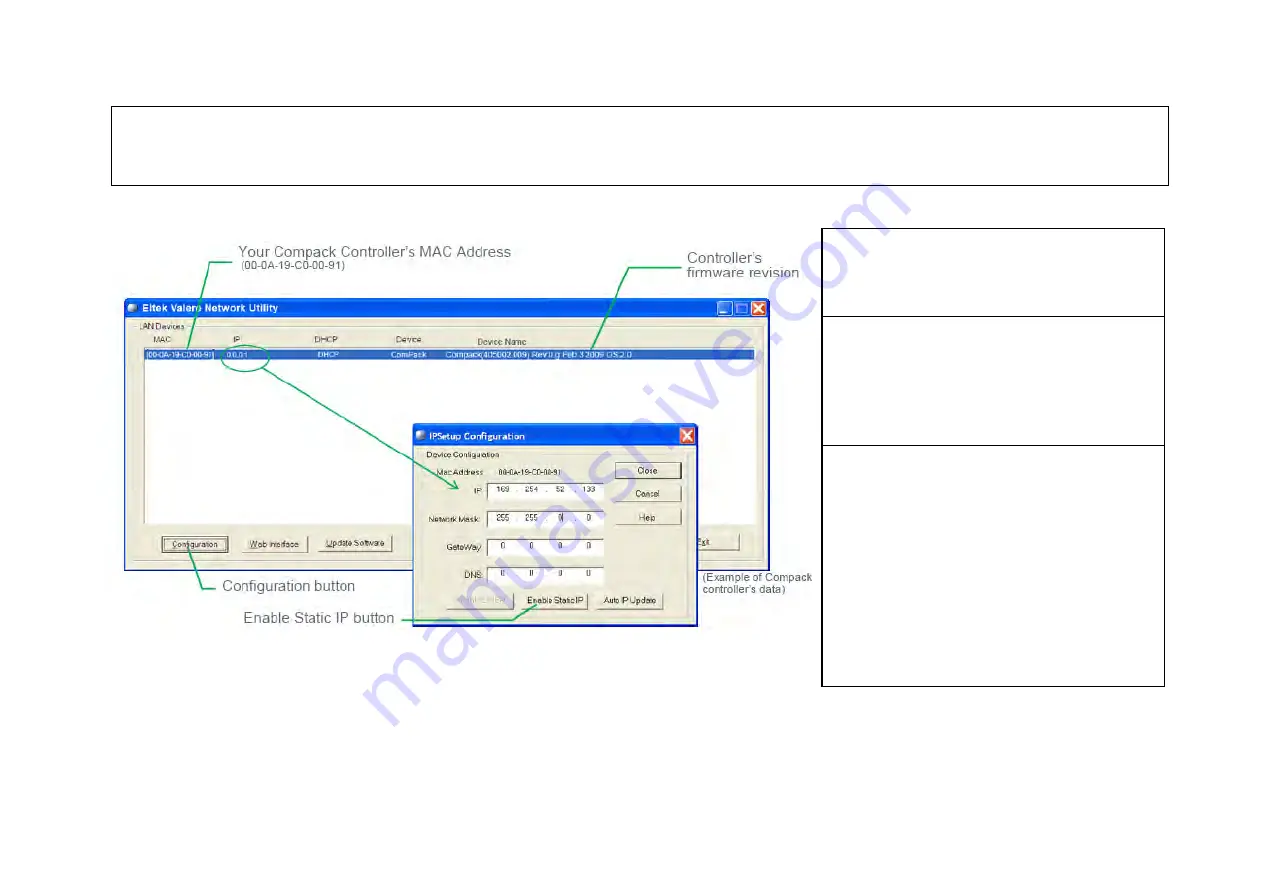
22
4. Change the controller’s IP address to the same range as the computer’s by,
— Selecting the controller in the Eltek Valere Network Utility window — Clicking on the
Configuration button, to open the “IPSetup Configuration” window — Changing the IP address from, e.g. <0.0.0.1> to e.g. <169.254.52.133> — Changing the Network
Mask from, e.g. <0.0.0.0> to e.g. <255.255.0.0> — and clicking on the “Enable Static IP” button Now the controller’s and the computer’s IP addresses and Subnet masks
are in the same range and both devices can “talk” to each other. Computer’s: <169.254.52.132> <255.255.0.0> Controller’s: <169.254.52.133> <255.255.0.0>
WARNING!
Never enter Network Mask (Subnet
masks) <0.0.0.0> or <255.255.255.255> as they are
not valid masks, and in the worst case may render
the controller or LAN device inaccessible.
5. Access the controller’s configuration pages in
your Web browser
by opening your Web browser
(e.g. Internet Explorer) and entering the controller’s
new static IP address in the browser’s address line.
(E.g. <169.254.52.133>; entering “http://” before the
address is not necessary)
6. Log in with the <admin> account,
by clicking on
the “Enter” link — in the Web browser, in the middle
of the page — and entering <admin> as user name
and <admin> as password (case sensitive). Note that
the Web browser must have the Pop-ups function
enabled, as the configuration web pages employs
Java script navigation. Read chapter “How To Enable
Pop-ups in the browser — Internet Explorer”, page
18
. For security reasons, it is advisable to change the
default passwords with your own passwords. Read
chapter “How To Change Default Log In Passwords”,
page
25
.
Summary of Contents for Compack
Page 2: ...2 Monitoring and Control Units Micropack DC Power Supply Systems 350011 013...
Page 13: ...13 Technical Specifications Controllers...
Page 14: ...14...
Page 42: ...42...
Page 47: ...47 Les Pages IHM GUI pages...
Page 48: ...48...
Page 49: ...49...
Page 50: ...50...
Page 51: ...51...
Page 52: ...52...
Page 53: ...53...
Page 54: ...54...
Page 55: ...55...
Page 56: ...56...
Page 57: ...57...
Page 58: ...58...
Page 59: ...59...
Page 60: ...60...
Page 61: ...61...
Page 62: ...62...
Page 63: ...63...
Page 64: ...64...
Page 65: ...65...
Page 66: ...66...
Page 67: ...67...
Page 68: ...68...






























