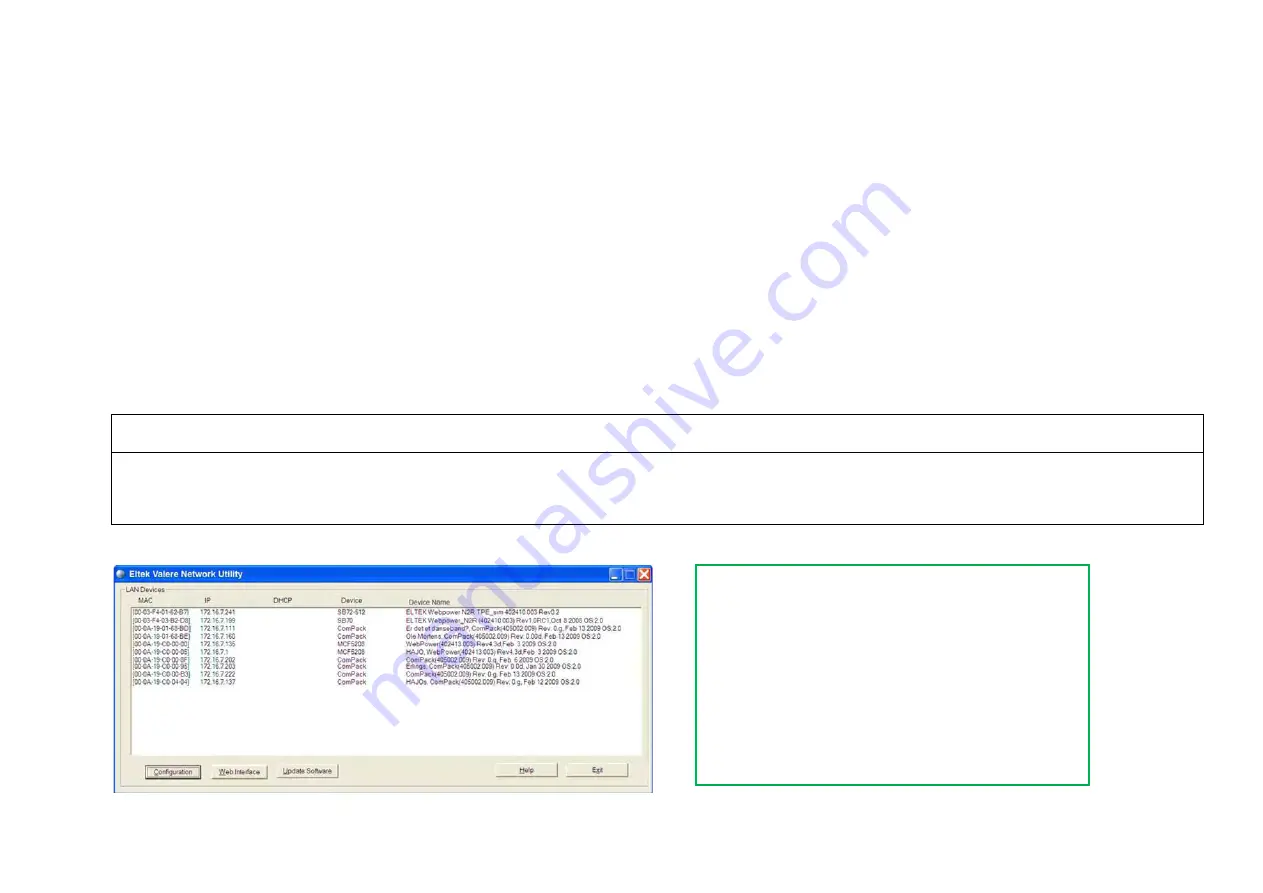
17
To get access to the
Compack
controller via your LAN networked computer, just connect the controller to the LAN, which will automatically assign an IP address to the
controller. Using the “
Eltek Valere Network Utility
” program, identify the controller, access it via your Web browser and change the controller’s LAN device name, to
facilitate later identification.
The “Controller Access — Via Ethernet LAN” procedure involves following steps (as described in more detail in the next chapter):
1.
Start the “Eltek Valere Network Utility” program
2.
Connect the
Compack
controller to the LAN
3.
Identify the controller in the “
Eltek Valere Network Utility
” program
4.
Access the controller’s configuration pages in your Web browser
5.
Log in with the <admin> account
6.
Change the controller’s Device Name
For acronym descriptions, refer to chapter “Glossary”, page
44
.
Read also chapter “Compack Controller’s Default Networking Data”, page
16
.
More Detailed
Carry out the following steps to access the
Compack
controller via the Ethernet LAN:
1.
Start the “
Eltek Valere Network Utility
” program
by opening the file “EVIPSetup.exe”, which will display already connected LAN devices. The
Compack
controller will be
displayed after connection to the LAN.
2. Connect the
Compack
controller to the LAN
plugging one end of a standard Ethernet cable (straight through Ethernet cable) to the controller’s RJ-45 socket on its top, and
the other end to one of the LAN’s available RJ-45 sockets. See “Figure 8”, page
16
. The controller automatically obtains an IP address from the LAN server, as the controller’s
DHCP protocol is enabled from factory.
(Example of connected LAN devices)
Accès simplifié :
En l’absence d’applicatif particulier, configurez votre PC
dans la classe d’adresses 192.168.10.200 par exemple.
Ouvrez un Navigateur.
Entrez l’adresse 192.168.10.20
Entrez l’Utilisateur « admin »
Entrez le password « admin »
Vous pouvez alors via l’interface IHM configurer votre
alimentation secourue et ses alarmes
Summary of Contents for Compack
Page 2: ...2 Monitoring and Control Units Micropack DC Power Supply Systems 350011 013...
Page 13: ...13 Technical Specifications Controllers...
Page 14: ...14...
Page 42: ...42...
Page 47: ...47 Les Pages IHM GUI pages...
Page 48: ...48...
Page 49: ...49...
Page 50: ...50...
Page 51: ...51...
Page 52: ...52...
Page 53: ...53...
Page 54: ...54...
Page 55: ...55...
Page 56: ...56...
Page 57: ...57...
Page 58: ...58...
Page 59: ...59...
Page 60: ...60...
Page 61: ...61...
Page 62: ...62...
Page 63: ...63...
Page 64: ...64...
Page 65: ...65...
Page 66: ...66...
Page 67: ...67...
Page 68: ...68...






























