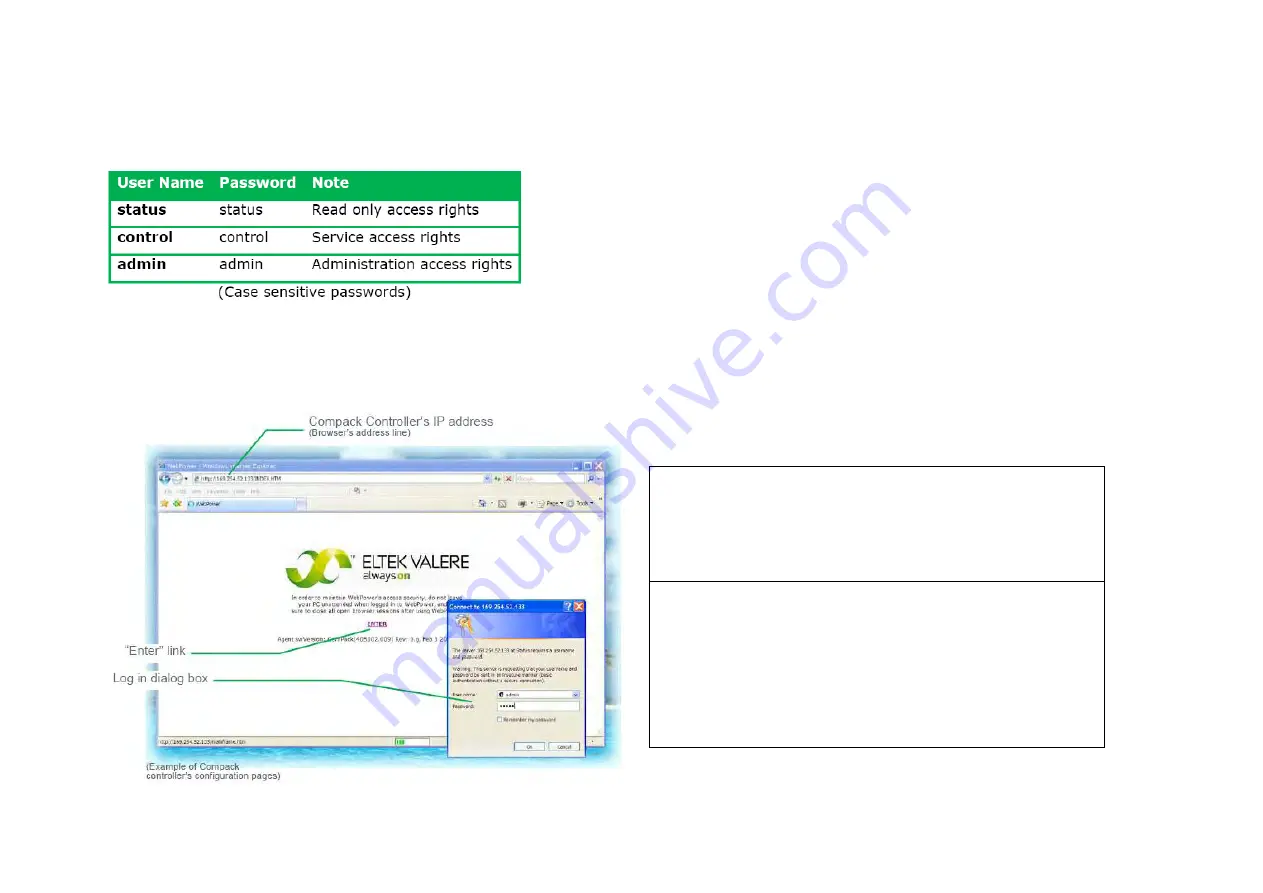
25
How To Change Default Log In Passwords — Compack GUI
To view the
Compack
controller’s configuration pages (GUI) in your Web browser, you have to log in using one of the following default, factory set accounts:
For security reasons, it is advisable to log in with the “admin” account (case sensitive) and change the default passwords with the passwords of your choice.
For acronym descriptions, refer to chapter “Glossary”, page
44
.
Carry out the following steps to change the passwords in the
Compack
controller’s configuration pages in your Web browser:
1. Access the controller’s configuration pages in your Web browser
by
opening your Web browser (e.g. Internet Explorer) and entering the
controller’s IP address in the browser’s address line. (E.g.
<169.254.52.133>; entering “http://” before the address is not
necessary)
2. Log in with the <admin> account,
by clicking on the “Enter” link — in
the Web browser, in the middle of the page — and entering <admin> as
user name and <admin> as password (case sensitive).
Note that the Web browser must have the Pop-ups function enabled,
as the configuration web pages employs Java script navigation. Read
chapter “How To Enable Pop-ups in the browser — Internet Explorer”,
page
24
.
Summary of Contents for Compack
Page 2: ...2 Monitoring and Control Units Micropack DC Power Supply Systems 350011 013...
Page 13: ...13 Technical Specifications Controllers...
Page 14: ...14...
Page 42: ...42...
Page 47: ...47 Les Pages IHM GUI pages...
Page 48: ...48...
Page 49: ...49...
Page 50: ...50...
Page 51: ...51...
Page 52: ...52...
Page 53: ...53...
Page 54: ...54...
Page 55: ...55...
Page 56: ...56...
Page 57: ...57...
Page 58: ...58...
Page 59: ...59...
Page 60: ...60...
Page 61: ...61...
Page 62: ...62...
Page 63: ...63...
Page 64: ...64...
Page 65: ...65...
Page 66: ...66...
Page 67: ...67...
Page 68: ...68...






























