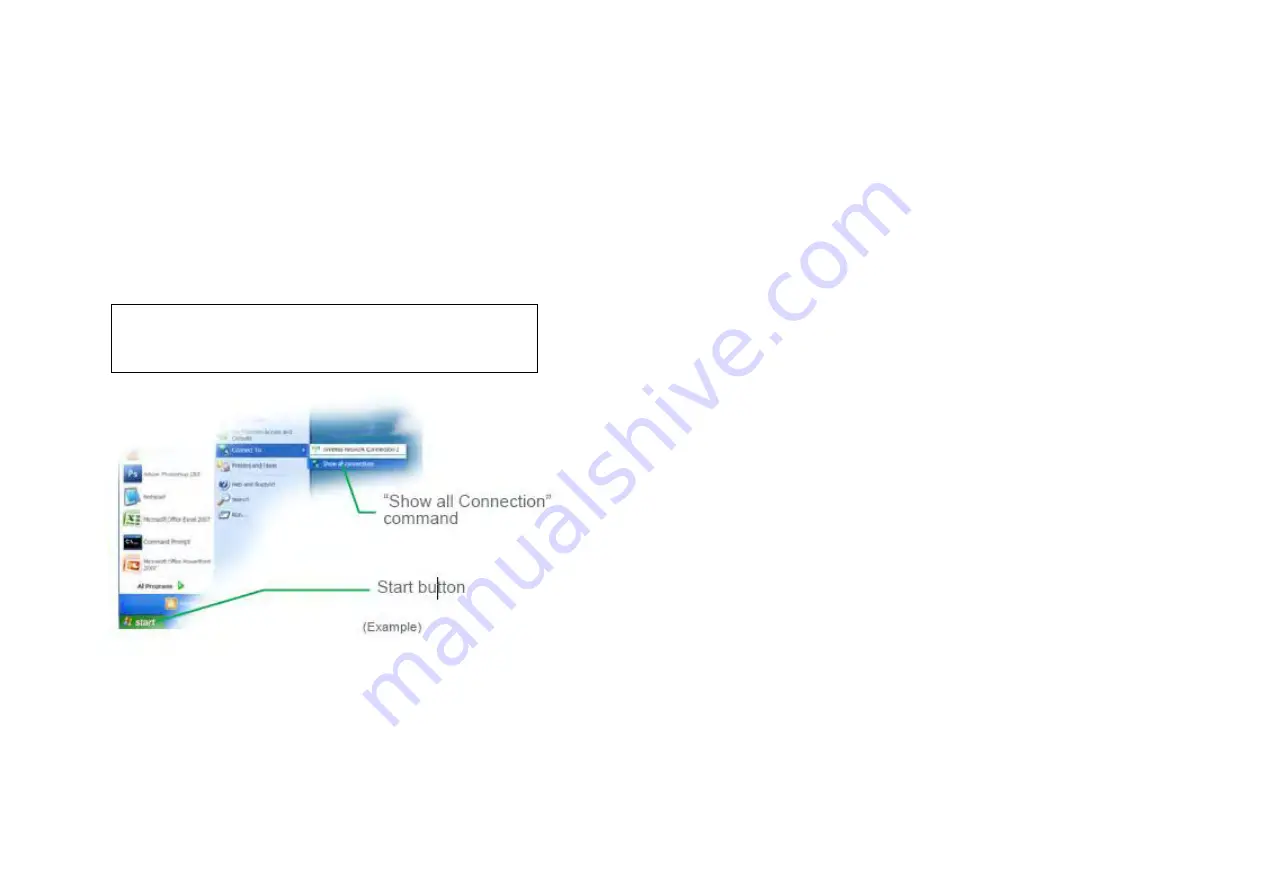
28
How To Check the Status of your LAN Network Card (NIC)
This chapter describes how to check your NIC’s IP address, when the computer is running the MS Windows operating system.
You can always check the IP address, subnet mask, status, etc. of your personal computer’s network card (NIC), by opening the “Network Connections” window and looking
at the Detail pane on the left side of the window.
Notice that you can also get this information by opening a DOS window and running the command “IPCONFIG”.
For acronym descriptions, refer to chapter “Glossary”, page
44
.
Carry out the following steps:
1. Open the “Network Connections” window by,
— Clicking on the “Start” button, and
— Selecting the options: “Connect To” and “Show all Connections”
OR If
this command is not displayed in the computer’s “Start” menu,
—
Clicking on the “Start” button, and
—
Selecting the “Control Panel”
—
Clicking on the “Network Connections” icon that opens the computer’s Network Connections window
Summary of Contents for Compack
Page 2: ...2 Monitoring and Control Units Micropack DC Power Supply Systems 350011 013...
Page 13: ...13 Technical Specifications Controllers...
Page 14: ...14...
Page 42: ...42...
Page 47: ...47 Les Pages IHM GUI pages...
Page 48: ...48...
Page 49: ...49...
Page 50: ...50...
Page 51: ...51...
Page 52: ...52...
Page 53: ...53...
Page 54: ...54...
Page 55: ...55...
Page 56: ...56...
Page 57: ...57...
Page 58: ...58...
Page 59: ...59...
Page 60: ...60...
Page 61: ...61...
Page 62: ...62...
Page 63: ...63...
Page 64: ...64...
Page 65: ...65...
Page 66: ...66...
Page 67: ...67...
Page 68: ...68...






























