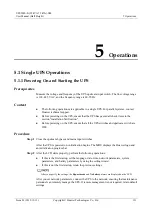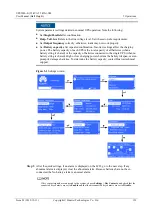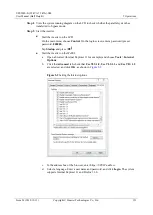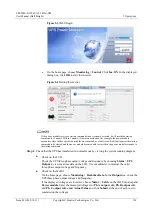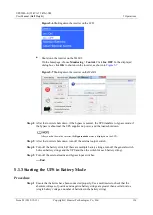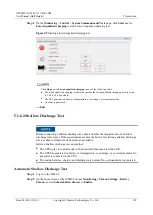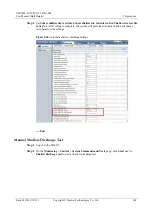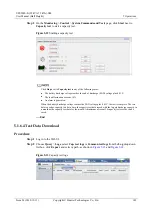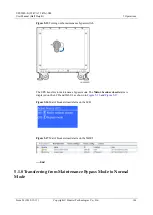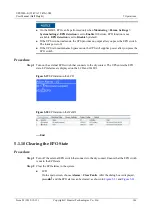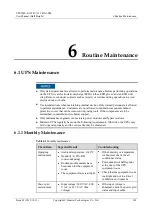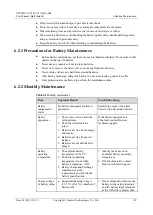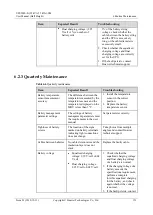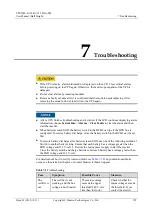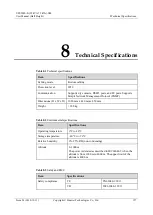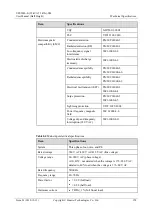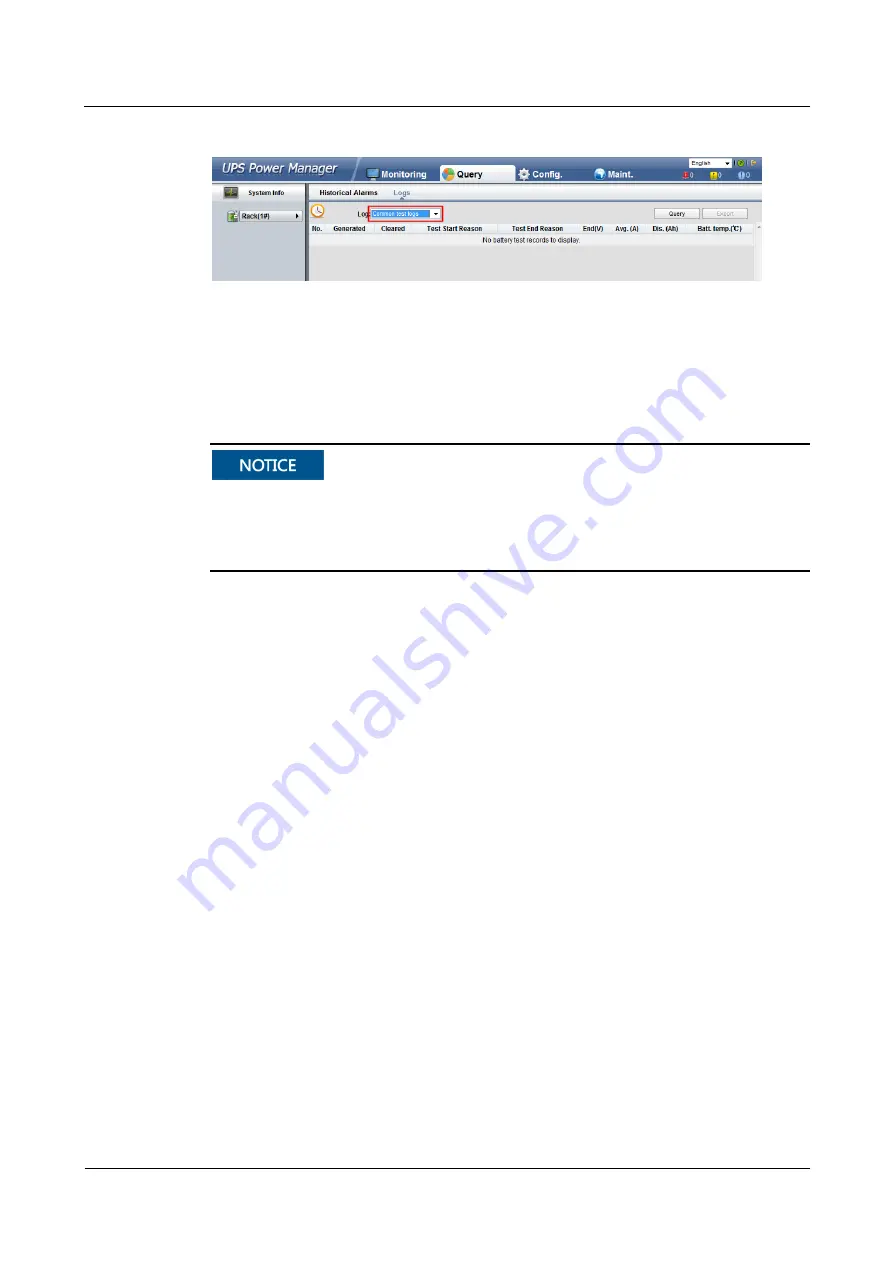
UPS5000-E-(25 kVA-75 kVA)-SM
User Manual (Half Height)
5 Operations
Issue 03 (2019-12-13)
Copyright © Huawei Technologies Co., Ltd.
143
Figure 5-14
Common test logs
----End
5.1.7 Transferring to Maintenance Bypass Mode
Strictly observe the following procedure to transfer the UPS to maintenance bypass mode.
Otherwise, loads may power off.
In maintenance bypass mode, the mains supplies power to the loads over the maintenance
bypass. If the mains is abnormal, the loads may power off.
Procedure
Step 1
Transfer the UPS to bypass mode.
Step 2
Turn on the maintenance bypass switch.
If the maintenance bypass switch is locked, unlock it first. Rotate the maintenance bypass
switch to the ON position. The system transfers to maintenance bypass mode, as shown in