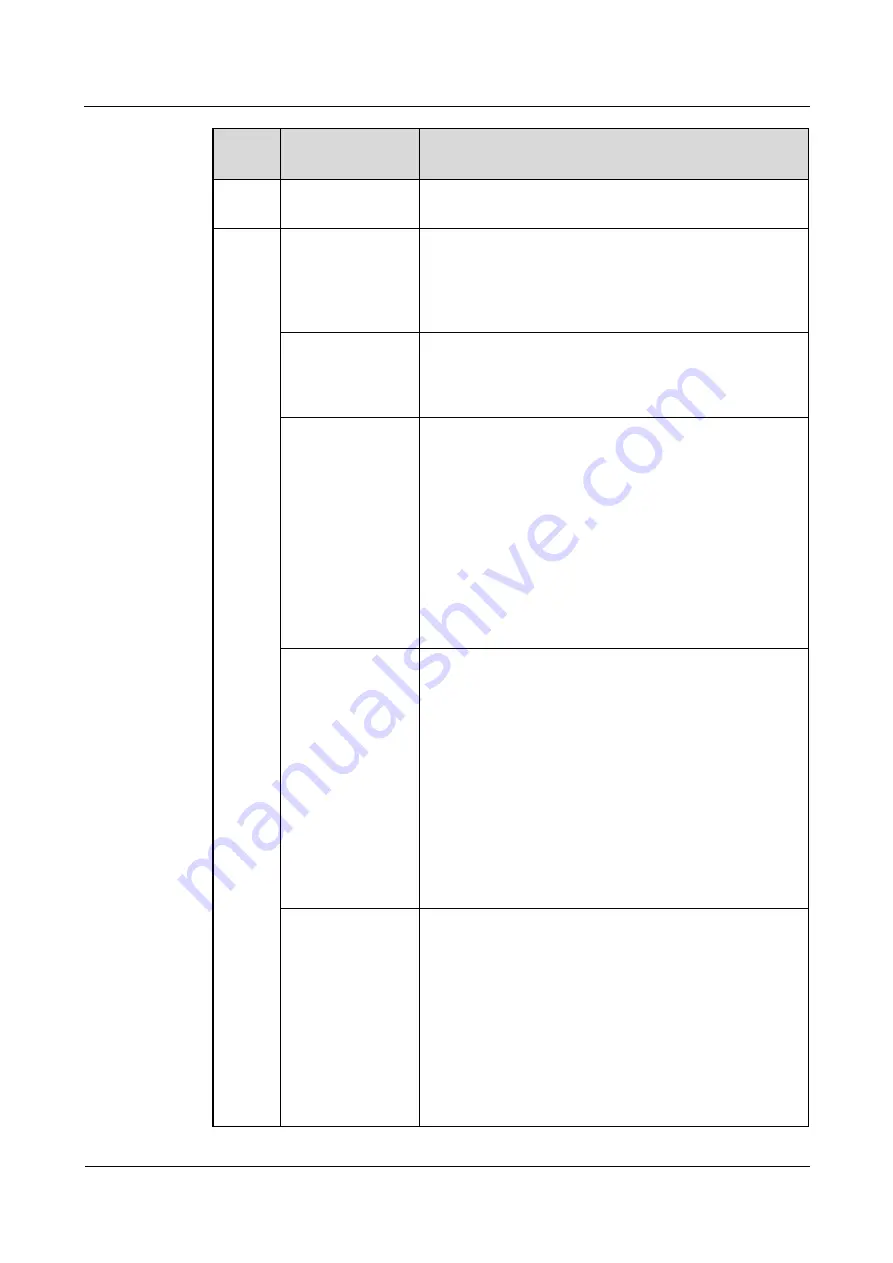
HUAWEI TE80 Videoconferencing Endpoint
Administrator Guide
B Technical Specifications
Issue 02 (2014-03-30)
Huawei Proprietary and Confidential
Copyright © Huawei Technologies Co., Ltd.
154
Catego
ry
Item
Specifications
bandwi
dth
4E1(only for the
TE80)
64 kbit/s-8 Mbit/s
Video
Input
2 x HD-VI/DVI, 2 x DVI-I (HDMI, VGA, and YPbPr
supported with conversion cables), 1 x
CVBS/S-VIDEO (converted from a DVI-I port), 1 x
HDMI/DVI (audio input supported), 1 x DisplayPort
(audio input supported), and 1x3G-SDI
Output
2 x HDMI/DVI (audio output supported), 2 x DVI-I
(HDMI, VGA, and YPbPr supported with conversion
cables), 1 x CVBS/S-VIDEO (converted from a DVI-I
port), and 1 x 3G-SDI
Video resolution
1080p60 with a minimum bandwidth of 1 Mbit/s
(optional)
1080p30 with a minimum bandwidth of 512 kbit/s
(optional)
720p60 with a minimum bandwidth of 512 kbit/s
720p30 with a minimum bandwidth of 384 kbit/s
4SIF/4CIF with a minimum bandwidth of 128 kbit/s
SIF/CIF with a minimum bandwidth of 64 kbit/s
SQSIF/SQCIF/QSIF/QCIF with a minimum bandwidth of
64 kbit/s
Presentation
resolution
Input: 1920 x 1200 60fps, 1080p 60fps, 1680 x 1050
60fps, 1600 x 1200 60fps, 1600 x 900 60fps, 1400 x 1050
60fps, 1440 x 900 60fps, 1366 x 768 60fps, 1360 x 768
60fps, 1280 x 1024 60/75/85fps, 1280 x 960 60/75/85fps,
1280 x 800 60/75/85fps, 1280 x 768 60/75/85fps, 1280 x
600 60fps, 1152 x 864 60/75/85fps, 720p 60/75/85fps,
1024 x 768 60/70/75/85fps, 800 x 600 56/60/72/75/85fps,
640 x 480 60/72/75/85fps
Output: 1600 x 1200, 1920 x 1200, 1920 x 1080, 1280 x
1024, 1280 x 720, 1024 x 768, 800 x 600
Coding/Decoding resolution: 1600 x 1200, 1920 x 1200,
1920 x 1080, 1280 x 1024, 1280 x 720, 1024 x 768, 800 x
600, 4CIF, CIF
Other video
features
Video Motion Enhancement
VideoIntensifier
ViewProcessing
Facial Recognition
The TE40 and TE50 support the following:
dual 1080p60 (presentation mode: presentation)
1080p30 (presentation mode: live)
The TE80 supports the following: dual 1080p60
(presentation modes: presentation or live)
















































