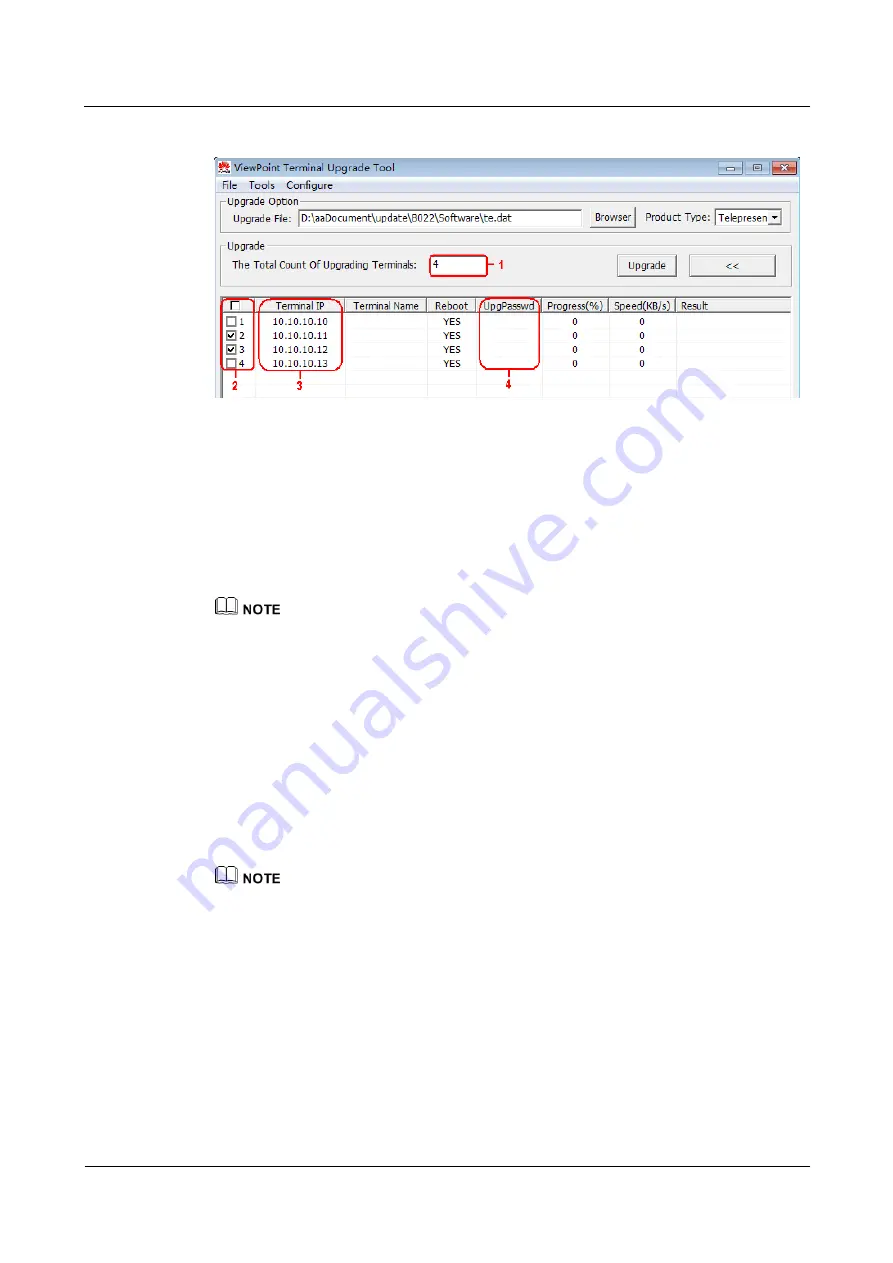
HUAWEI TE80 Videoconferencing Endpoint
Administrator Guide
11 Upgrading
Issue 02 (2014-03-30)
Huawei Proprietary and Confidential
Copyright © Huawei Technologies Co., Ltd.
119
Figure 11-3
Upgrading multiple endpoints in batches
Step 6
In area
1
shown in
, enter the number of the endpoints you want to upgrade, for
example,
4
.
Step 7
In area
3
shown in
, enter the IP addresses of the endpoints you want to upgrade.
Step 8
In area
4
shown in
, enter the upgrade passwords of the endpoints you want to
upgrade.
Step 9
In area
2
shown in
, select the endpoints you want to upgrade and click
Upgrade
.
To improve upgrade efficiency when the network bandwidth is insufficient, you can press
Ctrl+ALT+C
in the window shown in
, and then set the upgrade policy in the displayed window.
----End
Upgrading Specified Software Modules
Step 1
Power on the computer and endpoint.
Step 2
Extract the compressed software upgrade package on the computer.
Step 3
Run
UpgMaster.exe
to display the window shown in
Step 4
(Optional) Click
Browser
and select the
te.dat
file.
By default, the path of the
te.dat
file is displayed in
Upgrade File
.
Step 5
Press
Ctrl+ALT+P
to display the
Pack Upgrade File
window.
Step 6
In the
upgrade file list
area, select the software modules you want to upgrade.
Step 7
Click
Pack File
to pack the selected software modules into a .dat file. Save the file to the
computer, for example, save the file as
tepart.dat
to the computer.
Step 8
In the displayed dialog box, click
OK
.
Step 9
(Optional) In the window shown in
, click
Browser
and select the
tepart.dat
file
you saved in
















































