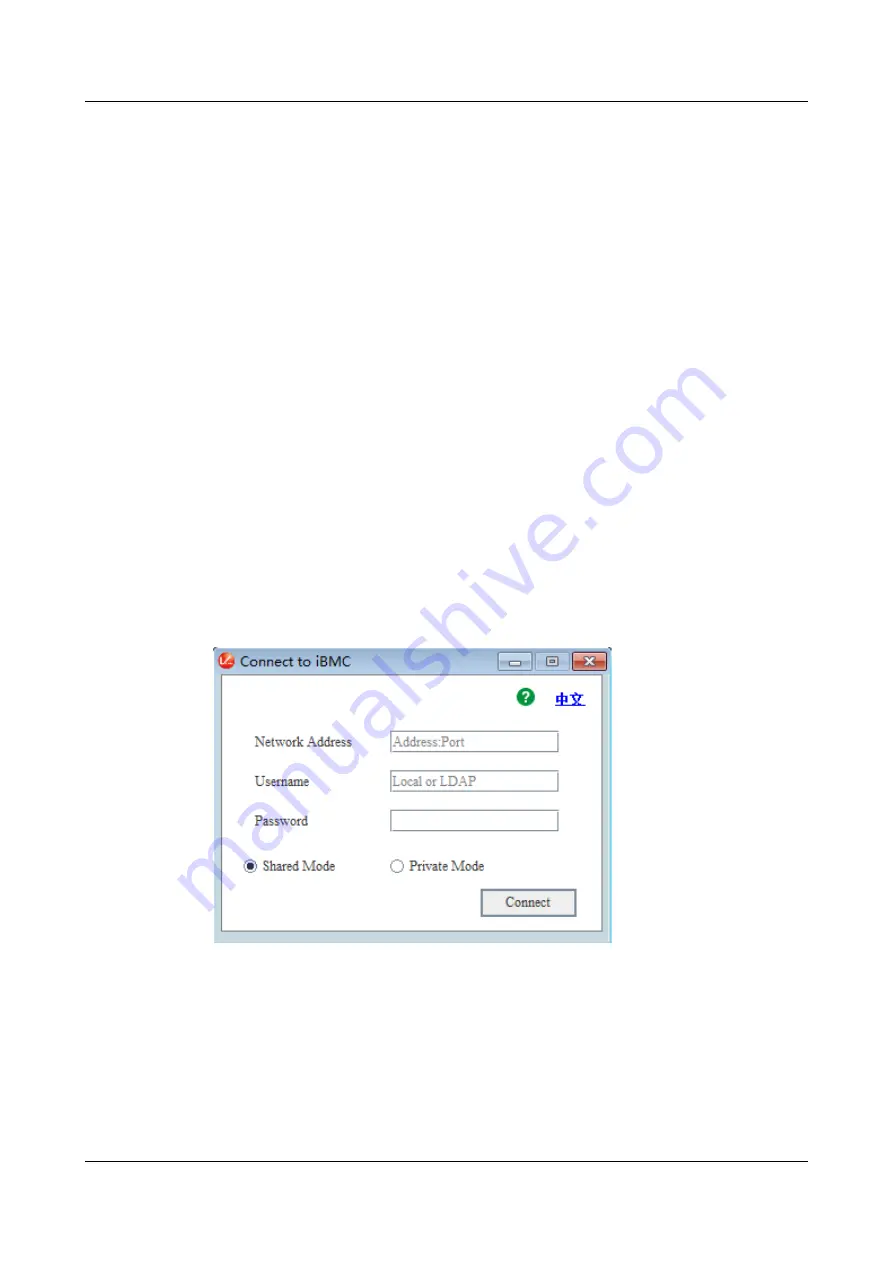
9.2.2 Logging In to the Server Using the IRC
Download the Independent Remote Console (IRC) at
.
Windows
The following Windows versions are supported:
●
Windows 7 32-bit or 64-bit
●
Windows 8 32-bit or 64-bit
●
Windows 10 32-bit or 64-bit
●
Windows Server 2008 R2 32-bit or 64-bit
●
Windows Server 2012 64-bit
Step 1 Configure an IP address for the client (PC) to enable communication between the
client and the iBMC.
The IP address configured and the iBMC management network port IP address
must be on the same network segment.
Step 2 Double-click KVM.exe.
A dialog box similar to the one shown in
is displayed.
Figure 9-7 Login interface
Step 3 Enter the network address, user name, and password.
The network address can be in any of the following formats:
●
iBMC management network port IP address (IPv4 or IPv6 address): Port
number
●
iBMC domain name address: Port number
TaiShan 200 Server (Model 2280)
User Guide
9 Common Operations (iBMC V3.01.00.00 or Later)
Issue 09 (2021-01-12)
Copyright © Huawei Technologies Co., Ltd.
151
















































