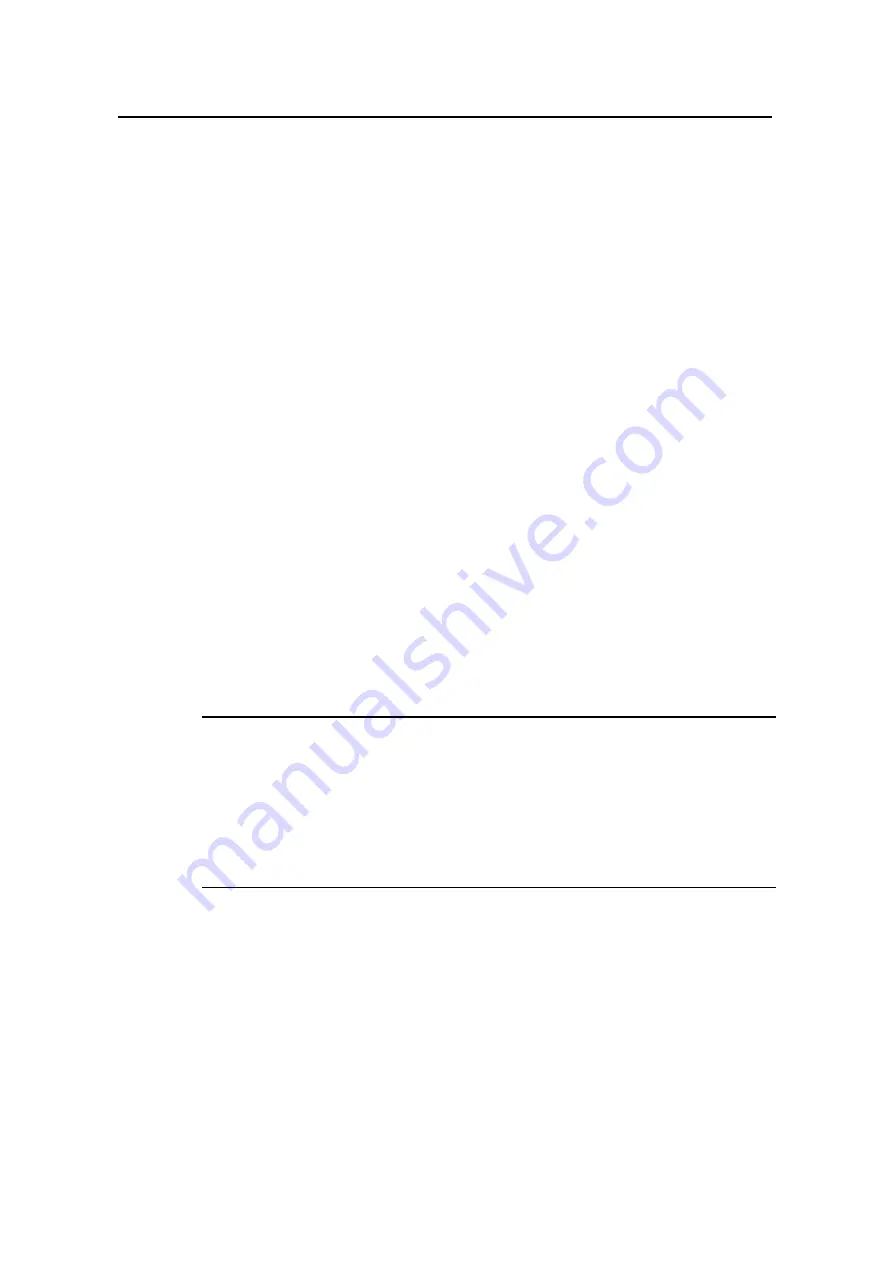
Operation Manual – Login
Quidway S5600 Series Ethernet Switches-Release 1510
Chapter 4 Logging in Using Modem
Huawei Technologies Proprietary
4-3
III. Configuration on switch when the authentication mode is scheme
Refer to section 2.6 “Console Port Login Configuration with Authentication Mode Being
4.4 Modem Connection Establishment
1)
Before using Modem to log in the switch, perform corresponding configuration for
different authentication modes on the switch. Refer to section 2.4 "Console Port
Login Configuration with Authentication Mode Being None”, section 2.5 “Console
Port Login Configuration with Authentication Mode Being Password”, and section
2.6 “Console Port Login Configuration with Authentication Mode Being Scheme”
for more.
2)
Perform the following configuration to the modem directly connected to the switch.
AT&F
----------------------- Restore the factory settings
ATS0=1
----------------------- Configure to answer automatically after the
first ring
AT&D
----------------------- Ignore DTR signal
AT&K0 ----------------------- Disable flow control
AT&R1 ----------------------- Ignore RTS signal
AT&S0 ----------------------- Set DSR to high level by force
ATEQ1&W
----------------------- Disable the modem from returning command
response and the result, save the changes
You can verify your configuration by executing the
AT&V
command.
Note:
The configuration commands and the output of different modems may differ. Refer to
the user manual of the modem when performing the above configuration.
It is recommended that the baud rate of the AUX port (also the Console port) be set to a
value lower than the transmission speed of the modem. Otherwise, packets may get
lost.
3)
Connect your PC, the modems, and the switch, as shown in the following figure.






























