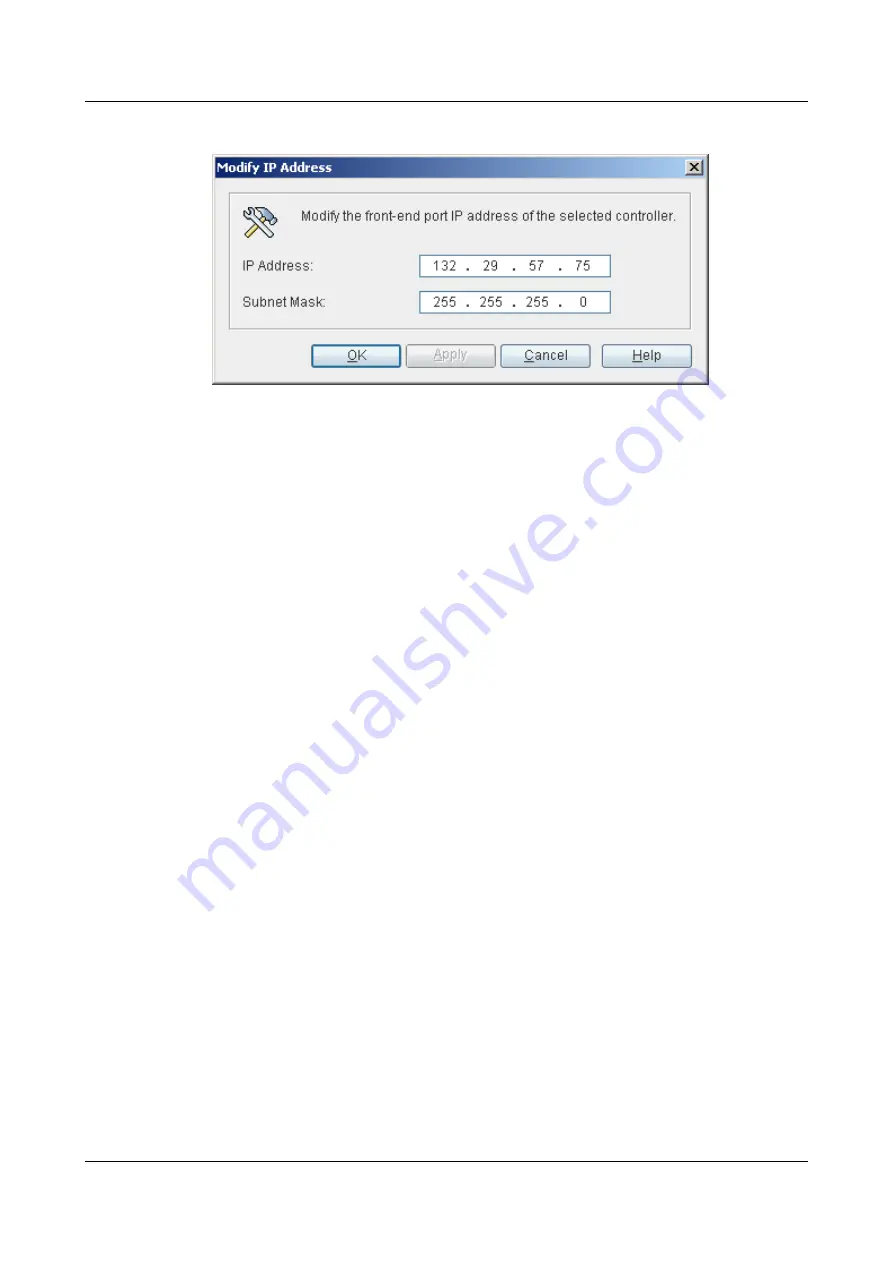
Figure 4-9
Modify IP Address
dialog box
If the GE service port is bound, you cannot modify the IP address of this interface.
Step 6
For descriptions of the parameters for modifying the IP address of the GE service port, see
Parameter Description: Modifying the IP Address
Step 7
Click
OK
.
The
Info
dialog box is displayed, stating "Operation succeeded."
Step 8
Click
OK
.
When the GE service port of the VIS6000 is not in the same network segment with the storage
array connected to the VIS6000 or the AS, configure router information of the GE service port.
For details on configuring router information, see
4.25.2 Adding Router Information of a GE
.
----End
Related Operations
l
4.25.1 Clearing the IP address of the GE service port.
l
4.25.2 Adding Router Information of a GE Service Port
l
4.25.3 Querying Information About the GE Service Port
l
4.25.4 Deleting Router Information of a GE Service Port
4.3.6 Setting the FC Service Port
This section introduces the procedure for setting the FC service port.
Procedure
Step 1
In the navigation tree, click the
Physical
tab.
Step 2
In the navigation tree, click the
Controller Enclosure
.
Step 3
On the menu bar, choose
Configuration
>
FC Port Management
.
The
FC Port Management
dialog box is displayed, as shown in
.
4 Configuring Basic Services
OceanStor VIS6000 Series Virtual Intelligent Storage
System
Initial Configuration Guide
4-12
Huawei Proprietary and Confidential
Copyright © Huawei Technologies Co., Ltd.
Issue 08 (2010-05-10)






























