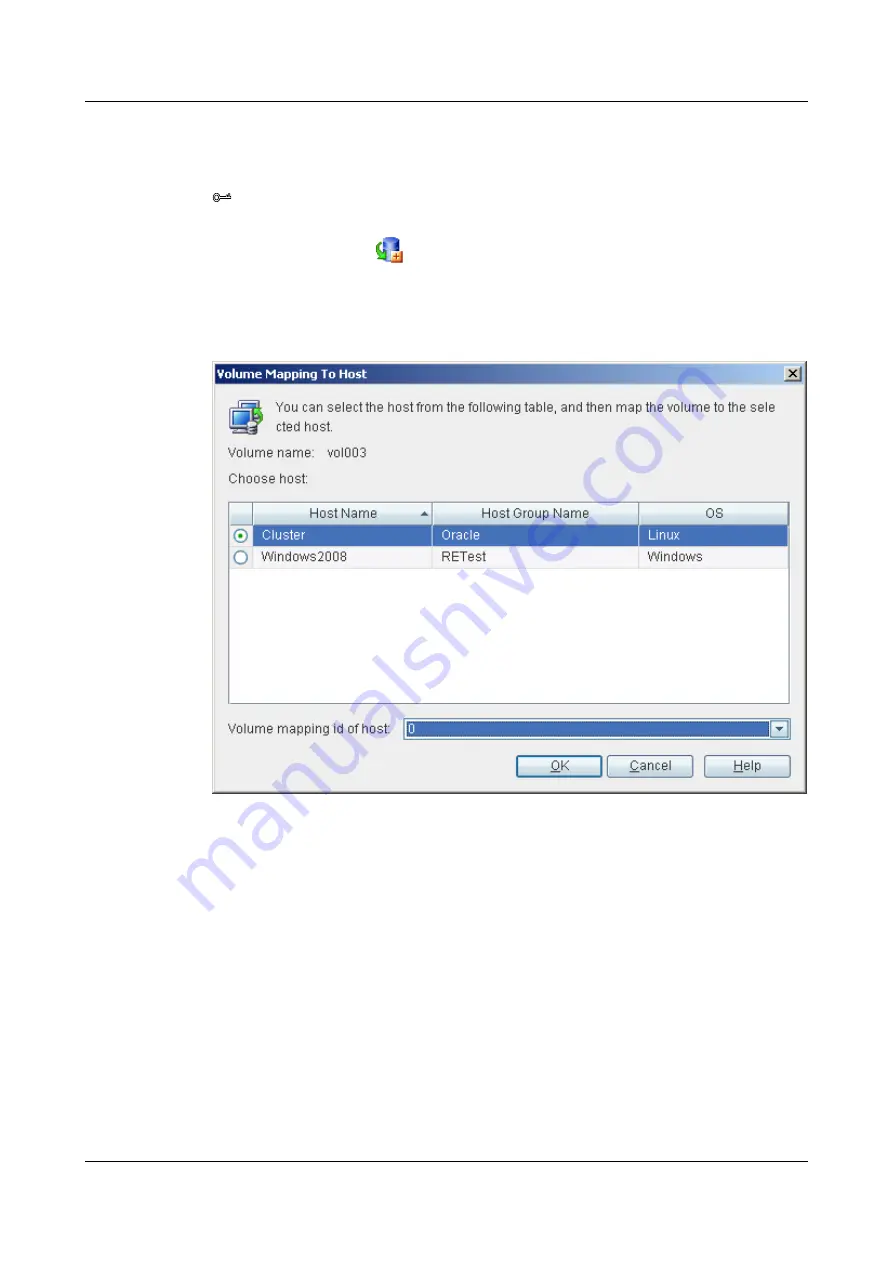
Step 3
On the menu bar, choose
Configuration
>
Add Mapping
>
Volume Mapping To Host...
.
The
Volume Mapping To Host
dialog box is displayed, as shown in
TIP
You can also go to the
Volume Mapping To Host
dialog box by the following two methods:
l
On the toolbar, click
.
l
Click the right mouse button, and choose
Add Mapping
>
Volume Mapping To Host
from the shortcut
menu.
Figure 4-57
Volume Mapping To Host
dialog box
Step 4
Set information about the mapping.
For details on the
Volume Mapping To Host
dialog box, see
Step 5
Click
OK
.
The
Info
dialog box is displayed, stating "Operation succeeded."
Step 6
Click
OK
.
----End
Related Operations
l
l
4.25.30 Querying Information About a Host
4 Configuring Basic Services
OceanStor VIS6000 Series Virtual Intelligent Storage
System
Initial Configuration Guide
4-64
Huawei Proprietary and Confidential
Copyright © Huawei Technologies Co., Ltd.
Issue 08 (2010-05-10)






























