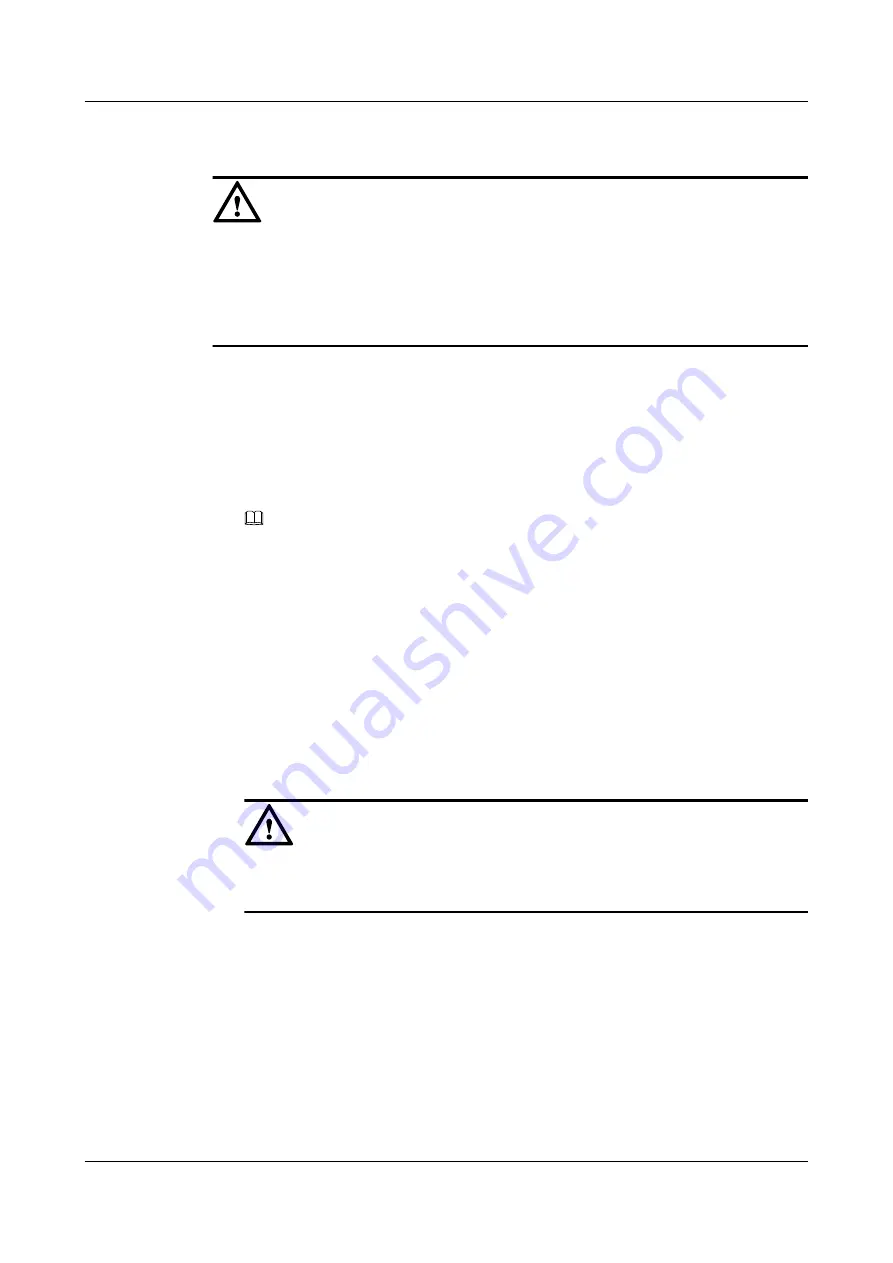
Step 3
Establish an connection.
CAUTION
Before building the remote management environment, ensure that the remote modem is not
connected to a cable of the storage device. A large amount of data is transmitted during the
modem dialup process. If the remote modem is connected to a cable of the storage device, the
serial port may be suspended. After the remote modem is connected to the local modem
successfully, use a serial cable to connect the remote modem to the storage device.
1.
Run the HyperTerminal on the maintenance terminal, and perform 2 to 4 in
2.
Type
AT
, and press
Enter
. The following information is displayed.
OK!
3.
Type the command
ATDT 028XXXXXXXX
, and press
Enter
to dial up. After the
connection is successfully established,
CONNECT Baud Rate
is displayed on the
interface. for modems from different manufacturers, the baud rate displayed on the interface
is different.
NOTE
l
028XXXXXXXX
represents "area code (028) + telephone number." It is the telephone number
of the remote modem. This number must be directly reachable.
l
During the dialup process, OH of the local modem is always on. If establishing the connection
fails, the OHs of the two modems are off; otherwise, the CDs of the two modems turn on.
l
If "NO CARRIER," "BUSY," "NO ANSWER," and "ERROR" are displayed after the command
ATDT
is run, check the configurations of the remote modem and try to dial up again and again.
l
If the connection process is interrupted or the serial port of the VIS6000 is already logged in, you
can not dial up to the VIS6000. Connect the serial cable of the VIS6000 to the BMC debugging
serial port (HOST0), and insert the cable back to the original place after the dialup is successful.
4.
After the connection is successfully established, press any key, and the login interface of
the VIS6000 is displayed. Under the CLI prompt, enter the user name and password of the
VIS6000.
CAUTION
The initial value of
Super Administrator
is
root
, and the initial password is
123456
. After
the initial login, modify the password in time to ensure the system security.
5.
The login is successful, and the system goes to the CLI mode, as shown in
Then, you can manage and maintain the VIS6000.
OceanStor VIS6000 Series Virtual Intelligent Storage
System
Initial Configuration Guide
4 Configuring Basic Services
Issue 08 (2010-05-10)
Huawei Proprietary and Confidential
Copyright © Huawei Technologies Co., Ltd.
4-19






























