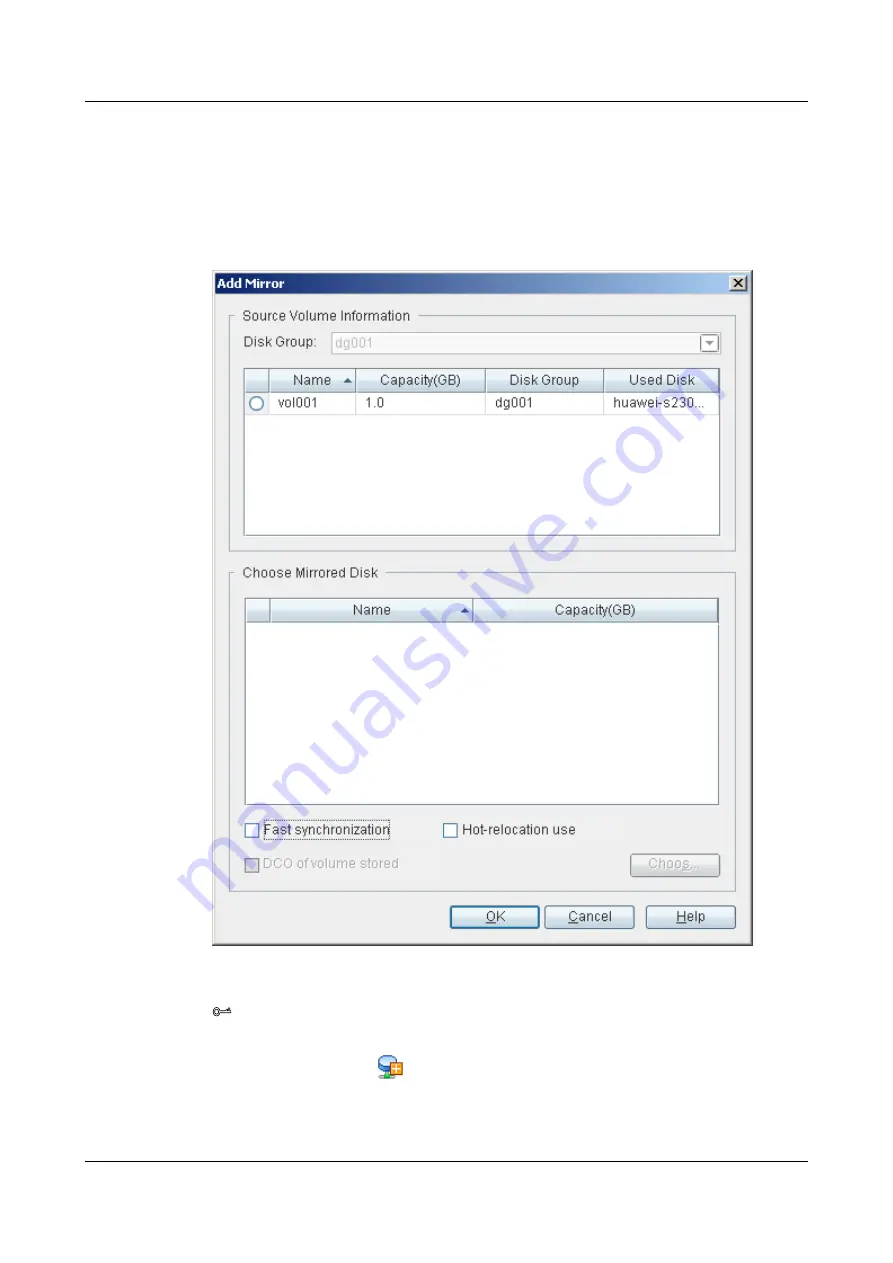
Step 3
Select the source volume to which a mirror is to be added.
Step 4
On the menu bar, choose
Configuration
>
Mirror
>
Add Mirror...
.
The
Add Mirror
dialog box is displayed, as shown in
.
Figure 5-1
Add Mirror
dialog box
TIP
You can also go to the
Add Mirror
dialog box by the following two methods:
l
On the toolbar, click
.
l
Click the right mouse button, and choose
MirrorAdd Mirror...
from the shortcut menu.
OceanStor VIS6000 Series Virtual Intelligent Storage
System
Initial Configuration Guide
5 Configuring the Mirror Function
Issue 08 (2010-05-10)
Huawei Proprietary and Confidential
Copyright © Huawei Technologies Co., Ltd.
5-3






























