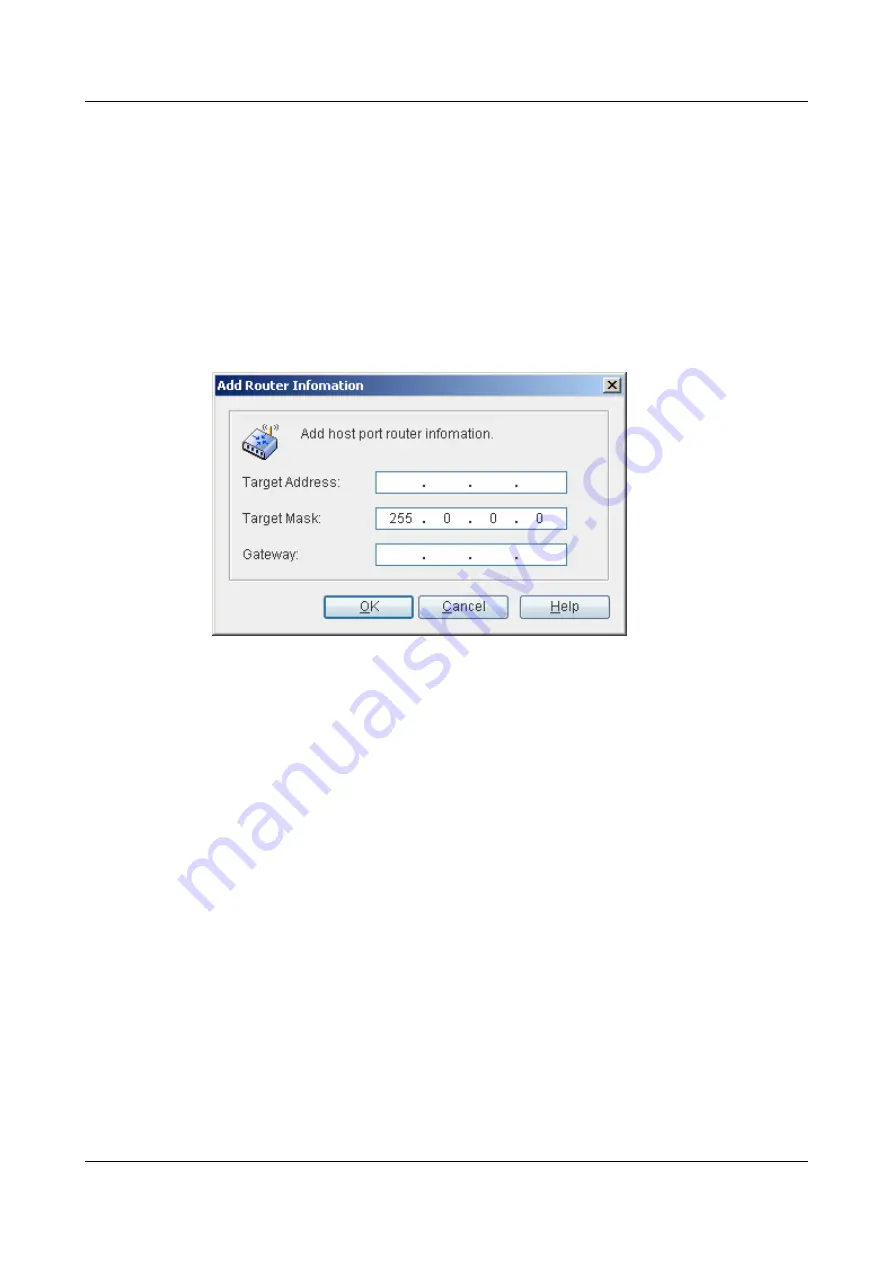
Step 2
In the navigation tree, click
Controller Enclosure
.
Step 3
On the menu bar, choose
Configuration
>
GE Port Management
.
The
GE Service Port Management
dialog box is displayed, as shown in
Step 4
Select the option button on the left of the IP address whose router information is to be added.
Step 5
Click
Add...
.
The
Add Router Information
dialog box is displayed, as shown in
.
Figure 4-64
Add Router Information
dialog box
Step 6
For descriptions of the parameters for setting router information of the IP address of a GE service
port, see
4.26.4 Parameter Description: Adding Router Information
.
Step 7
Click
OK
.
The
Info
dialog box is displayed, stating "Operation succeeded."
Step 8
Click
OK
.
----End
4.25.3 Querying Information About the GE Service Port
This section introduces the procedure for querying information about the GE service port.
Procedure
Step 1
In the navigation tree, click the
Physical
tab.
Step 2
In the navigation tree, click
Controller Enclosure
.
Step 3
On the menu bar, choose
Configuration
>
GE Port Management
.
The
GE Service Port Management
dialog box is displayed, as shown in
4 Configuring Basic Services
OceanStor VIS6000 Series Virtual Intelligent Storage
System
Initial Configuration Guide
4-78
Huawei Proprietary and Confidential
Copyright © Huawei Technologies Co., Ltd.
Issue 08 (2010-05-10)






























