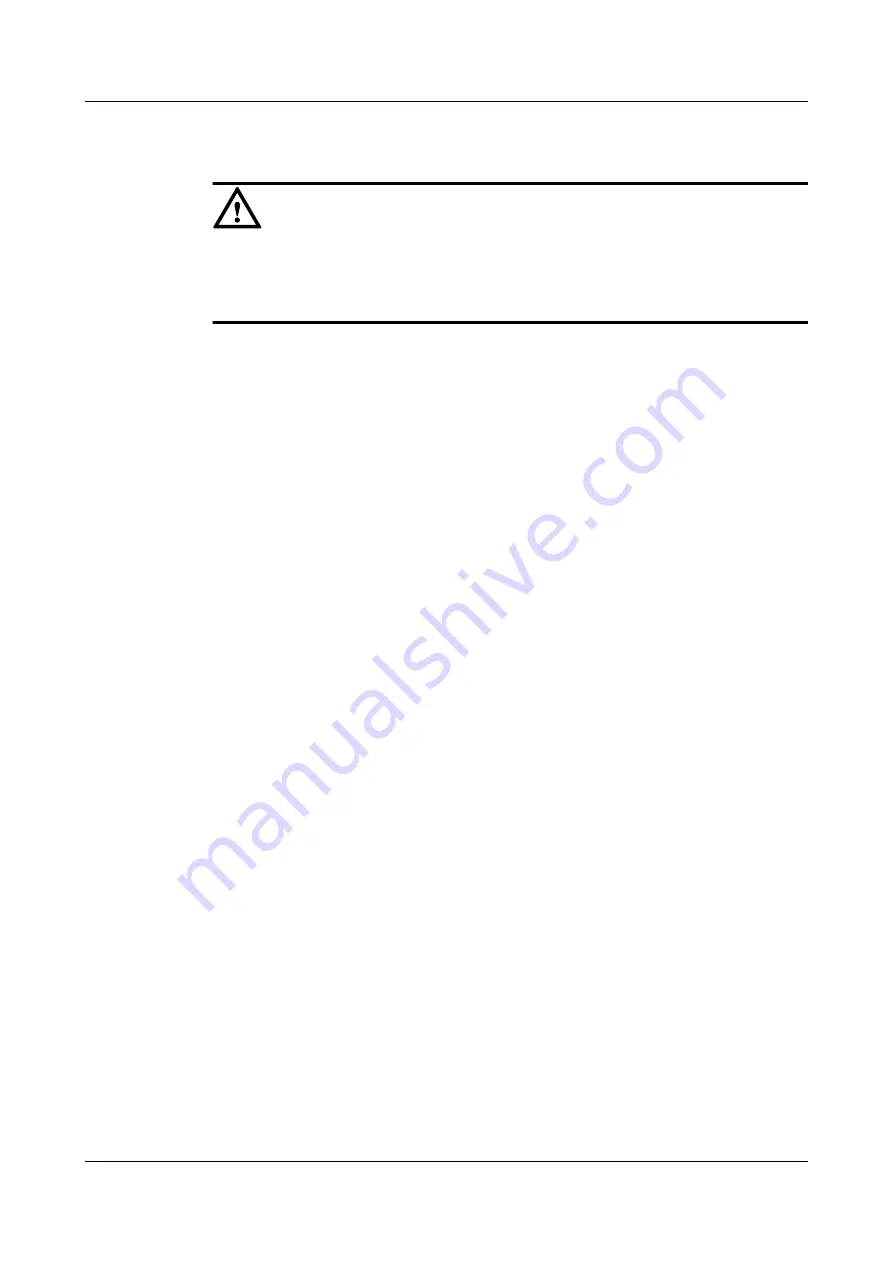
Prerequisite
CAUTION
l
Clearing the IP address of the GE service port will interrupt services of the GE interface.
Ensure that services of the GE service port stop before clearing the IP address of the interface.
l
If the GE service port is bound, you cannot clear the IP address of this interface.
Context
For details on checking whether a GE service port is bound, see
Procedure
Step 1
In the navigation tree, click the
Physical
tab.
Step 2
In the navigation tree, click
Controller Enclosure
.
Step 3
On the menu bar, choose
Configuration
>
GE Port Management
.
The
GE Service Port Management
dialog box is displayed, as shown in
For descriptions of the parameters in the
GE Service Port Management
dialog box, see
Parameter Description: GE Interface Management
.
Step 4
Select the option button on the left of the IP address to be cleared.
Step 5
Click
Delete...
.
The
Warning
dialog box is displayed.
Step 6
Click
OK
.
The
Info
dialog box is displayed, stating "Operation succeeded."
Step 7
Click
OK
.
----End
4.25.2 Adding Router Information of a GE Service Port
This section introduces the procedure for adding router information of a GE service port.
Context
If the IP address of the GE host port is not in the same network segment with that of the
application server or that of the storage array, the router information of the GE service port
should be configured.
Procedure
Step 1
In the navigation tree, click the
Physical
tab.
OceanStor VIS6000 Series Virtual Intelligent Storage
System
Initial Configuration Guide
4 Configuring Basic Services
Issue 08 (2010-05-10)
Huawei Proprietary and Confidential
Copyright © Huawei Technologies Co., Ltd.
4-77






























