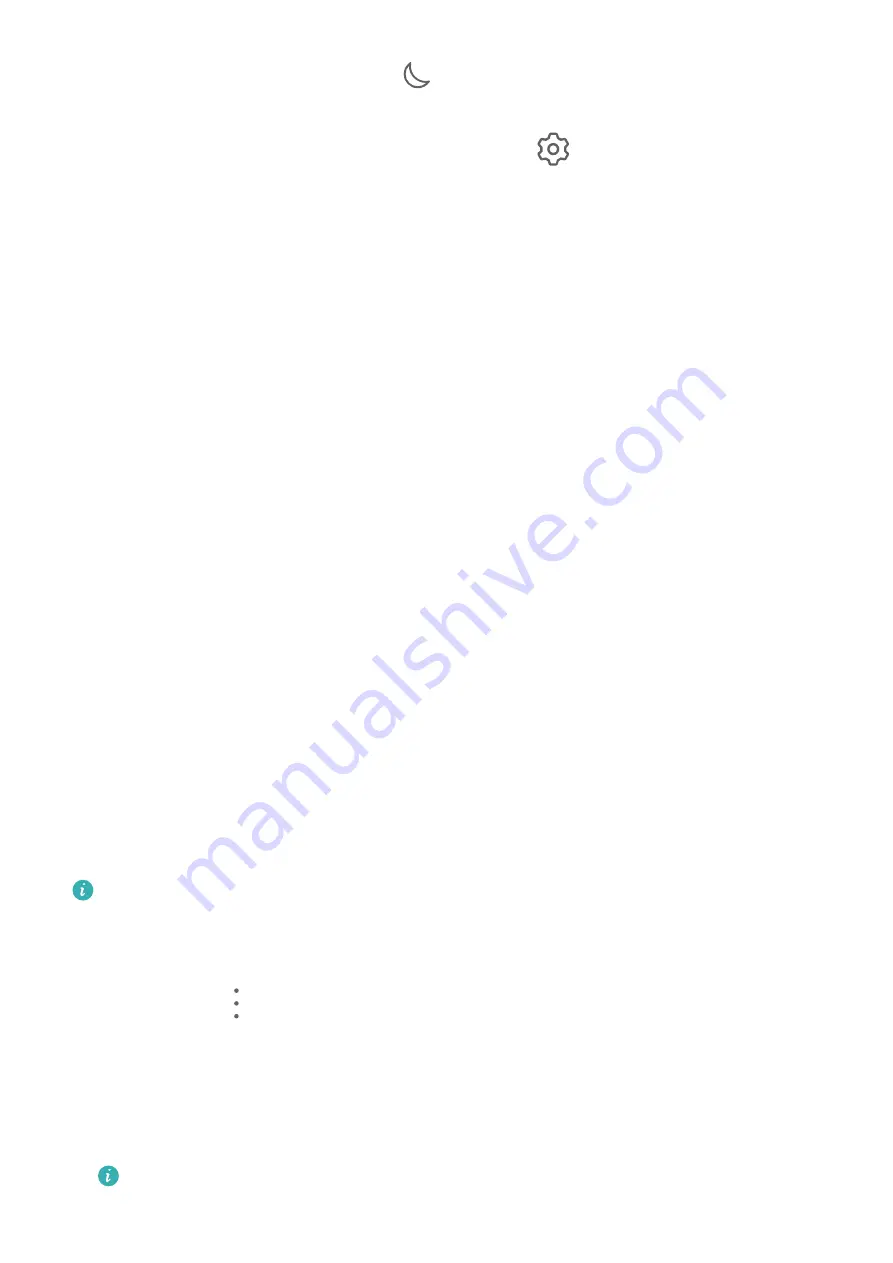
Once Do Not Disturb has been enabled,
will display in the status bar. To check for
notifications, go to the lock screen or swipe down from the status bar to open the
notification panel. Swipe left on a notification and touch
to delay the notification.
When receiving incoming calls, notifications, and messages, your device will be muted and
will not automatically turn on its screen or display banner notifications.
Set a Schedule for Do Not Disturb
1
Go to Settings > Sounds & vibration > Do Not Disturb, and disable Do Not Disturb.
2
Enable Scheduled. Your device will enter Do not disturb mode at the specified time on
Saturdays and Sundays by default.
3
Touch Scheduled to set the time frame and repeat cycle.
4
You can also touch Add to set multiple start times.
Make Exceptions in Do Not Disturb Mode
While in Do Not Disturb mode, you can enable your device to ring for calls and messages
from certain sources so you don't miss anything important.
Go to Settings > Sounds & vibration > Do Not Disturb, and enable Do Not Disturb or
Scheduled. Then you can:
•
Touch Calls or Messages and select one of the options. If you set an exception, your device
will ring for calls or messages from the selected source.
•
Once Repeated calls is enabled, a second call from the same number within 15 minutes
will not be silenced.
Set a Ringtone for Incoming Calls
You can set your favourite music or a video as the ringtone for incoming calls.
If you are carrying your device in your pocket, the ringtone volume will gradually increase.
This helps prevent you from missing important calls.
If your phone has two SIM cards installed, configure the settings for SIM 1 and SIM 2
respectively.
Set a Music Ringtone
1
Go to Phone >
> Settings > Ringtone.
Or go to Settings > Sounds & vibration > Phone ringtone.
2
Select a system ringtone, or touch Music on device to set a local song as the ringtone.
3
If you select a system ringtone, touch Vibration on the same screen, and select
Synchronised (default). When there is an incoming call, your device will vibrate with
rhythm while the system ringtone is playing.
Not all products support a synchronised vibration and ringtone.
Settings
147
Summary of Contents for Mate40 Pro
Page 1: ...User Guide ...
















































