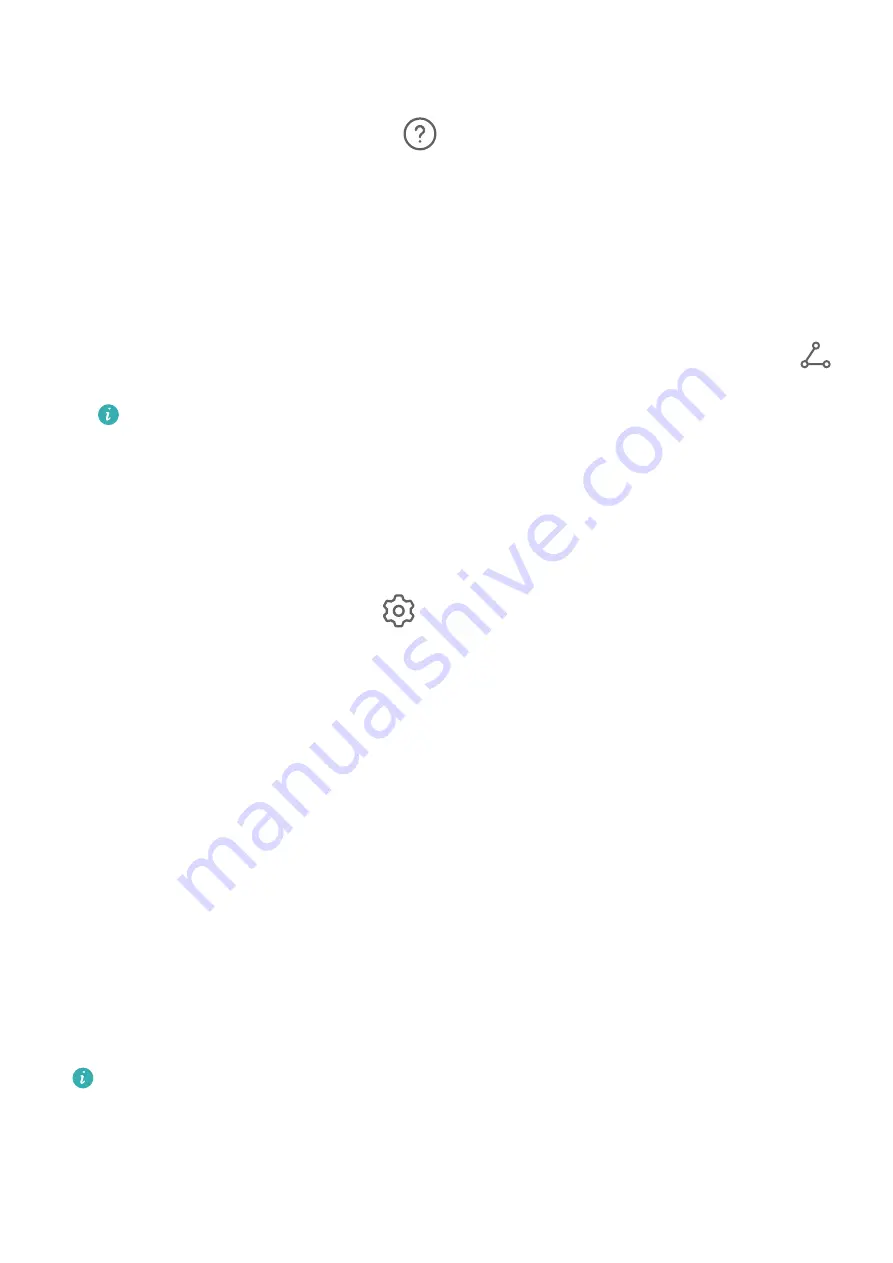
3
From the list of Available devices, select the one you want to pair your device with, and
follow the onscreen instructions to complete pairing.
On the Bluetooth settings screen, touch
to view tips for connecting various Bluetooth
devices.
Transfer Files via Bluetooth
You can use Bluetooth to transfer videos, pictures, contacts, and more to another device
provided that both devices are within the effective Bluetooth range.
1
Pair the sending and recipient devices via Bluetooth.
2
On the sending device, touch and hold a file, select the files you want to share, touch
,
and select Bluetooth.
Operations may vary if you are sharing files from apps directly.
3
Touch the Bluetooth name of the recipient device to start sharing.
4
On the recipient device, accept the Bluetooth transfer request.
Unpair a Bluetooth Device
1
On the Bluetooth settings screen, enable the Bluetooth switch.
2
In the list of Paired devices, touch
next to the name of the device you wish to unpair,
then touch Unpair.
Mobile Data
Connect to Mobile Data
1
Make sure that mobile data is available on your SIM card.
2
Connect to mobile data using either of the following methods:
•
Swipe down from the status bar to open the notification panel, then swipe down again
to show all shortcuts. Turn on Mobile data.
•
Go to Settings > Mobile network > Mobile data, and enable Mobile data.
To save battery power and mobile data, disable the mobile data service when you don't need
it.
Enable 5G
•
5G services are only available in some countries and regions.
•
Not all devices support 5G.
5G refers to the fifth generation of mobile communications technology. Compared with a 4G
network, a 5G network has a higher data transmission rate and a shorter delay.
Settings
124
Summary of Contents for Mate40 Pro
Page 1: ...User Guide ...






























