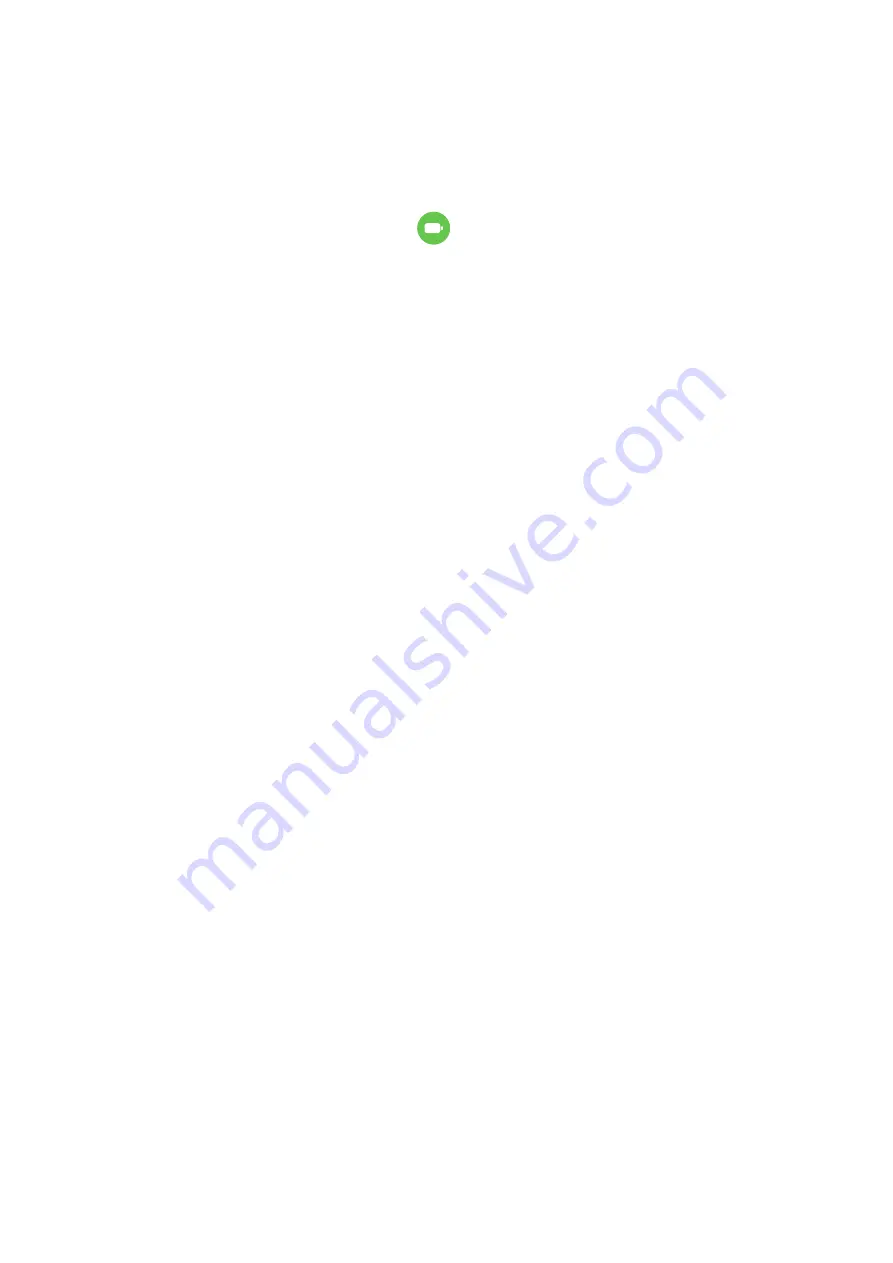
Customise Battery Settings
You can also set whether to display the battery percentage in the status bar, and whether to
maintain a network connection when the device screen is turned off.
Display Battery Percentage on the Status Bar
Go to Settings > Battery (or Optimiser >
), touch Battery percentage, and choose to
display the battery percentage, either inside or outside of the battery icon on the status bar.
Stay Connected while Your Device is Sleeping
If you would like your device to continue to receive messages or download data while it is in
sleep mode, set to keep your device connected when it sleeps. Please note that this may
increase power consumption.
On the Battery screen, touch More battery settings, then enable or disable Stay connected
while asleep as required.
Storage
Check Storage Usage
Go to Settings > Storage to check storage usage and optimise it when you feel necessary.
Clean Up Device Storage
You can use Cleanup in Optimiser to scan for redundant or large files, such as app residue,
unwanted installation packages, WeChat data, and more. Once detected, you can choose
whether or not to delete files as suggested.
1
Open Optimiser, then touch Cleanup.
2
When the scan is complete, touch Clean up after each item and delete any files you don't
need.
Automatically Clean Up System Trash
1
Open Optimiser, and touch Cleanup.
2
Swipe down from the top of the screen, and your device will automatically clean up
system trash.
Manually Clean Up System Trash
In addition to automatic cleanup, your device will also detect and recommend trash files for
you to clean up manually.
On the Cleanup screen, touch Clean up next to a category, select the items you want to
clean up, then touch DELETE .
Settings
156
Summary of Contents for Mate40 Pro
Page 1: ...User Guide ...
















































