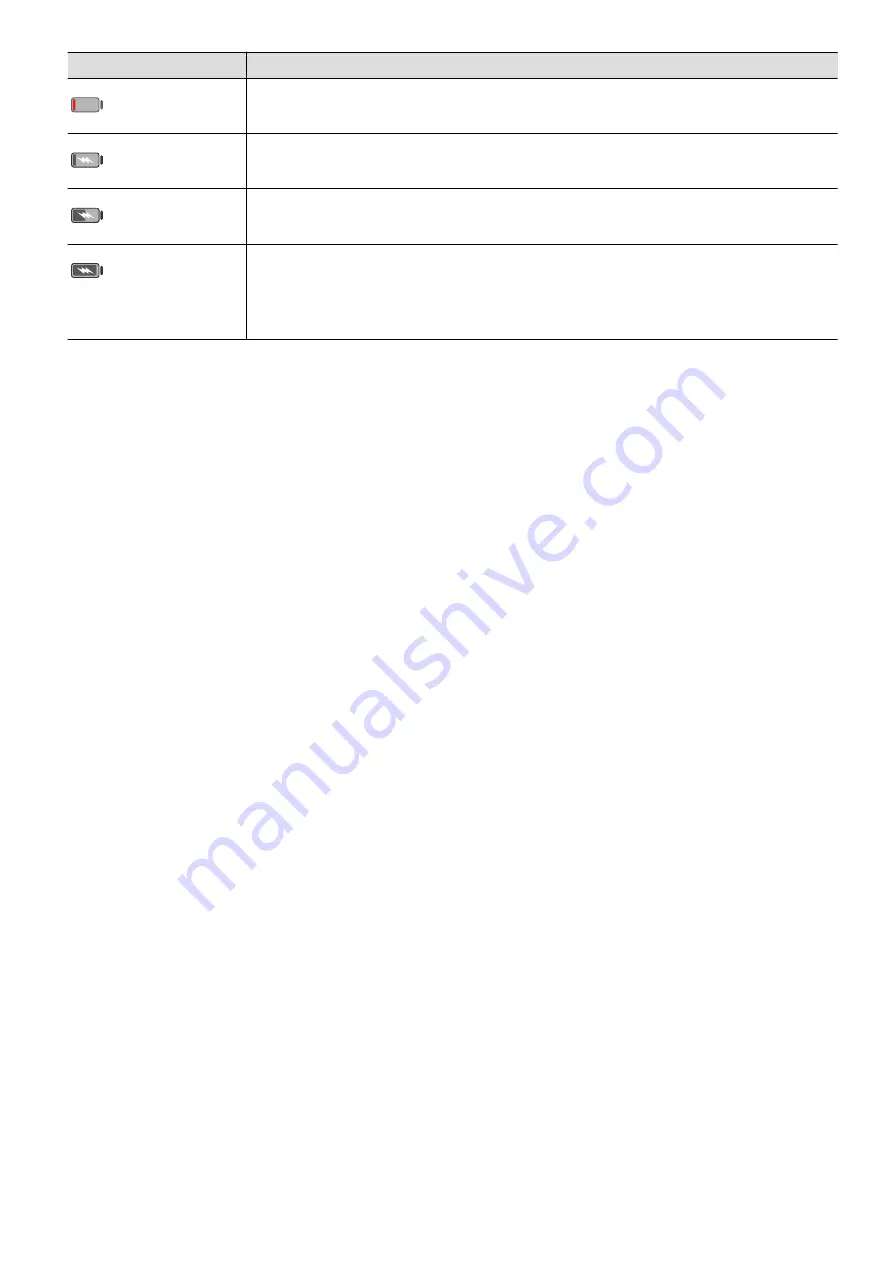
Battery Icon
Battery Level
Less than 4% battery remaining
Charging, less than 10% battery remaining
Charging, 10% to 90% battery remaining
Charging, at least 90% battery remaining
If 100% is displayed next to the battery icon, or a charging complete
message is displayed on the lock screen, the battery is fully charged.
Use Wireless Reverse Charging
Wireless reverse charging is supported by devices that support the Wireless Charging
Standard, such as phones, tablets, watches, and bands.
Before using wireless reverse charging, ensure that the battery level of your device is higher
than 20%.
1
Go to Settings > Battery, and enable Wireless Reverse Charging.
2
Power on the device to be charged, and place it on the centre of the back of your device.
Do not place any metal objects between your device and the device to be charged.
3
If the device does not start charging within 5 seconds, adjust its position and try again.
4
If the device to be charged is removed from the device for more than 2 minutes during
charging, Wireless Reverse Charging will automatically be disabled.
Reverse Charge with an OTG Cable
On-The-Go (OTG) is a USB transmitting technology that allows a device to directly access
files on a USB flash drive or digital camera, or connect to an external device such as a
keyboard or mouse, with the help of an OTG cable.
You can use your device to charge other devices using an OTG cable.
1
Connect your device with the device to be charged using an OTG cable.
2
Swipe down from the status bar to open the notification panel, touch Touch for more
options, and then select Reverse charge.
3
Follow the onscreen instructions on the device to be charged to start charging.
Essentials
29
Summary of Contents for Mate40 Pro
Page 1: ...User Guide ...






























