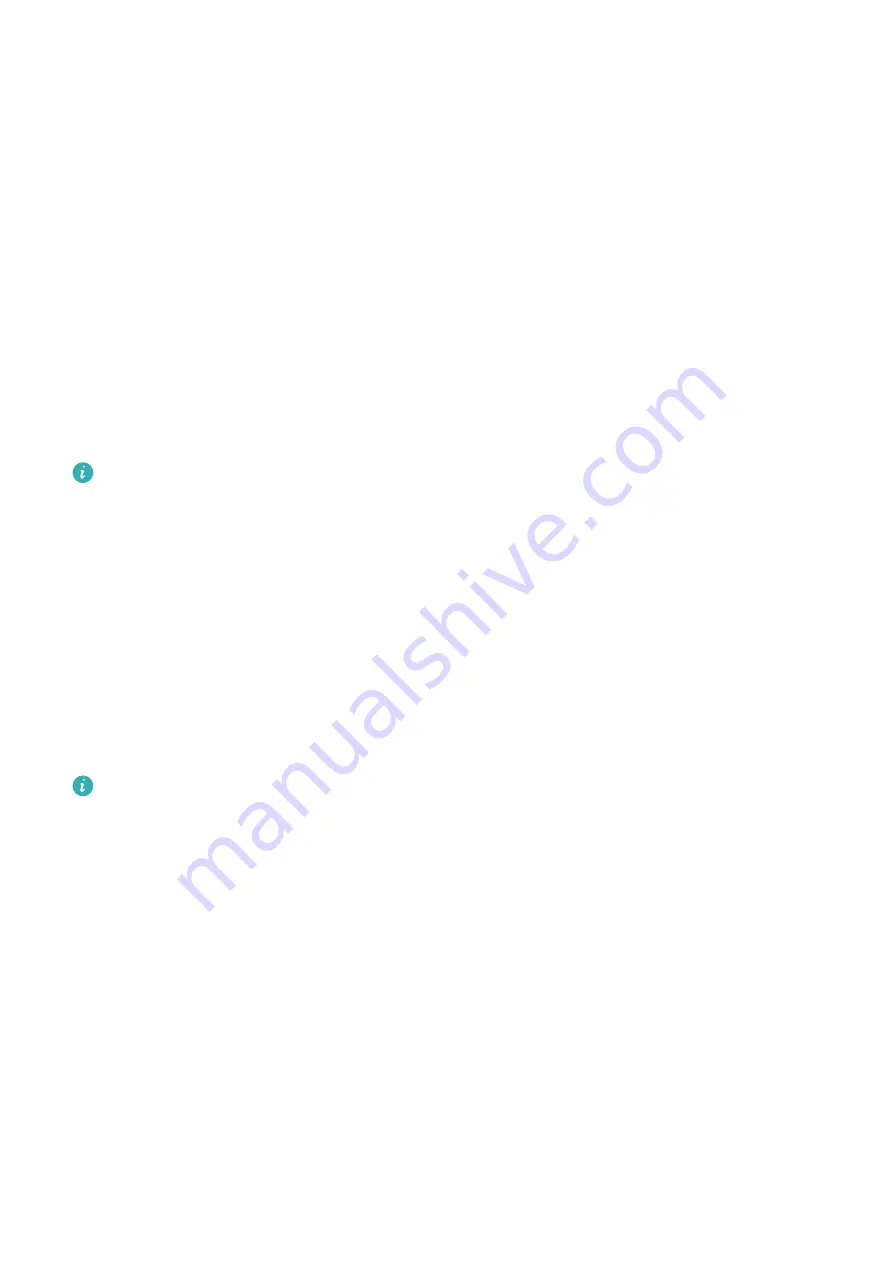
Use Phone Clone to Move Data to Your New Device
Phone Clone lets you quickly and seamlessly move all the basic data (including contacts,
calendar, images, and videos) from your old device to your new device.
Migrate Data from an Android Device
1
On your new device, open the Phone Clone app. Alternatively, go to Settings > System &
updates > Phone Clone, touch This is the new device, then touch Huawei or Other
Android.
2
Follow the onscreen instructions to download and install Phone Clone on your old device.
3
On your old device, open the Phone Clone app and touch This is the old device. Follow
the onscreen instructions to connect your old device with your new device by scanning a
code or connecting manually.
4
On your old device, select the data you want to clone, then touch Transfer to start
cloning.
Phone Clone is only available on devices running Android 7.0 or later.
Migrate Data from an iPhone or iPad
1
On your new device, open the Phone Clone app. Alternatively, go to Settings > System &
updates > Phone Clone, touch This is the new device, then touch iPhone/iPad.
2
Follow the onscreen instructions to download and install Phone Clone on your old device.
3
On your old device, open the Phone Clone app and touch This is the old device. Follow
the onscreen instructions to connect your old device with your new device by scanning a
code or connecting manually.
4
On your old device, select the data you want to clone, then follow the onscreen
instructions to complete the data cloning.
Phone Clone is only available on devices running iOS 8.0 or later.
Lock and Unlock Your Screen
Lock and Unlock Your Screen
Lock the Screen
If your phone remains inactive for a period of time, it will automatically lock the screen and
enter sleep mode to save power.
Alternative, you can manually lock the screen in either of the following ways:
•
Press the Power button.
•
On the home screen, pinch two fingers together to enter screen editing mode. Touch
Widgets, then drag the Screen Lock icon to the home screen. You can now touch the
Screen Lock icon to lock the screen.
Essentials
7
Summary of Contents for Mate40 Pro
Page 1: ...User Guide ...












































