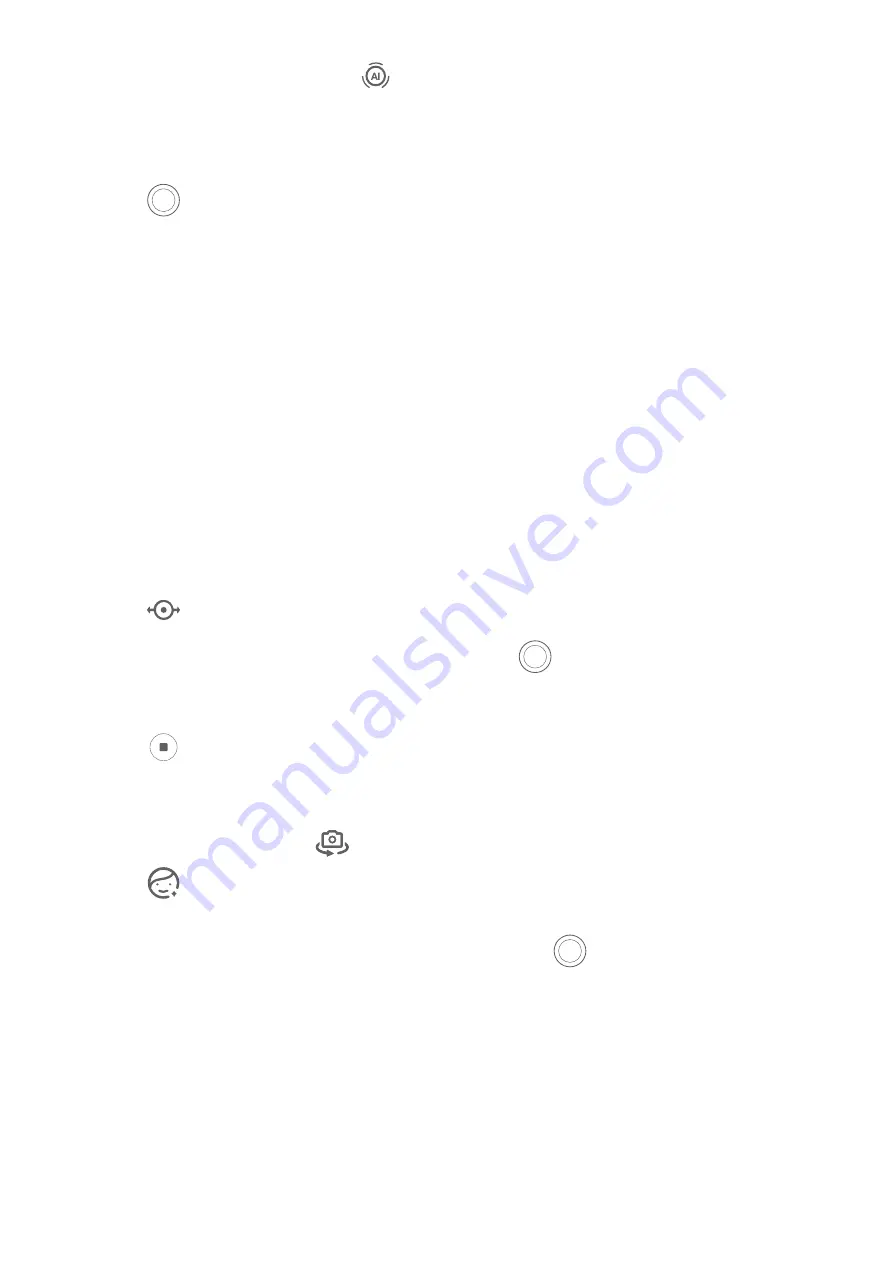
1
Open Camera and confirm that
is enabled.
2
Place the object you want to shoot within the viewfinder and move close to it. When the
distance is appropriate, the camera will automatically identify and focus, and the screen
will display Close-up.
3
Touch
to take a photo.
Take Panoramic Photos
Take Panoramic Photos
Add some width to your landscape or group photos with the Panorama feature. The camera
takes multiple photos of objects within your field of view and stitches them together into a
single panoramic photo.
Use the Rear Camera to Take Panoramic Photos
Panorama mode combines multiple shots into a seamless panoramic photo. Simply move the
camera as you shoot and the camera will take care of the rest.
1
Go to Camera > More and select Panorama mode.
2
Touch
and set the pan direction.
3
Point the camera at your starting point, then touch
to start shooting. Move the
camera in the direction of the arrow displayed on the screen. Keep the arrow on the
centre line when you are taking the photo.
4
Touch
when you are finished.
Use the Front Camera to Take Panoramic Selfies
1
In Panorama mode, touch
to switch to the front camera.
Touch
and drag the slider to adjust the beauty effect. A larger value will produce a
more pronounced beauty effect.
2
Point the camera at the centre of your shot, then touch
to take the first photo.
3
Turn the camera to the left and right slowly as instructed. When the two frames on the
viewfinder overlap, the camera will automatically take the second and last photos.
After the three photos are taken, the camera will automatically combine them into a
panoramic photo.
Take Black and White Photos
Camera and Gallery
62
Summary of Contents for Mate40 Pro
Page 1: ...User Guide ...
















































