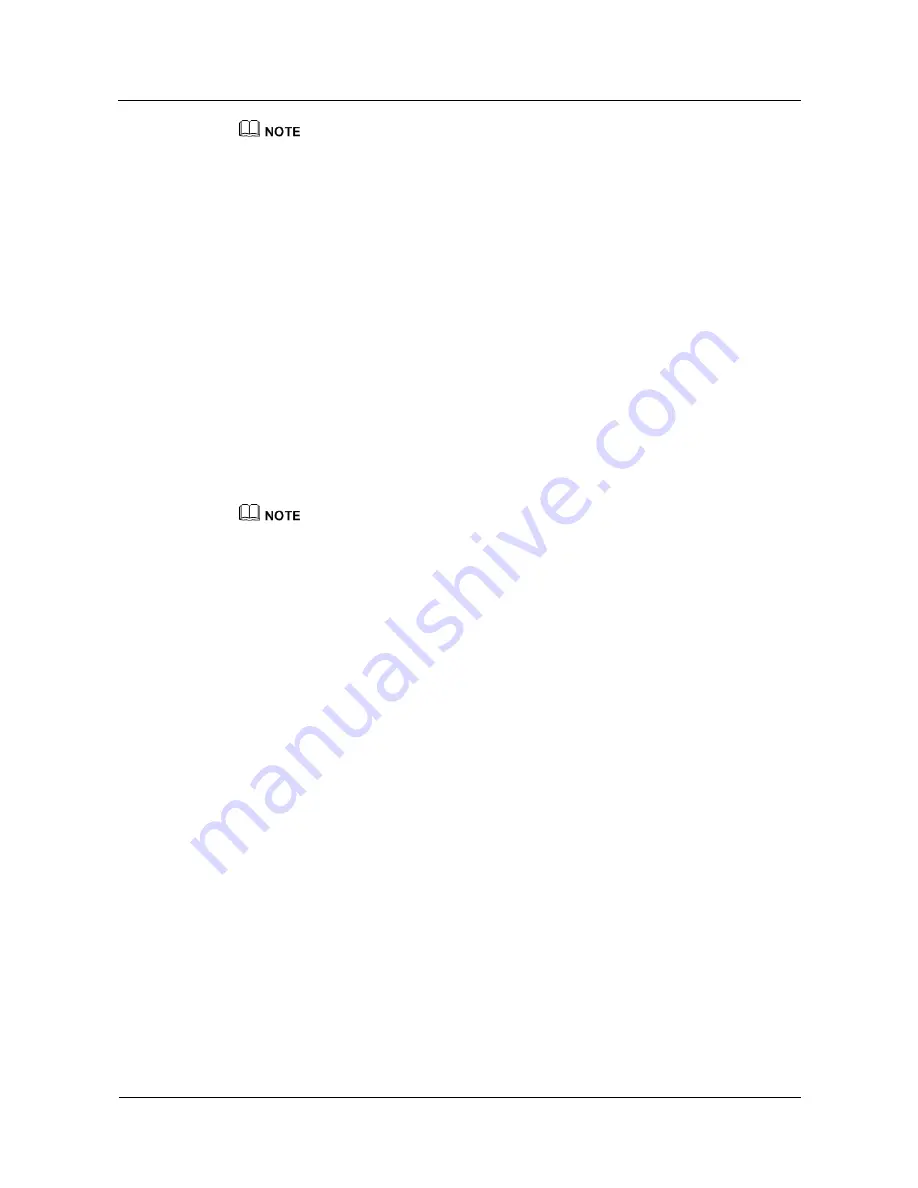
IPC6521-Z20-FI 1080P Intelligent Network Speed
Dome
User Guide
7 Device Maintenance
Issue 02 (2013-09-30)
Huawei Proprietary and Confidential
Copyright © Huawei Technologies Co., Ltd.
105
IPAddr
: IP address of the SFTP server.
Folder
: Folder for storing upgrade files under the specified file path on the SFTP server. If the
upgrade files are stored in the specified file path on the SFTP server, you do not need to set this
parameter.
For example, run the
./update sftp 192.168.0.200 folder1
command. The following
information is displayed:
root@Huawei:/usr/app/bin# ./update sftp 192.168.0.200 folder1
Update: Update Process Start!
Update: Update Sftp Start!
Update: Enter Function: UploadUpdateFile(sftp,192.168.0.200)
Please Enter sftp UserName:
admin
Update: Start sftp uImage, Please Wait......
The authenticity of host '192.168.0.200 (192.168.0.200)' can't be established.
RSA key fingerprint is 93:ea:65:2b:c3:b1:96:fa:74:74:ae:f1:c9:40:05:ae.
Are you sure you want to continue connecting (yes/no)? yes
Warning: Permanently added '192.168.0.200' (RSA) to the list of known hosts.
[email protected]'s password:
Step 7
Enter the user name and password configured in
Step 1
.
When the system asks you determine whether to continue, enter
yes
.
If the system prompts you to enter the password, enter the password created in
Step 1
.
The following information is displayed:
Success to Compare Cryptograph!
>>>>>>This Time updateFlash SUCCESS!
Begin to open Update File!
Begin to open dev!
Begin to Erasing Flash......
Erasing 64 Kibyte @ 21f0000 -- 99 % complete.
Erase MTD Partition... Done!
Begin to write flash...
Begin to Comparing Cryptograph......
Before Encrypt:5363cd671dac265129a901d6b0212327e3fbf1175c385ff2f846e5d9a6a8dfe1
After Encrypt:5363cd671dac265129a901d6b0212327e3fbf1175c385ff2f846e5d9a6a8dfe1
Success to Compare Cryptograph!
>>>>>>This Time updateFlash SUCCESS!
Upgrade completed. System restarts.
The file is successfully uploaded. The system is upgraded and is being restarted.
----End
Restoring the Software System
If the upgrade fails due to a power failure or other reasons, you can restore the software
system as described in this section.






























