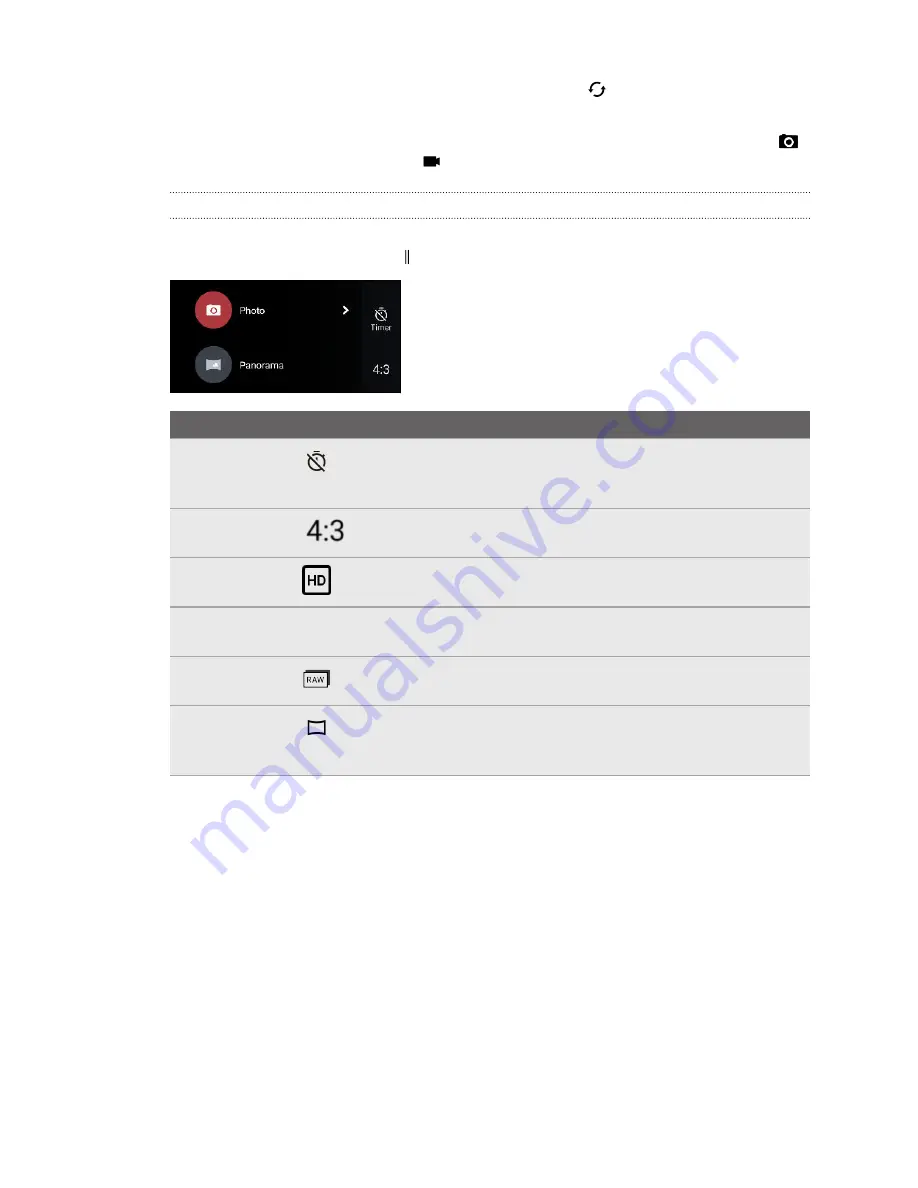
4.
To quickly switch between the front and main camera, tap
on the Viewfinder screen.
5.
You can quickly switch back to either Photo or Video mode when you're in other capture
modes without opening the slideout menu.Right below the main shutter button, just tap
to switch back to Photo mode or
to switch back to Video mode.
Capture mode settings
You can change the settings for some of the capture modes such as
Photo
or
Video
mode. To change
settings, select a mode and then tap to view and choose the available settings for the mode.
Mode
Setting Description
Photo/Selfie
Photo/Pro
Toggle between the time settings to set the self-timer or turn off the
self-timer. See
Taking photos with the self-timer
details.
Photo/Selfie
Photo/Pro
Set the photo quality and aspect ratio. See
Video/Selfie
Video
Set the video quality. See
details.
Video/Selfie
Video
Tap
High-res audio
to turn high resolution audio recording on and
Turning on high resolution audio
Pro
Choose RAW or JPG format for photos. See
Selfie Panorama
Toggle between wide and super-wide selfie panorama. See
Taking a photo
1.
On the Home screen, tap the camera icon to open the Camera app.
2.
Switch to
Photo
mode, if you're not in this mode. See
details.
79
Taking photos and videos
Summary of Contents for U11 EYEs
Page 1: ...User guide HTC U11 EYEs...






























