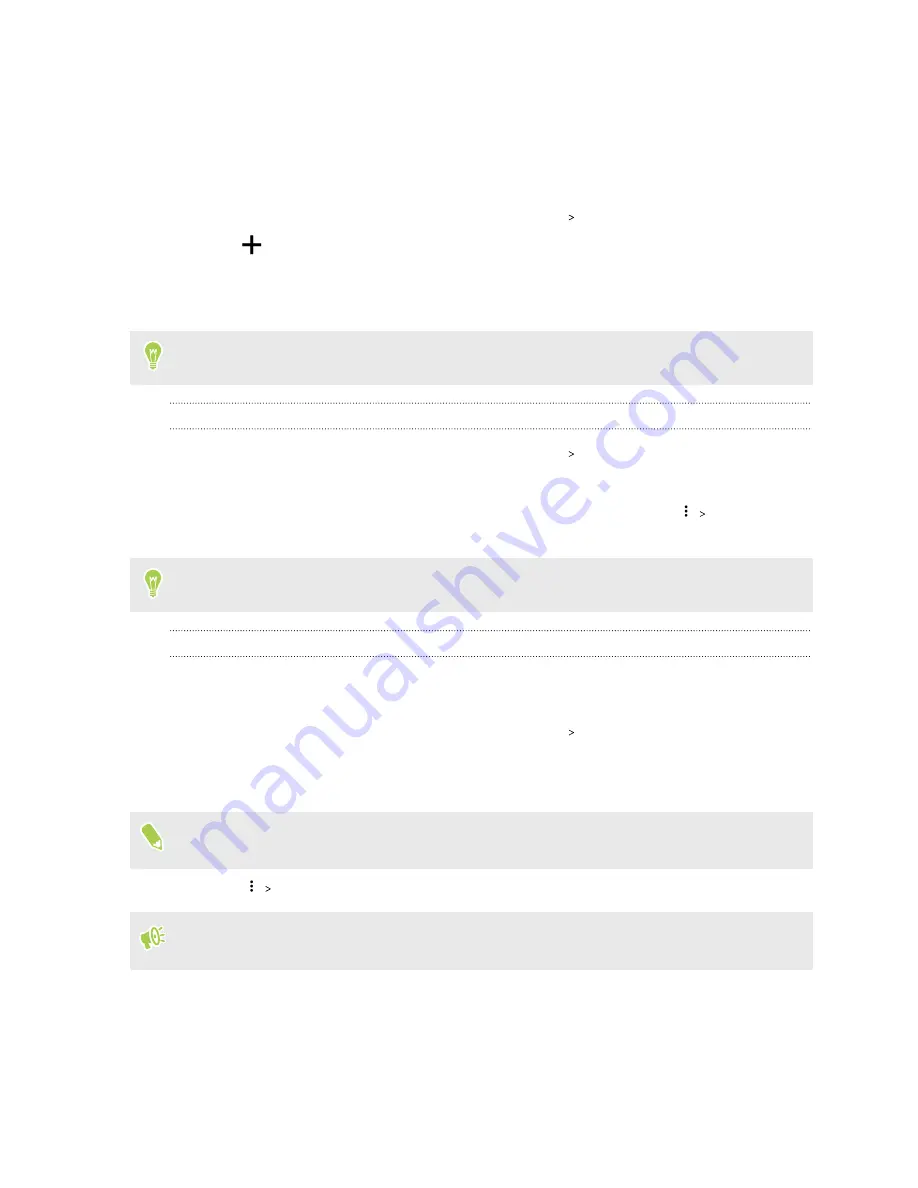
Adding your social networks, email accounts, and more
You can sync contacts, calendars, and other information from your social networks, email accounts,
and online services on HTC U11 EYEs. Depending on the account type, signing in to your online
accounts lets you sync updates between HTC U11 EYEs and the Web.
1.
From the Home screen, swipe up and then tap
Settings
Accounts & sync
.
2.
Tap
.
3.
Tap the account type you want to add.
4.
Follow the onscreen instructions to enter your account information.
You can add several Google Accounts.
Syncing your accounts
1.
From the Home screen, swipe up and then tap
Settings
Accounts & sync
.
2.
Tap the Auto sync
On/Off
switch to turn automatic sync of all your accounts on or off.
3.
To manually sync individual accounts, tap an account type, and then tap
Sync now
on
the Account settings screen.
On the Account settings screen, you can also change the sync settings for an account.
Removing an account
Remove accounts from HTC U11 EYEs if you no longer use them. Removing an account does not
remove accounts and information from the online service itself.
1.
From the Home screen, swipe up and then tap
Settings
Accounts & sync
.
2.
Tap an account type.
If you've signed into multiple accounts under an account type, tap the account to remove.
In certain account types, you may also need to first tap the account name to be removed even if
there's only one account.
3.
Tap
Remove account
.
Some personal data may be retained by the third-party app after you have removed the account
from HTC U11 EYEs.
31
Unboxing and setup
Summary of Contents for U11 EYEs
Page 1: ...User guide HTC U11 EYEs...






























