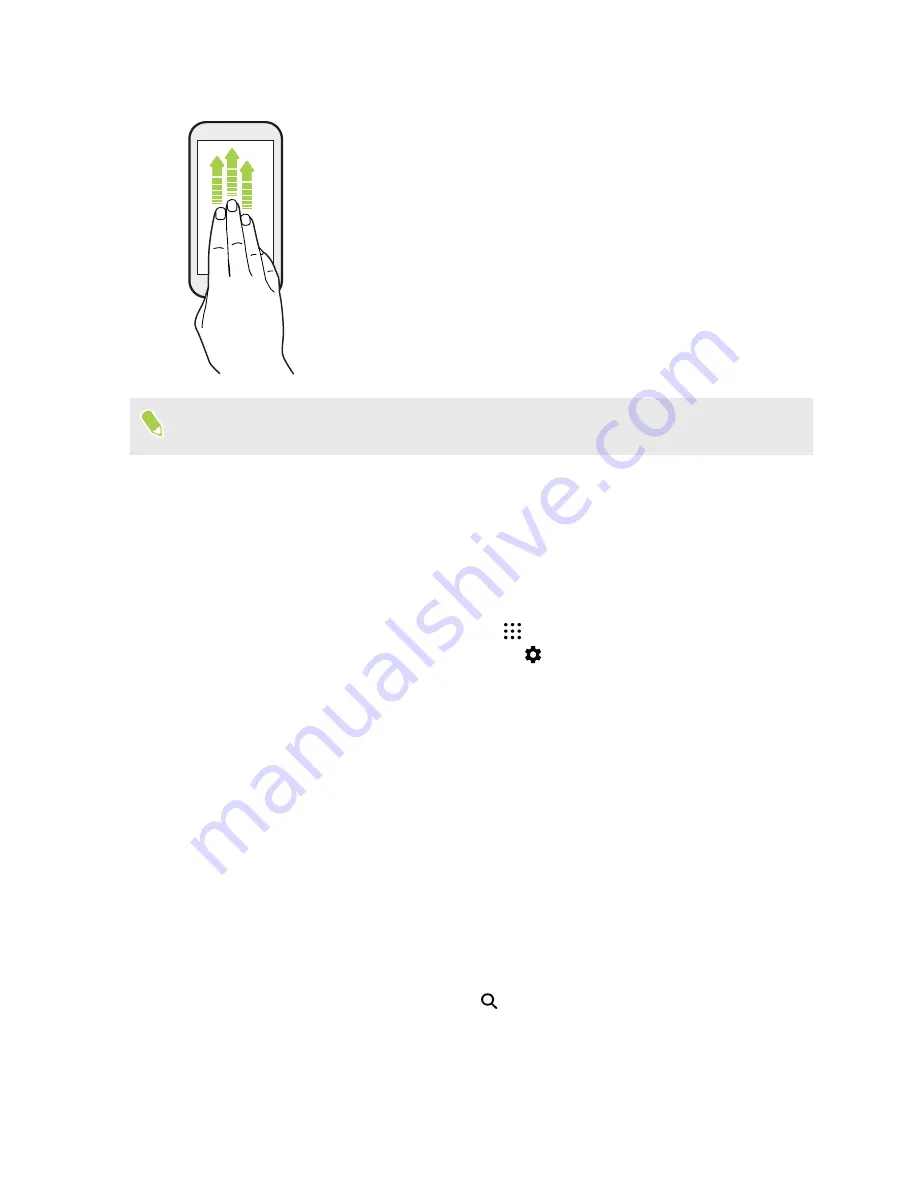
Three-finger swipe
§
Swipe up the screen with three fingers and HTC Connect
™
streams
music or video from HTC U11 EYEs to your speakers or TV
respectively. You can also share streaming media from apps such as
YouTube
®
.
§
Swipe down to disconnect from your speakers or TV.
Media gesture
is turned on in Settings by default, which makes the three-finger gesture work for
sharing media.
Getting to know your settings
Want to change the ringtone, set up a Wi-Fi connection, or add your accounts? Do this and more in
Settings.
1.
Open Settings from the Apps screen or Notifications panel.
§
From the Home screen, swipe up or tap
, and then find and tap
Settings
.
§
Open the Notifications panel, and then tap
.
2.
Here are some of the basic settings you can change:
§
Tap the
On/Off
switch next to an item such as Wi-Fi to turn it on or off. Tap the item
itself to configure its settings.
§
Tap
Sound & notification
to set a ringtone, choose a sound profile, and configure
notification settings.
§
Tap
Personalize
to change the wallpaper, theme, ringtone, and more.
§
Tap
Accounts & sync
to add and sign in to your different accounts, such as email, social
networks, and more.
§
Tap
Security
to help secure HTC U11 EYEs, for example with a screen lock.
§
Tap an item under Suggestions to check out new or recommended settings to
customize.
3.
You can also swipe right on the Settings screen to see the list of main settings and quickly
jump from one setting to another. Or, tap
in Settings to easily find options and settings.
42
Your first week with your new phone
Summary of Contents for U11 EYEs
Page 1: ...User guide HTC U11 EYEs...






























