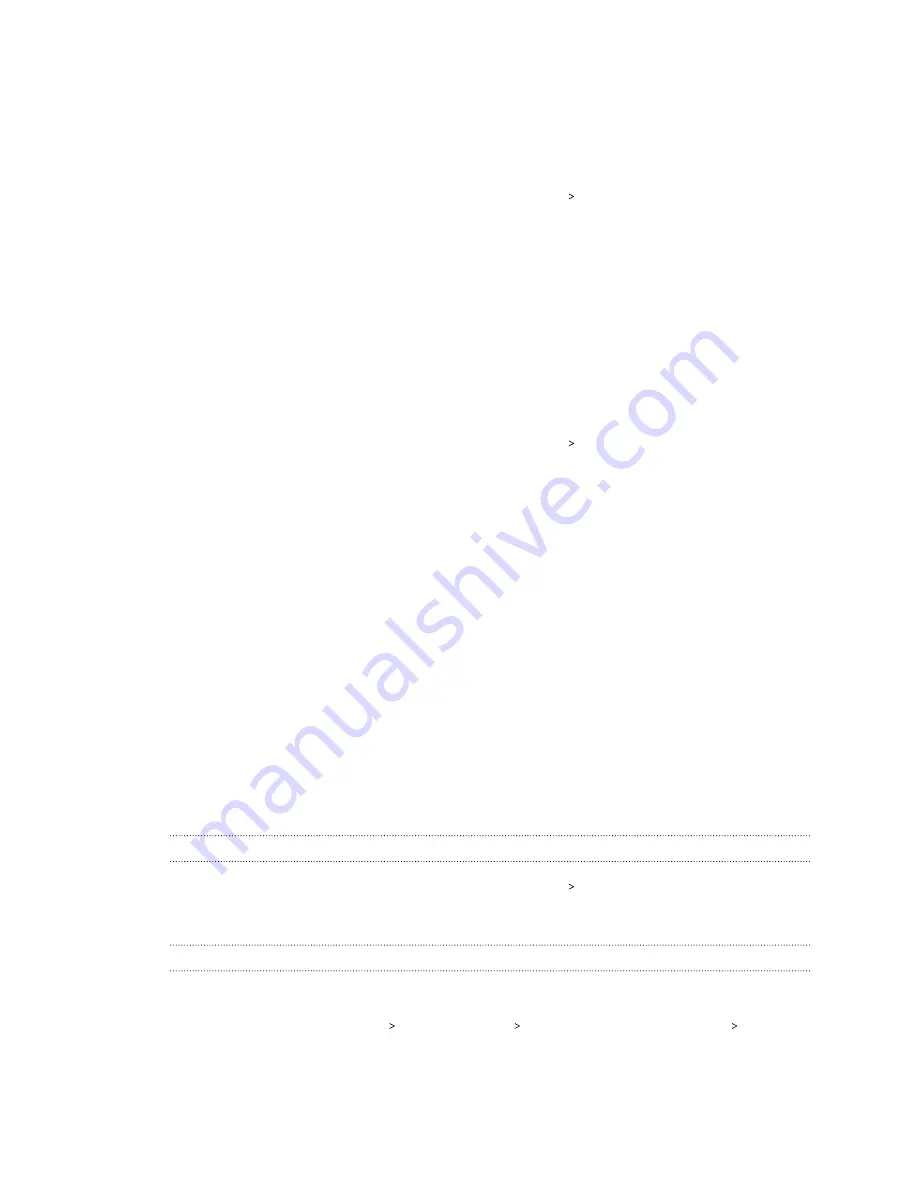
Night mode
Enabling Night mode in the evening shifts the display colors from blue to warmer colors, helping to
reduce eyestrain.
1.
From the Home screen, swipe up and then tap
Settings
Display & gestures
.
2.
Tap
Night mode
, and then tap the
On/Off
switch to turn it on.
3.
Drag the slider to adjust the color temperature. Dragging the slider to
Warmer
filters out
more blue light.
4.
Tap
Enable Night mode automatically
to set a schedule when Night mode will be turned on.
Adjusting the display size
Resize items and fonts on the screen to make them easier to see.
1.
From the Home screen, swipe up and then tap
Settings
Display & gestures
.
2.
Tap
Display size
.
3.
Drag the sliders to increase or decrease the size of fonts or the items on the screen.
Touch sounds and vibration
Some people like the sound or vibration feedback they get when touching the screen, and some
don't. You can turn on or off various types of touch sounds and vibration on HTC U11 EYEs.
§
Touch tones when tapping the phone dial pad
§
Touch sounds when tapping onscreen items
§
Screen lock sounds
§
Pull-to-refresh sounds
§
Vibration when pressing navigation buttons
§
Touch sound and vibration when tapping the keyboard
Turning touch sounds and vibration on and off
1.
From the Home screen, swipe up and then tap
Settings
Sound & notification
.
2.
Under System, select the option you want to turn on or off.
Turning off keyboard sounds and vibration
1.
From the Home screen, swipe up and then find and tap
Settings
.
2.
Tap
Language & keyboard
Virtual keyboard
TouchPal - HTC Sense Version
General
settings
.
165
Common settings
Summary of Contents for U11 EYEs
Page 1: ...User guide HTC U11 EYEs...
























