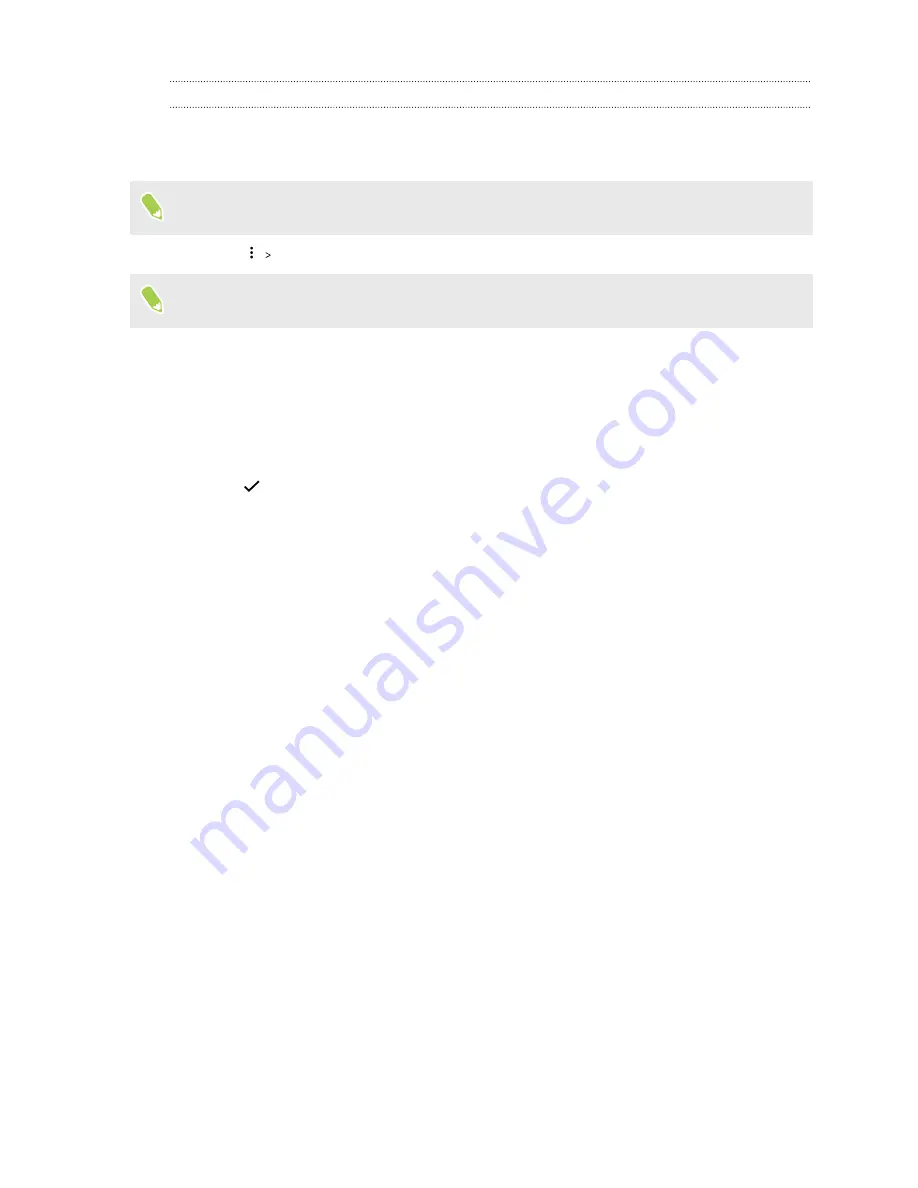
Adding a Hyperlapse effect on a regular video
1.
From the Home screen, swipe up and then find and tap Photos.
2.
Find and tap the thumbnail of a video to view it in full screen.
You cannot add a Hyperlapse effect on a video that was captured using hi-res audio.
3.
Tap
Edit in Zoe
.
You may be prompted to download the Zoe app from the Google Play Store.
4.
Tap
Create a Hyperlapse video
.
5.
Move the left and right sliders to divide your video into sections.
6.
Tap a section that you want to adjust, and then tap a dot that corresponds to particular
playback speed to modify the selected section.
7.
Repeat the previous step for the remaining sections.
8.
Tap
.
The edited video is saved as a copy. The original video remains unedited.
101
Google Photos
Summary of Contents for U11 EYEs
Page 1: ...User guide HTC U11 EYEs...
















































