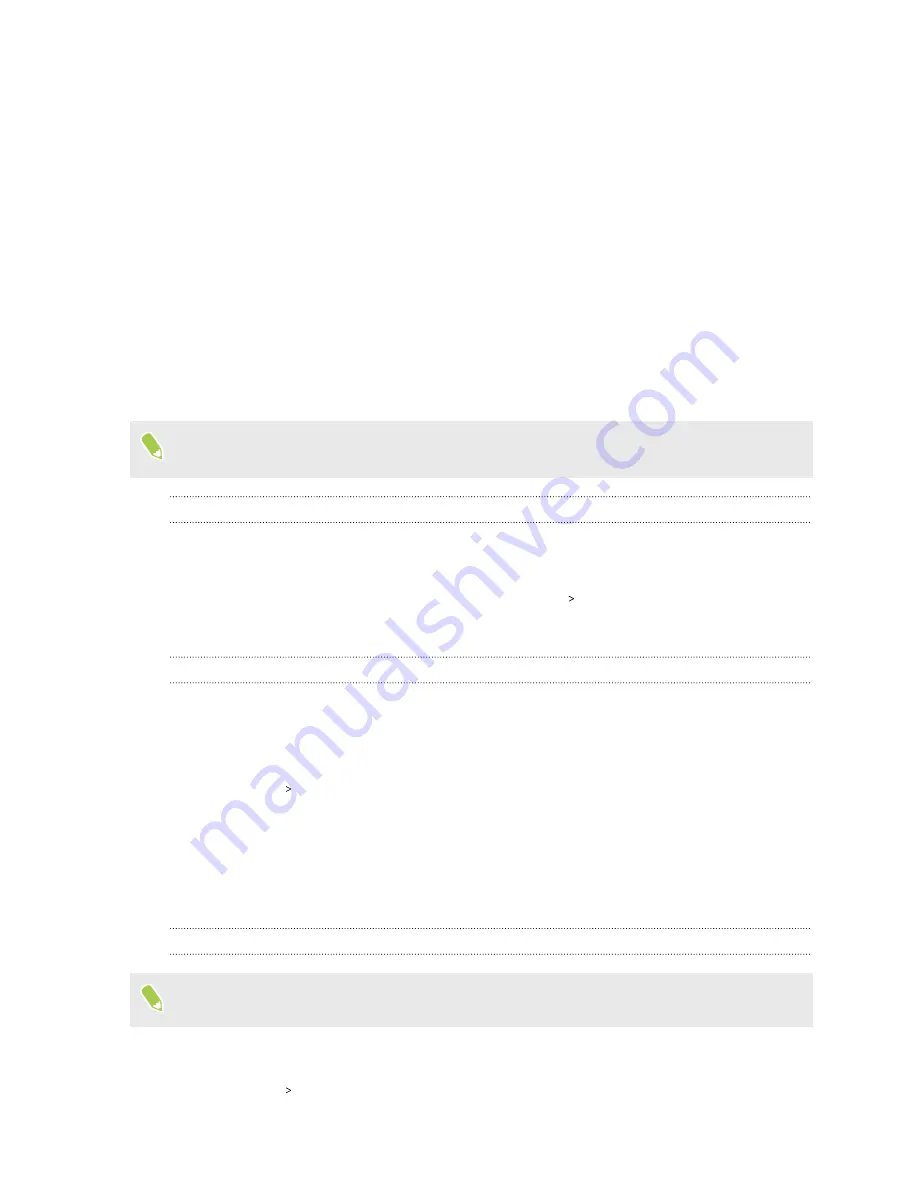
Updates
Software and app updates
Download and install software updates for the latest performance enhancements, bug fixes, and
security improvements. HTC U11 EYEs can check and notify you if there’s a new update available.
Some app updates are available from HTC or your mobile operator, and you'll receive notifications
on your phone when there are new updates. Or you can install app updates from Google Play Store.
Some HTC apps that are not preloaded in certain phones can also be downloaded from Google Play
Store.
The information in this guide may not be most up-to-date if there are more recent software or
app updates available.
Checking your system software version
Before installing a system software update, you can check first what Android version you have on
your phone.
1.
From the Home screen, swipe up and then tap
Settings
About
.
2.
Tap
Software information
.
Enabling automatic updates
You can choose to automatically download and install software updates for HTC or mobile operator
apps.
1.
From the Home screen, swipe up and then find and tap
Settings
.
2.
Tap
About
Software updates
.
3.
To save on data usage, you can choose to update through Wi-Fi only.
4.
Choose whether to auto-download system updates, app updates, or both.
App updates are installed automatically. You'll still need to confirm when to install system
software updates.
Checking for updates manually
Turn on mobile data or connect HTC U11 EYEs to a Wi-Fi network before you check for updates.
1.
From the Home screen, swipe up and then find and tap
Settings
.
2.
Tap
About
Software updates
. HTC U11 EYEs checks if updates are available.
68
Updates
Summary of Contents for U11 EYEs
Page 1: ...User guide HTC U11 EYEs...
















































