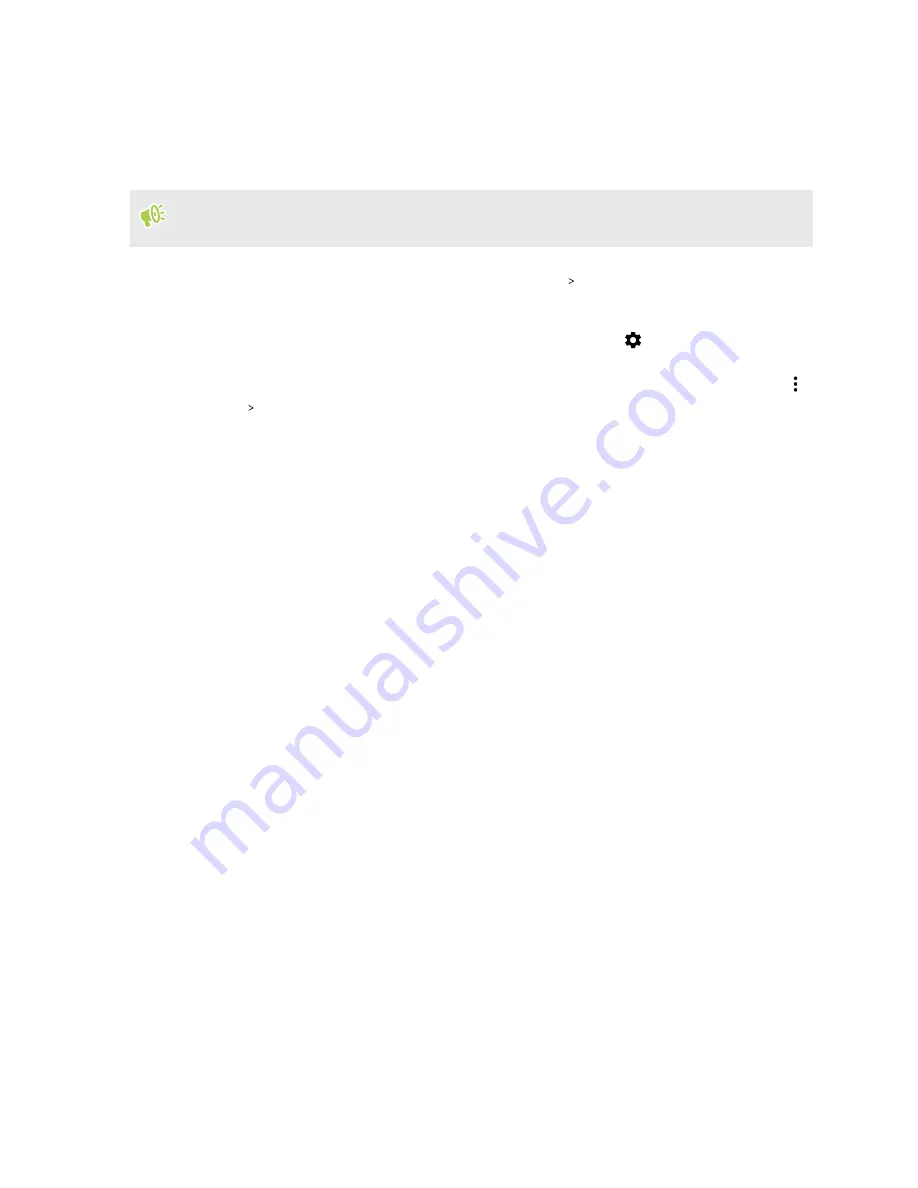
Unmounting the storage card
When you need to remove the storage card while HTC U11 EYEs is on, unmount the storage card
first to prevent corrupting or damaging the files in the storage card.
If your storage card is used as internal storage and there are apps that were moved to the card,
you will not be able to open these apps after unmounting the card.
1.
From the Home screen, swipe up and then tap
Settings
Storage
.
2.
Do one of the following:
§
If your storage card appears under Removable storage, tap
next to the card name,
and then tap
Eject
.
§
If your storage card appears under Internal storage, tap the card name, and then tap
Eject
.
131
Storage
Summary of Contents for U11 EYEs
Page 1: ...User guide HTC U11 EYEs...






























