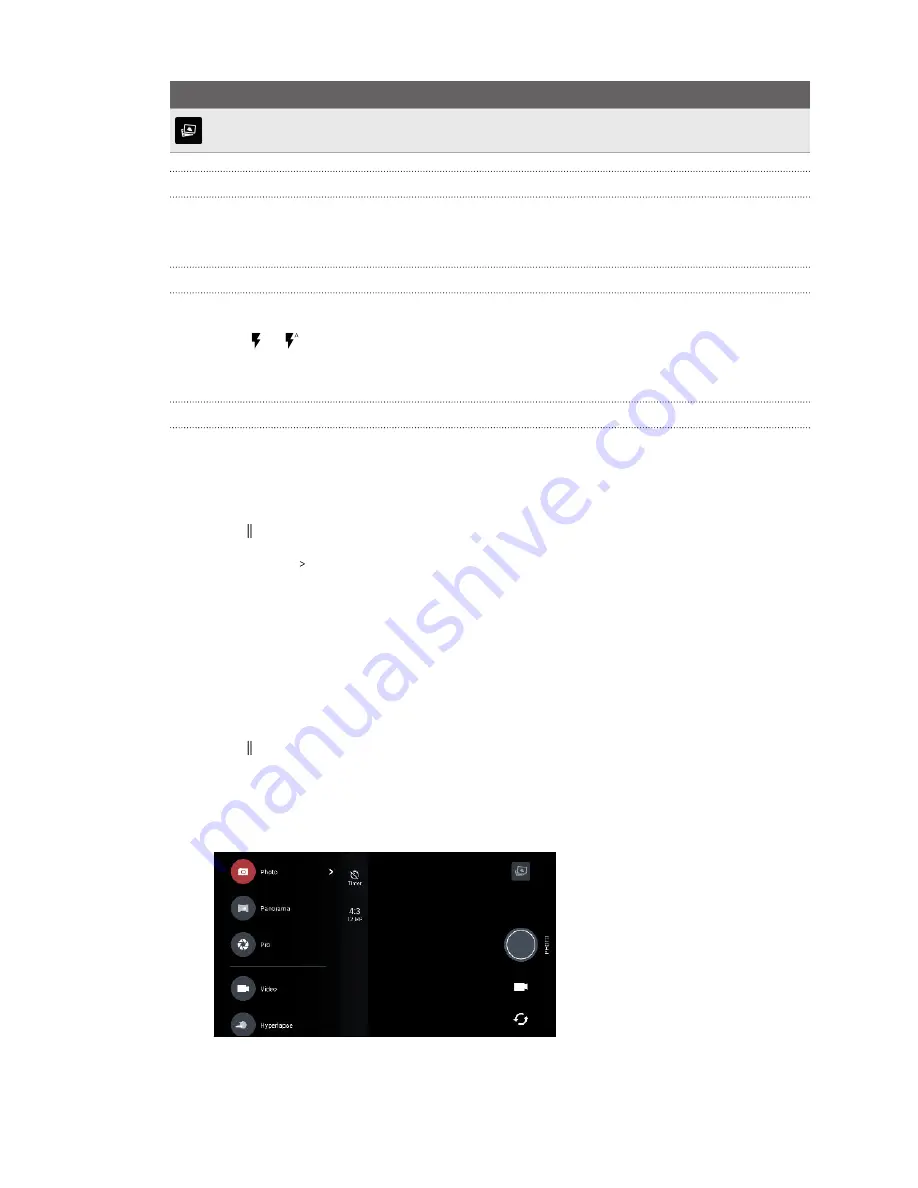
Icon or button Function
View the last photo or video taken.
Zooming
Before taking a regular photo or video, slide two fingers apart to zoom in or together to zoom out.
You can also freely zoom in or out while recording.
Turning the camera flash on or off
Tap the flash icon to choose a flash setting.
When using or , the camera intelligently sets the best flash brightness for your photo.
In
Selfie Photo
mode, you can also tap the flash icon to turn the screen flash on or off.
Using the volume buttons for capturing
In the Camera app, you can set the VOLUME buttons to function as the shutter release or zoom
controls.
1.
On the Home screen, tap the camera icon to open the Camera app.
2.
Tap to open the slideout menu.
3.
Tap
Settings
Volume button options
.
4.
Choose how you want to use the volume buttons when you're in the Camera app.
Choosing a capture mode
Switch to a capture mode to use for taking photos or videos. The camera on HTC U11 EYEs separates
capture modes into categories so that you can quickly find which mode you want.
1.
Tap to open the slideout menu.
You can also swipe right from the left edge in landscape orientation or swipe down from the
top edge in portrait orientation.
2.
Scroll through the menu to see the available capture modes.
3.
Tap the capture mode you want to use.
78
Taking photos and videos
Summary of Contents for U11 EYEs
Page 1: ...User guide HTC U11 EYEs...






























