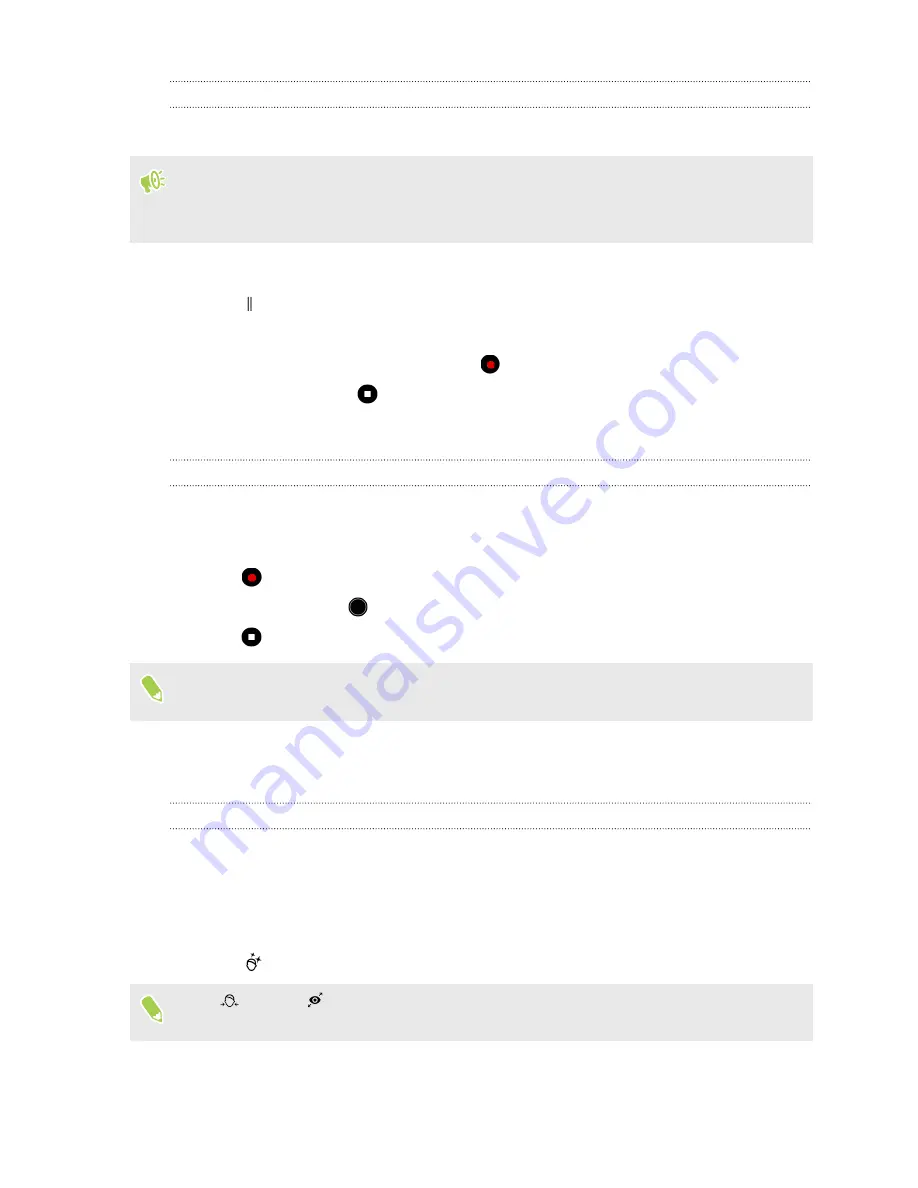
Turning on high resolution audio
Record videos, including selfie videos, with high resolution audio.
§
High resolution audio is only available when the video quality is set to HD (720p) or higher.
§
You can't pause video recording when using high resolution audio.
1.
Switch to
Video
mode.
2.
Tap to open the slideout menu.
3.
Tap
High-res audio
to turn on high resolution audio.
4.
When you're ready to start recording, tap
.
5.
To stop recording, tap
.
Videos recorded with high resolution audio are saved in MKV (Matroska video) file format.
Taking a photo while recording a video—VideoPic
1.
On the Home screen, tap the camera icon to open the Camera app.
2.
Switch to
Video
mode. See
3.
Tap
to start recording.
4.
While recording, tap
whenever you want to capture a still shot.
5.
Tap
to stop recording.
In phone models that support 60 fps, VideoPic is not available when you're recording video at
this frame rate.
Selfies
Using Beauty Mode when taking photo selfies
Look best in your photo selfies. With Beauty Mode, apply real-time touch-ups such as skin
smoothening, face slimming, and more.
1.
On the Home screen, tap the camera icon to open the Camera app.
2.
Switch to
Selfie Photo
mode. See
3.
Tap
to display the Beauty Mode options.
If the
Face
and
Eye
options are disabled, you need to turn Bokeh mode off to use these
Taking photo selfies in Bokeh mode
83
Taking photos and videos
Summary of Contents for U11 EYEs
Page 1: ...User guide HTC U11 EYEs...






























