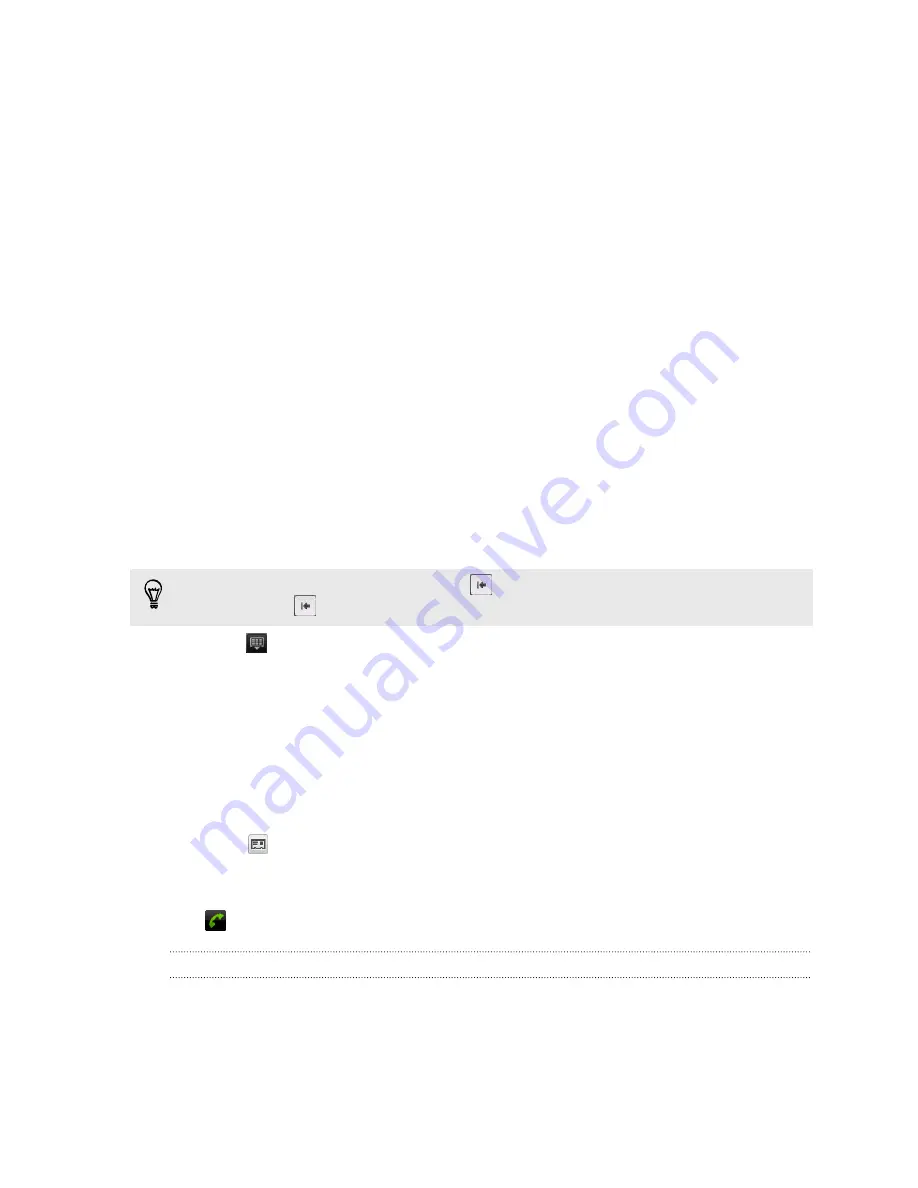
Phone calls
Different ways of making calls
Besides making calls from the phone dialer screen on HTC Hero S, you can tap a
number in a text message or email to call, or press a single number on the phone
dialer to quickly call a contact.
Making a call on the Phone dialer screen
You can either dial a number directly, or use the Smart dial feature to search and call a
stored contact or a number from your call history.
1.
On the Home screen, tap
Phone
.
2.
Begin entering the first few digits of a phone number or characters of a contact
name on the phone keypad. The Phone dialer screen then displays a list of
matching numbers and names.
If you enter a wrong digit or letter, tap
to delete it. To erase the entire entry,
press and hold
.
3.
Tap
to close the phone keypad and to see if there are more matching
numbers or contacts.
4.
To browse through the filtered list, flick through the list or slide your finger up or
down the list slowly.
5.
To place a call, do one of the following:
§
Tap a phone number or contact from the list.
§
After entering a complete number, tap
Call
.
§
To call a different phone number associated with the contact, you can tap
at the right side of the contact name. On the contact details screen, tap
the number you want to call.
While dialing or when the call is in progress, the status bar displays the call in progress
icon
.
What is Smart dial?
The phone dialer’s Smart dial feature makes it quick and easy for you to place a call.
Simply enter the phone number or first few letters of the person’s name you want to
call. Smart dial automatically searches and filters your stored contacts and the phone
numbers from the call history.
38
Phone calls
Summary of Contents for Hero S
Page 1: ...Your HTC Hero S User guide...
















































