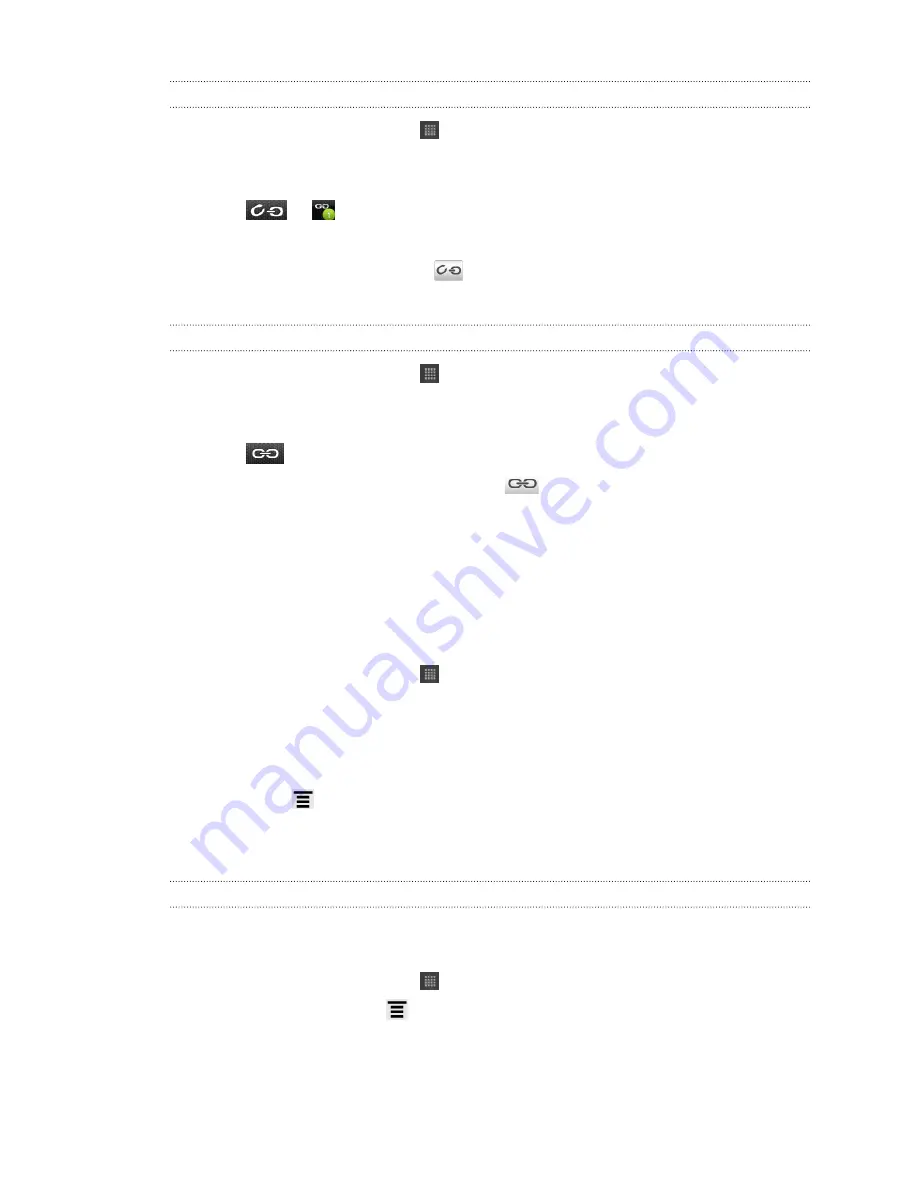
Manually merging contact information
1.
From the Home screen, tap
>
People
.
2.
On the All tab, tap the name of the contact (not the icon or photo) you want to
link.
3.
Tap
or
(if there are suggested links).
4.
On the screen, you can:
§
Under
Suggest links
, tap
to link the contact to an account.
§
Under
Add contact
, tap one of the options to link to another contact.
Breaking the link
1.
From the Home screen, tap
>
People
.
2.
On the All tab, tap the name of the contact (not the icon or photo) whose link
you want to break.
3.
Tap
.
4.
Under the
Linked contacts
section, tap
beside an account type to break
the link.
Filtering your contacts list
You can choose to only display contacts from particular account types (for example,
Google contacts or Facebook contacts).
1.
From the Home screen, tap
>
People
.
2.
On the All tab, you can:
§
Tap the arrow or the title area below the status bar to open a selection
menu of your online accounts, and then tap the account whose contacts
you want to display.
§
Press
, tap
View
, and then choose the types of contacts you want to
show in your contacts list.
You can also choose how you want to display and sort your contacts.
Searching for contacts
In addition to searching contacts by name or email address, you can set the People
app to search by other criteria such as by their group name or company.
1.
From the Home screen, tap
>
People
.
2.
From the All tab, press
, and then tap
View
>
Search contacts by
.
3.
Choose the types of criteria to search for, and then tap
Done.
When performing your search, simply enter the first few characters of the item you're
looking for in the search box. Matching contacts will then be listed.
99
People
Summary of Contents for Hero S
Page 1: ...Your HTC Hero S User guide...






























