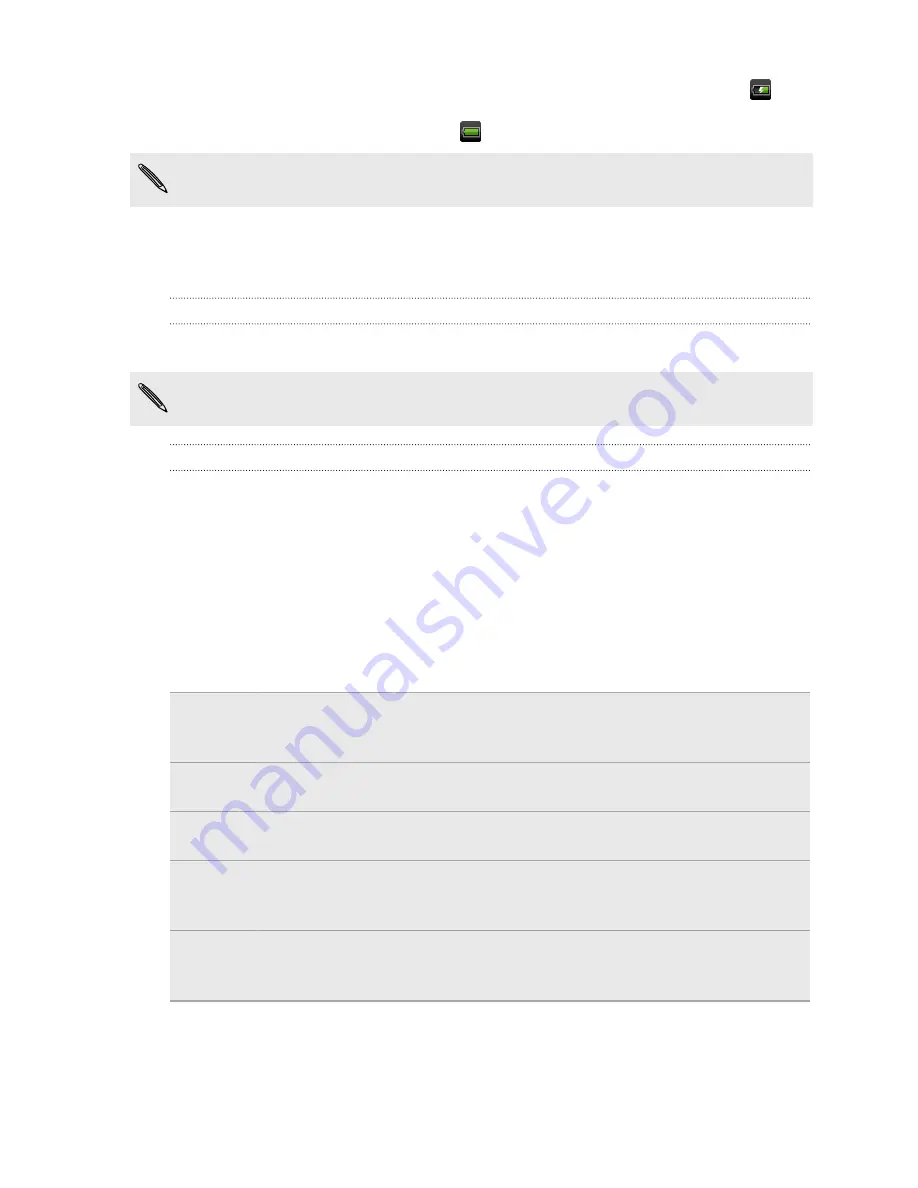
When you charge the battery and HTC Hero S is on, the charging battery icon
is
displayed in the status bar. After the battery has been fully charged, the charging
battery icon turns to a full battery icon
.
As a safety precaution, the battery stops charging when it overheats.
Switching the power on or off
Switching the power on
Press the POWER button. Easy.
When you turn on HTC Hero S for the first time, you’ll need to set it up.
Switching the power off
1.
If the display is off, press the POWER button to turn it back on, then unlock the
screen.
2.
Press and hold the POWER button for a few seconds.
3.
When the Power options menu appears, tap
Power off
.
Finger gestures
Tap
When you want to type using the keyboard, select items onscreen such
as application and settings icons, or press onscreen buttons, simply tap
them with your finger.
Press and
hold
To open the available options for an item (for example, a contact or link
in a web page), simply press and hold the item.
Swipe or
slide
To swipe or slide means to quickly drag your finger vertically or
horizontally across the screen.
Drag
Press and hold your finger with some pressure before you start to drag.
While dragging, do not release your finger until you have reached the
target position.
Flick
Flicking the screen is similar to swiping, except that you need to swipe
your finger in light, quicker strokes. This finger gesture is always in a
vertical direction, such as when flicking the contacts or message list.
14
Getting started
Summary of Contents for Hero S
Page 1: ...Your HTC Hero S User guide...















































