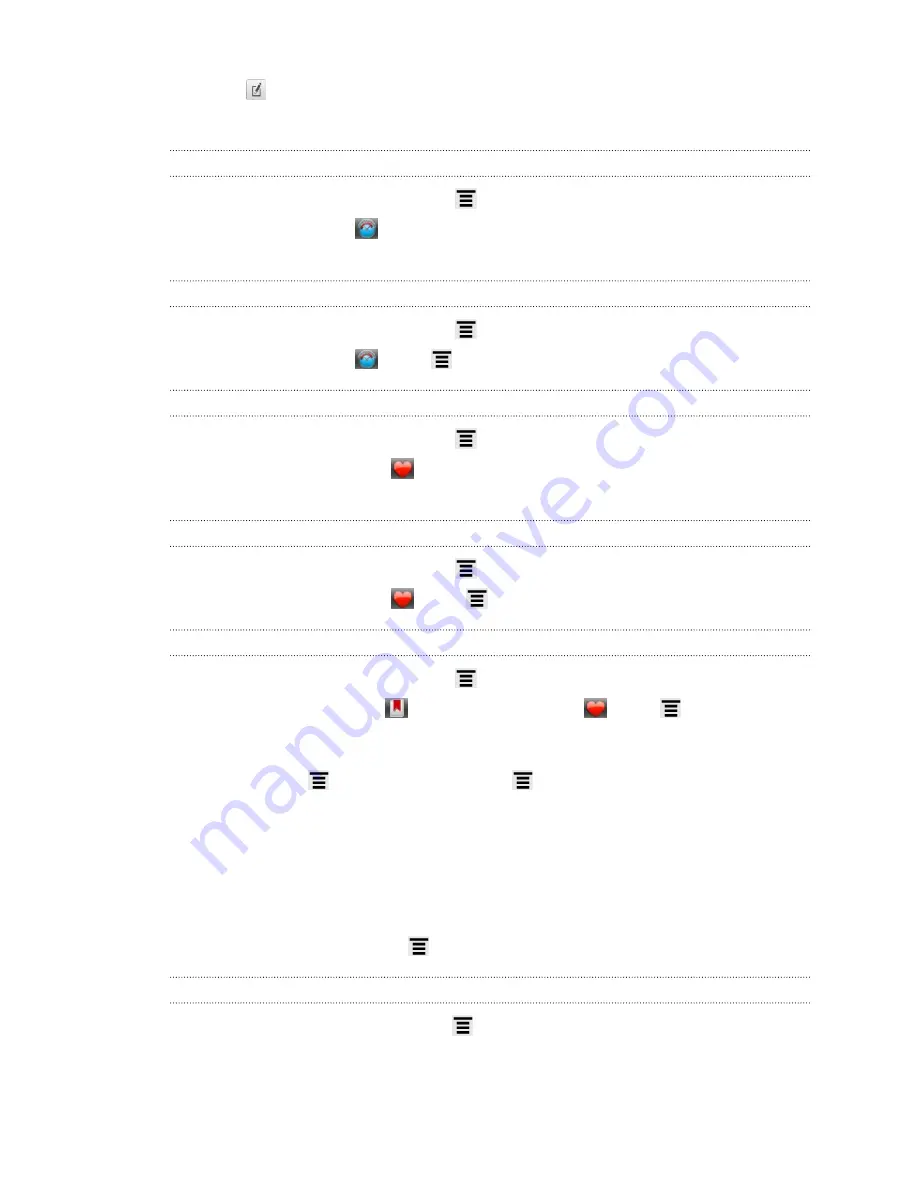
3.
Tap
at the right of the bookmark you want to edit.
4.
Enter your changes, and then tap
Done
.
Viewing a previously visited page
1.
While viewing a webpage, press
, and then tap
Bookmarks
.
2.
On the History tab
, navigate to the page you want to view and then tap the
page.
Clearing the list of previously visited pages
1.
While viewing a webpage, press
, and then tap
Bookmarks
.
2.
On the History tab
, press
, and then tap
Clear history
.
Viewing a page that you often visit
1.
While viewing a webpage, press
, and then tap
Bookmarks
.
2.
On the Most visited tab
, navigate to the page you want to view, and then
tap the page.
Clearing the list of most visited pages
1.
While viewing a webpage, press
, and then tap
Bookmarks
.
2.
On the Most visited tab
, press
, and then tap
Clear all
.
Changing the view of bookmarks or most visited pages
1.
While viewing a webpage, press
, and then tap
Bookmarks
.
2.
On the Bookmarks tab
or the Most visited tab
, press
, and then tap
Thumbnails
,
List
, or
Grid
to change the view.
For example, if you are in Thumbnails view and you want to view bookmarks in
a grid, press
and tap
List
, then press
and tap
Grid
.
Setting browser options
Customize the web browser to suit your browsing style. Set display, privacy, and
security options when using the web browser.
From the browser screen, press
, and then tap
More
>
Settings
.
Setting your home page
1.
From the browser screen, press
, and then tap
More
>
Settings
>
Set home
page
.
2.
Select the home page you want to use.
62
Search and Web browser
Summary of Contents for Hero S
Page 1: ...Your HTC Hero S User guide...






























